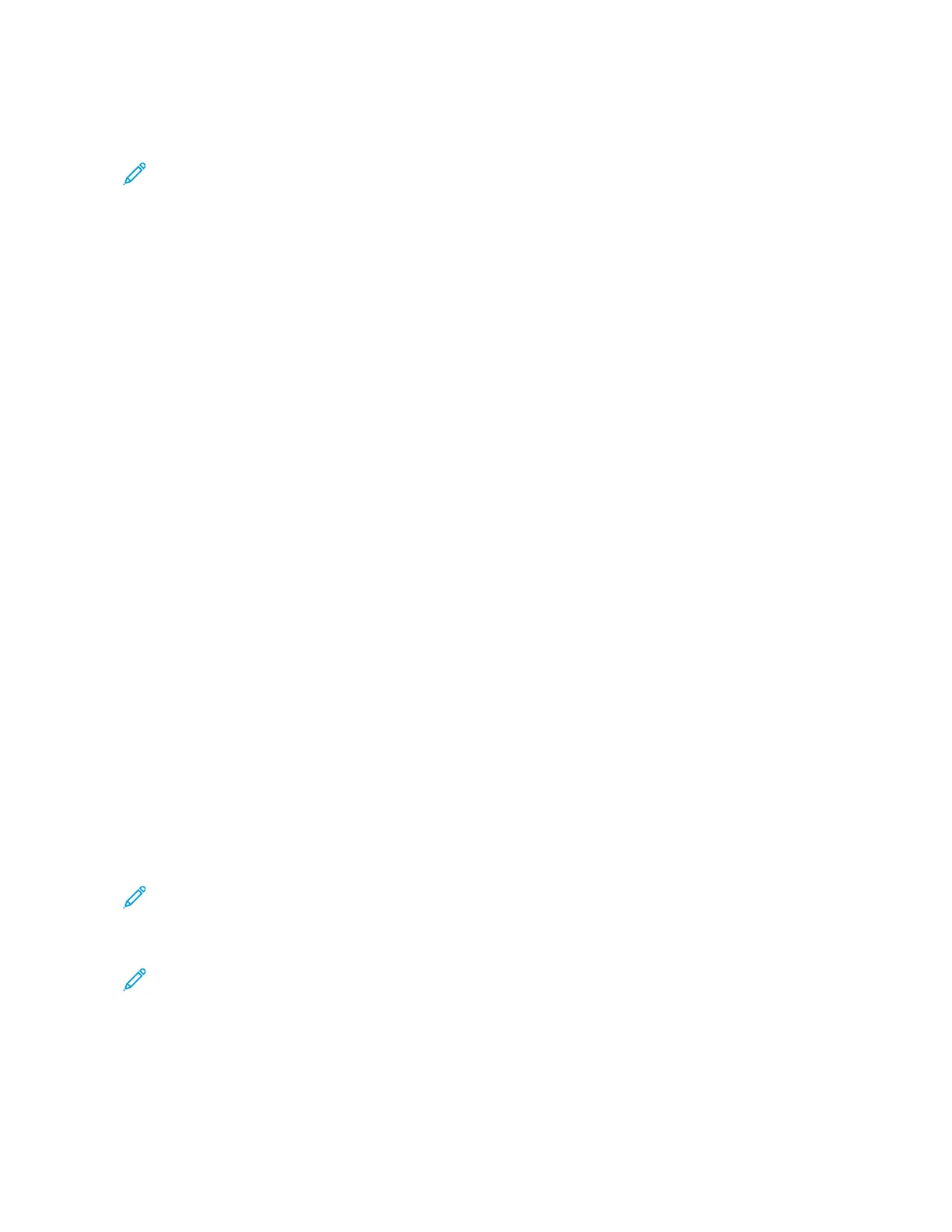Setting Up and Using the Home Screen Applications
Note: These applications are supported only in some printer models.
FINDING THE IP ADDRESS OF THE PRINTER
To view the IP address of the printer, open the Home Screen. The IP address appears as four sets of numbers
separated by periods, such as 123.123.123.123.
If you are using a proxy server, temporarily disable it to load the Web page correctly.
MANAGING BOOKMARKS
Creating bookmarks
Use bookmarks to print frequently accessed documents that are stored in servers or on the web.
1. Open a web browser, then type the printer IP address in the address field.
View the printer IP address on the printer home screen. The IP address appears as four sets of numbers
separated by periods, such as 123.123.123.123.
2. Click BBooookkmmaarrkk SSeettuupp > AAdddd BBooookkmmaarrkk, then type a unique name for the bookmark.
3. Select an Address protocol type, then do one of the following:
• For HTTP and HTTPS, type the URL that you want to bookmark.
• For HTTPS, make sure to use the host name instead of the IP address. For example, type myWebsite.com/
sample.pdf instead of typing 123.123.123.123/sample.pdf. Make sure that the host name also matches the
Common Name (CN) value in the server certificate. For more information on obtaining the CN value in the
server certificate, see the help information for your web browser.
• For FTP, type the FTP address. For example, myServer/myDirectory. Enter the FTP port. Port 21 is the default
port for sending commands.
• For SMB, type the network folder address. For example, myServer/myShare/myFile.pdf. Type the network
domain name.
• If necessary, select the Authentication type for FTP and SMB.
To limit access to the bookmark, enter a PIN.
Note: The application supports the following file types: PDF, JPEG, TIFF, and HTML-based web pages. Other
file types such as DOCX and XLXS are supported in some printer models.
4. Click SSaavvee.
Note: To manage bookmarks, click BBooookkmmaarrkk SSeettuupp.
Creating folders
1. Open a web browser, then type the printer IP address in the address field.
View the printer IP address on the printer home screen. The IP address appears as four sets of numbers
separated by periods, such as 123.123.123.123.
44
Xerox
®
C315 Color Multifunction Printer User Guide
Set up, Install, and Configure
