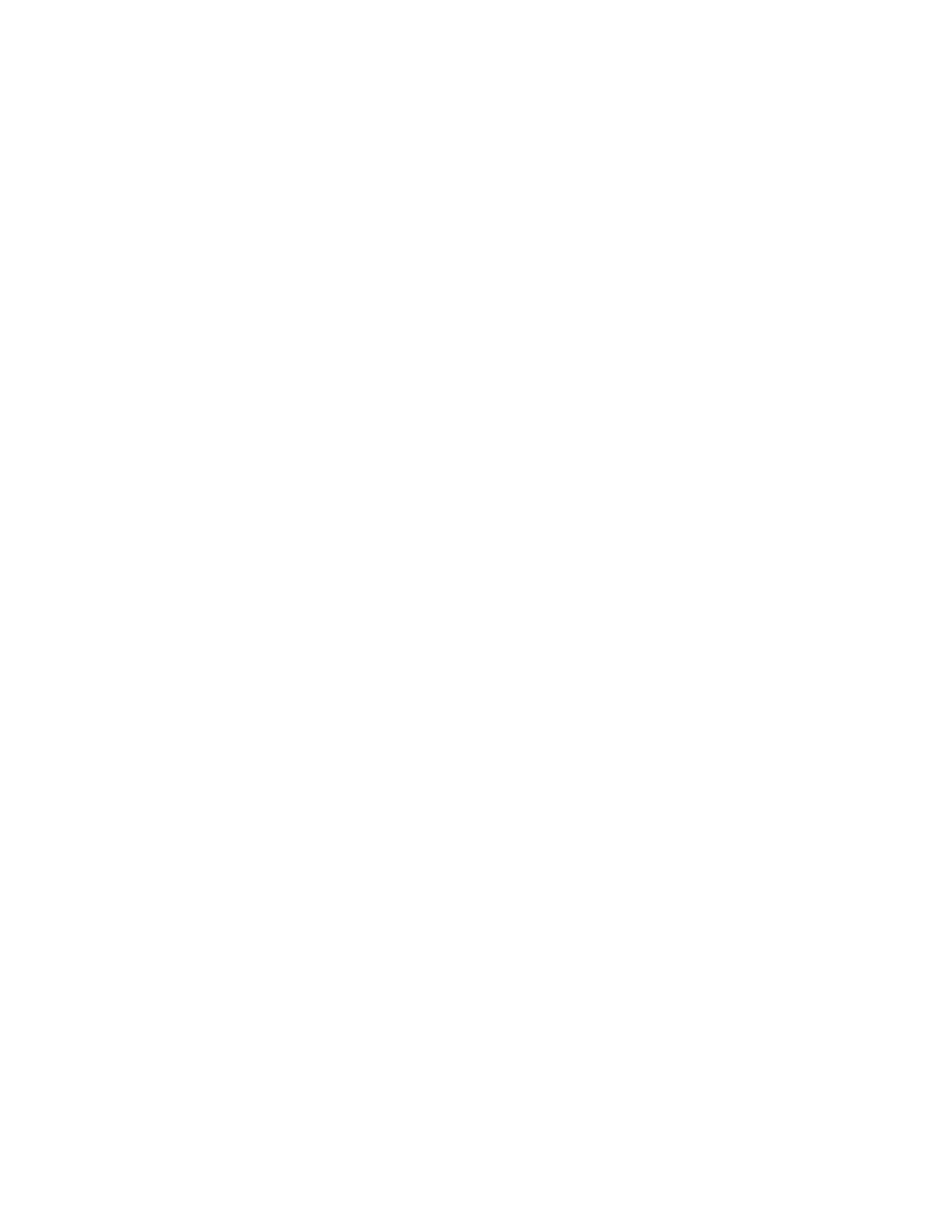c. From the drop-down list, select Properties.
• Ensure that the model name in the middle of the driver matches the model name of the
printer.
• If the names do not match, install the proper print driver for the printer.
3. If the print driver is correct, to set the Print Quality Mode and Color Correction, refer to Printing
Features.
• Set the Print-Quality mode to Standard or Enhanced.
• Set the Color Correction to Xerox
®
Automatic Color.
4. If the problem persists, delete then reinstall the print driver.
5. If the document printed without a print-quality problem, the application is probably the cause.
Restart your printer, restart the application, then print the document again. For more information,
see Power Options.
6. If the problem still persists, ensure that you are not printing through a print server. If the problem
persists, for online support information, go to www.xerox.com/office/ALC81XXsupport.
Troubleshooting Print-Quality Problems in the Printer
If you have print-quality problems when printing a Demo Page or the Configuration Report from the
control panel, the problem is in the printer.
To find the source of the problem:
1. At the control panel, print the Troubleshooting Print-Quality Pages. For details, see Printing the
Troubleshooting Print-Quality Pages.
2. If the prints are too light to see print details, verify the following:
• The printer is loaded with undamaged, dry supported paper.
• The toner levels of one or more of the toner cartridges is not too low.
3. If the pages are printed with a solid color, one or more of the drum cartridges could be defective.
Correct the problem before continuing.
4. If the colors of the pages do not match your expectations, run the control panel Print Calibration.
5. Compare the print-quality problems in your document to each of the examples in the
Troubleshooting Print-Quality Pages.
If you find a match in the Troubleshooting Print-Quality Pages, look in the Solutions column for the
action to take to resolve the problem.
If the problem persists, for online support information, go to www.xerox.com/office/ALC81XXsupport.
Performing the Print Calibration Procedure
1. At the printer control panel, press the Home button.
2. Touch Device.
3. Touch Tools.
4. Touch Troubleshooting→Calibration→Print Calibration→Next.
5. Follow the onscreen instructions to run the Print Calibration procedure.
Xerox
®
AltaLink
®
C81XX Series Color Multifunction Printer
User Guide
335
Troubleshooting
