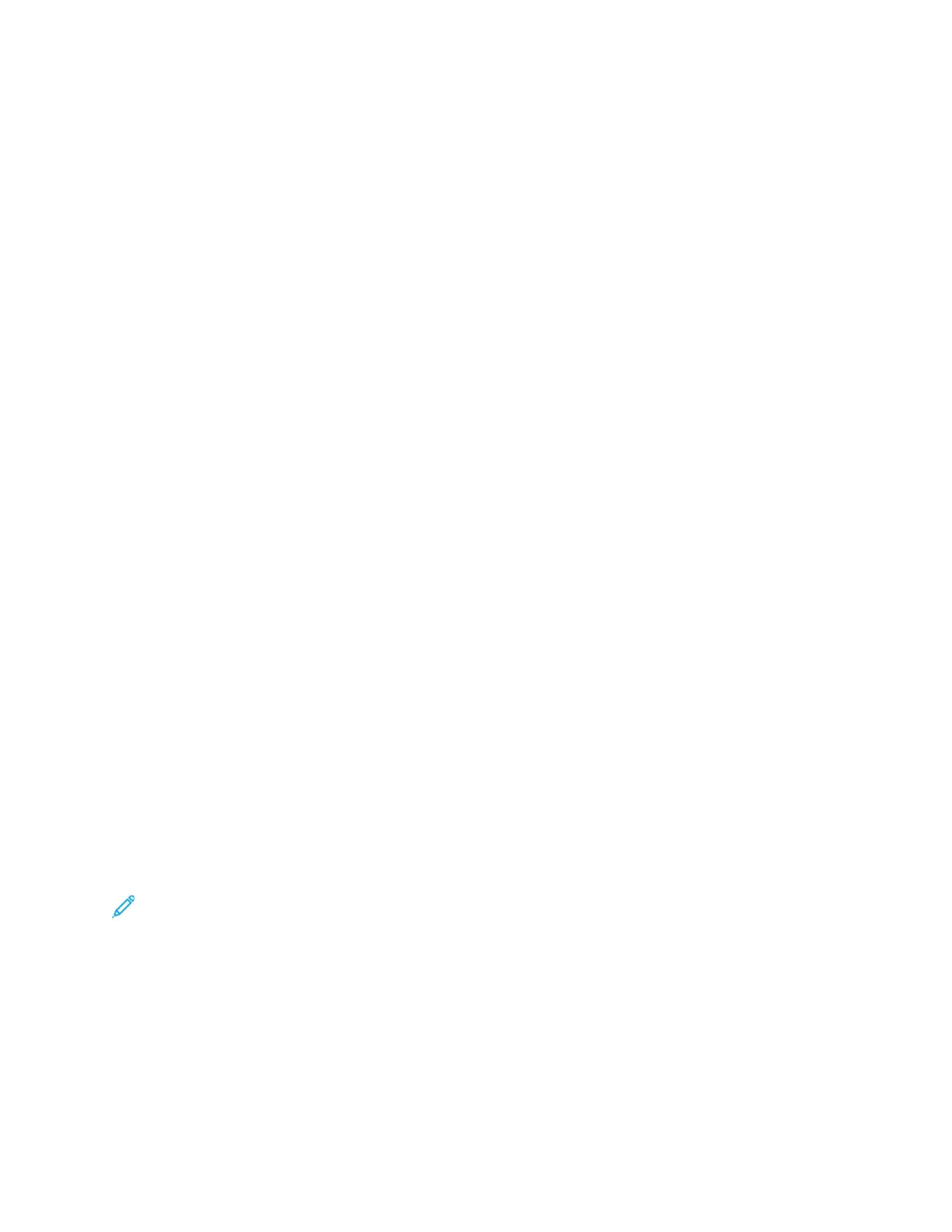AAcccceessssiinngg tthhee EEmmbbeeddddeedd WWeebb SSeerrvveerr
At your computer, open a Web browser. In the address field, type the IP address of the printer, then
press Enter or Return.
To use the Embedded Web Server, click the page required:
• Home: This page provides a description of the printer and current notifications, the status of the
paper trays, and supplies and billing information. There is a Quick Links area at the bottom of the
page that provides direct access to key functions and pages.
• Jobs: The Jobs page enables you to manage active jobs on the printer, view, print, and delete
saved jobs, and create and manage saved job folders.
• Print: This page enables you to submit print-ready files to the printer for printing. You can select
options for print jobs using this page. Only print-ready files can be submitted, for example PDF, PS,
PCL, and XPS file formats.
• Scan: The Scan page enables you to create distribution workflows and mailboxes for scanned
documents.
• Address Book: Use the Address Book page to create a Device Address Book containing contacts
for use with the fax, email, and scanning apps. You can configure the printer to use a Network
Address book that looks up addresses from an LDAP directory. The printer can also be configured
to use a Network Address Book, which looks up addresses from an LDAP directory. If both the
Address Book and Device Address Book are configured, users are presented with a choice when
they use a compatible app.
• Properties: You can use the Properties tab to access and configure settings for your device. System
administrator login credentials are required to change most settings.
• Support: This page provides access to general support information and telephone numbers. You
can use the Support page to access the Remote Control Panel and send diagnostic information to
Xerox.
The Embedded Web Server has a Help option that provides information about all available device
features and functions. To access Help, click the Help link displayed at the bottom of each page.
Navigate to the topic required, or use the Search function to find specific information.
For detailed instructions on how to use the Embedded Web Server to configure printer settings, refer
to the System Administrator Guide at www.xerox.com/office/ALC81XXdocs.
LLooggggiinngg IInn UUssiinngg tthhee EEmmbbeeddddeedd WWeebb SSeerrvveerr
To access certain features, tools, and apps, log in to the Embedded Web Server for your device.
Note: Access to some restricted functions requires administrator rights. For more information,
refer to the System Administrator Guide atwww.xerox.com/office/ALC81XXdocs.
To log in to the Embedded Web Server:
1. At your computer, open a Web browser. In the address field, type the IP address of the printer,
then press Enter or Return.
2. In the top right area of the page, click Login.
3. Enter your User ID and password, then click Login.
4. If you are logging in for the first time, set up a password.
a. Type the old password.
48
Xerox
®
AltaLink
®
C81XX Series Color Multifunction Printer
User Guide
Getting Started
