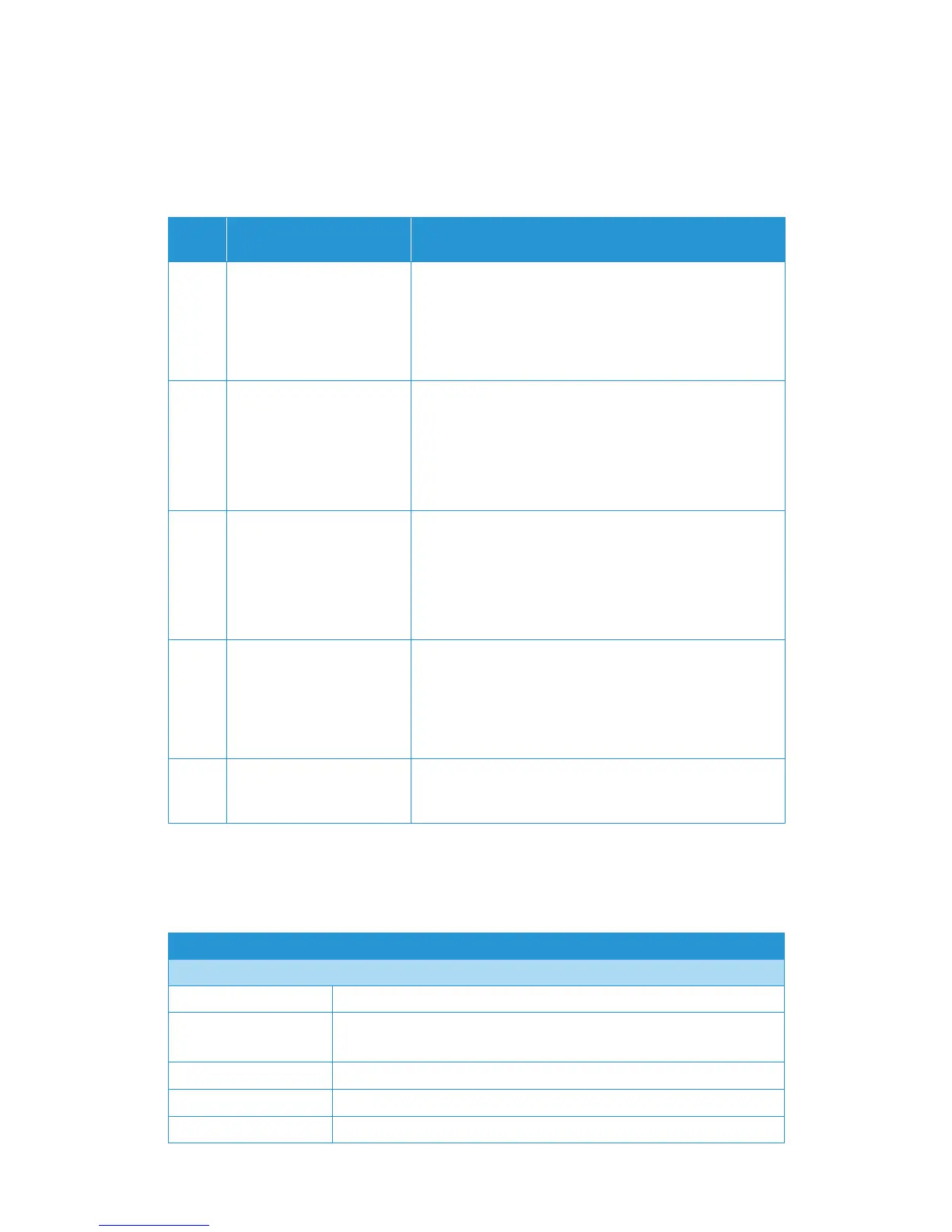Xerox
®
DocuMate
®
152i Maintenance
24 User Guide
Descriptions of the most common patterns are listed below. In all cases, you should turn off the
scanner and check the scanner setup. Make sure the USB cable is plugged into the scanner and
computer. Make sure the power cord is plugged into the scanner and into a wall outlet. Contact
Xerox Technical Support if you experience a different blinking pattern.
Xerox
®
DocuMate 152i Specifications
Error
Code
Problem Description Solution
0 Scanner is not connected to
the computer. (The LED does
not flash “E” and the status
light remains blue.)
A cable may be loose. Check that the scanner’s cables are
correctly attached to the computer. If you are using a USB
cable that is longer than 6’ you may lose connection to the
scanner. The recommended USB cable length is 6’ or less, the
USB cable provided with your scanner is within this range. If
the scanner still does not connect, re-boot the computer.
4Paper jam
or
The paper input tray is not
fully seated into the scanner
casing.
Open the ADF cover and remove the jammed page. See
“Clearing Paper Jams” on page 16.
or
Open the scanner and take off the input tray. Place the input
tray back into the scanner and press it back until it snaps into
place.
6 The scanner’s cover is open.
or
The paper input tray is not
fully seated into the scanner
casing.
The ADF door is not closed all the way. Open the scanner then
close it again. Push down on the lid until it locks into place.
or
Open the scanner and take off the input tray. Place the input
tray back into the scanner and press it back until it snaps into
place.
8 The lamp in the scanner
body or lid has
malfunctioned.
This usually occurs if the power was disconnected during a
scan. Turn the scanner off, then back on again. If the problem
persists, turn off the scanner, re-start the computer, then turn
the scanner on. If the problem continues, and your scanner’s
power is plugged into a surge protector or UPS battery backup,
try plugging the scanner power directly into a wall outlet.
All
Other
Codes
An internal part in the
scanner may have
malfunctioned.
Turn off the power to your scanner, then turn it back on. If the
problem persists, re-boot your computer. If the problem still
persists, contact Xerox Technical Support.
Scanner Specifications
Document Requirements
Minimum Item Size 2.5 x 2 inches (64 x 51 mm)
Maximum Item Size 8.5 x 118 inches (216 x 2997 mm) at 100–300 dpi
8.5 x 38 inches (216 x 965 mm) at 400–600 dpi
Capacity
50 pages of 20lb printer paper (75–80 g/m
2
)
Paper Thickness
16–28 lbs. (60–105 g/m
2
)
Plastic Card Not supported