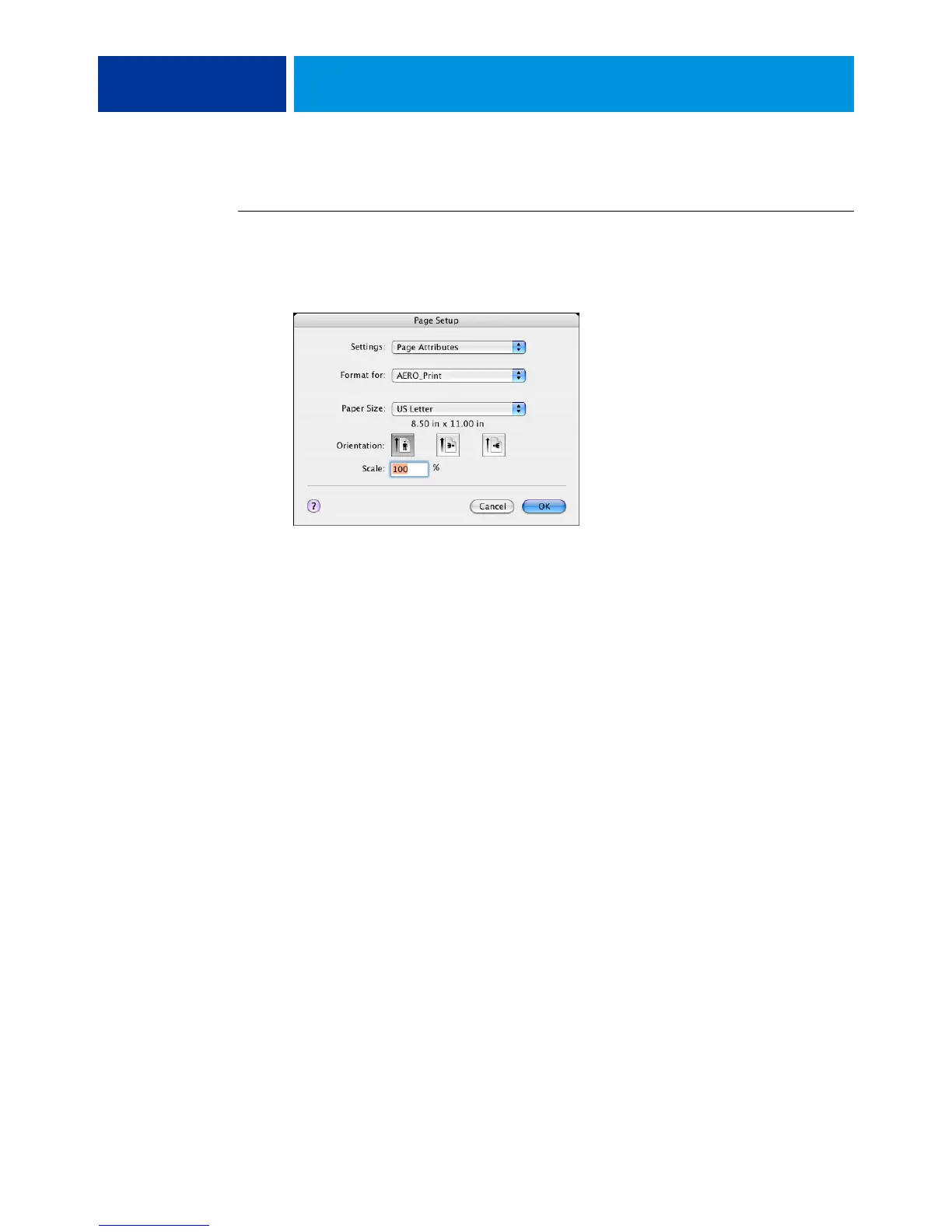PRINTING FROM MAC OS X 20
NOTE: The following procedure shows Mac OS X v10.4 illustrations.
TO SET PRINT OPTIONS AND PRINT FROM MAC OS X
1 Open a file and choose Page Setup from the application’s File menu.
2 For Settings, choose Page Attributes. For Format for, choose the EX Print Server.
The Paper Size option in the Page Setup dialog box is the same as the Document Size print
option in the Fiery Features Media tab. Document Size is the page size defined in your
original application’s Print setup (or Page Setup) dialog box.
The Paper Size print option in the Fiery Features Media tab is the size of the actual sheet of
paper on which your job will print. The default value of the actual paper size is the paper size
set in the Page Setup dialog box.
3 Select the Page settings for your print job.
4 Click OK.
5 Choose Print from the application’s File menu.
6 Choose the EX Print Server as your printer.
