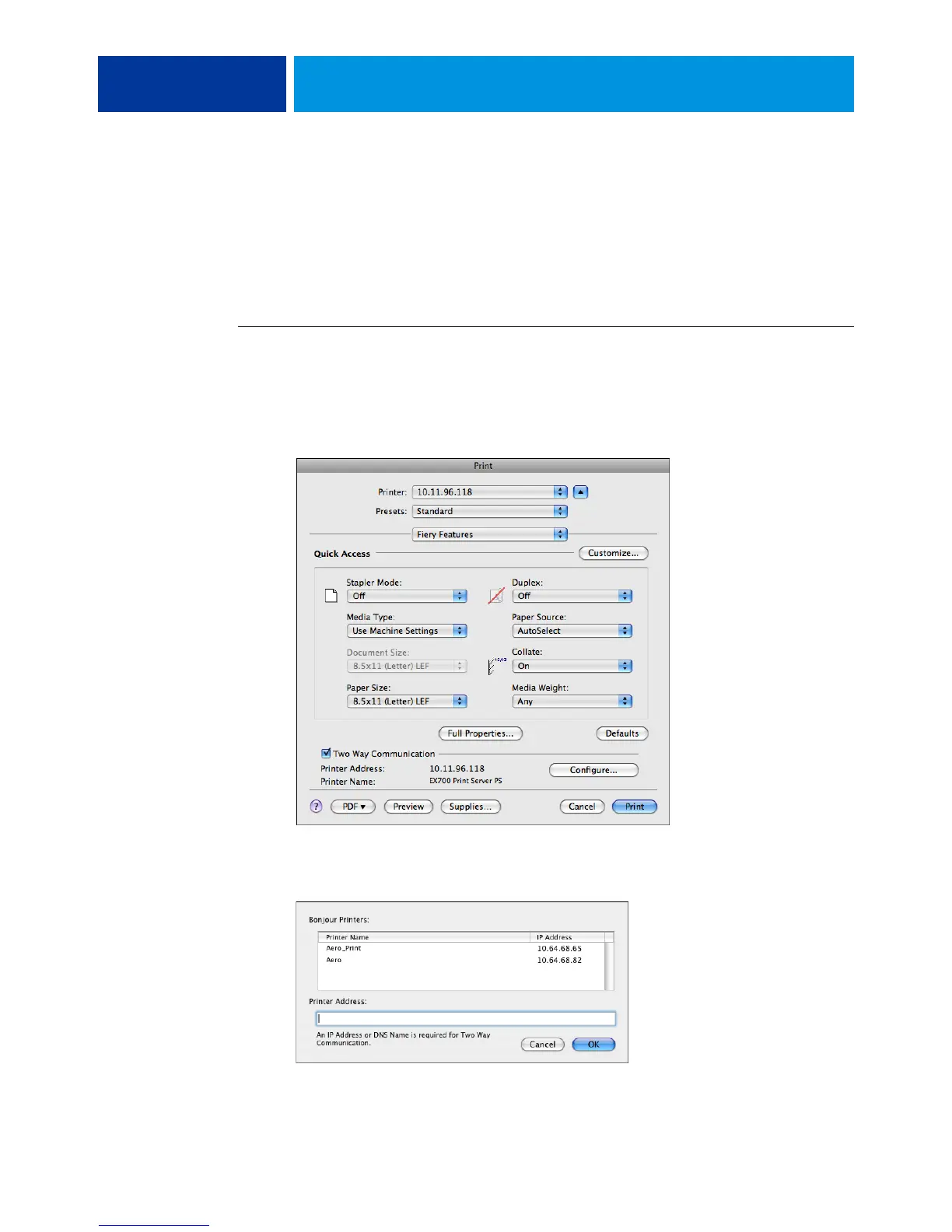PRINTING FROM MAC OS X 36
Enabling Two-Way Communication
If you enabled a TCP/IP network, you can retrieve digital press status and ColorWise settings
from the EX Print Server and display them in the printer driver using the Two-Way
Communication feature. The digital press status includes the current paper and toner levels.
You can set the ColorWise settings on the EX Print Server using ColorWise Pro Tools. For
more information about ColorWise print options, see Color Printing.
TO ENABLE TWO-WAY COMMUNICATION
1 Open a file and choose Print from the application’s File menu.
2 Choose the EX Print Server as your printer.
3 Choose Fiery Features from the drop-down list and select the Two-Way communication option.
A dialog box appears requesting an IP address or DNS name for Two-Way Communication.
If Bonjour is enabled, the Bonjour printers are listed automatically.
