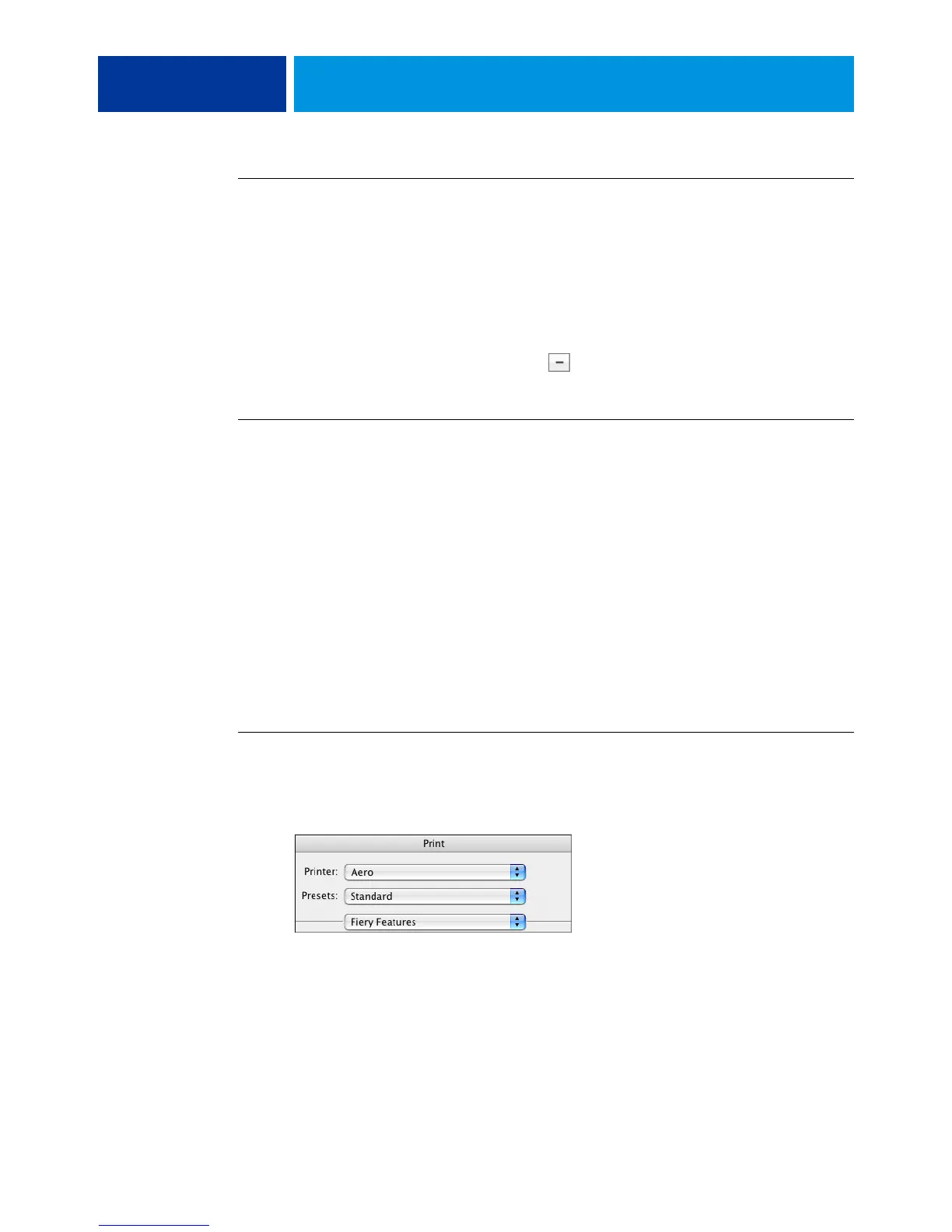PRINTING FROM MAC OS X 33
TO DELETE A CUSTOM PAGE SIZE
1 Choose Page Setup from the application’s File menu.
2 Choose Custom Paper Size from the Settings menu.
For Mac OS X v10.4, choose Manage Custom Sizes from the Page Size menu.
3 Select the Custom Paper Size name.
4 Click Delete.
For Mac OS X v10.4, click the minus sign () to delete a custom page size.
5 Click OK to exit.
TO MAKE A COPY OF THE CUSTOM PAGE SIZE
1 Choose Page Setup from the application’s File menu.
2 Choose Custom Paper Size from the Settings menu.
For Mac OS X v10.4, choose Manage Custom Sizes from the Page Size menu.
3 Select the Custom Paper Size name.
4 Click Duplicate.
5 Click OK to exit.
Defining and printing custom page sizes with the printer driver
When you define or edit a custom page size, or print your job on a custom page size in the
printer driver, use the following procedures.
TO DEFINE A CUSTOM PAGE SIZE WITH THE MAC OS X PRINTER DRIVER
1 Choose Print from the application’s File menu.
2 Choose Fiery Features from the drop-down list.
3 Click Full Properties in the Basic window.
