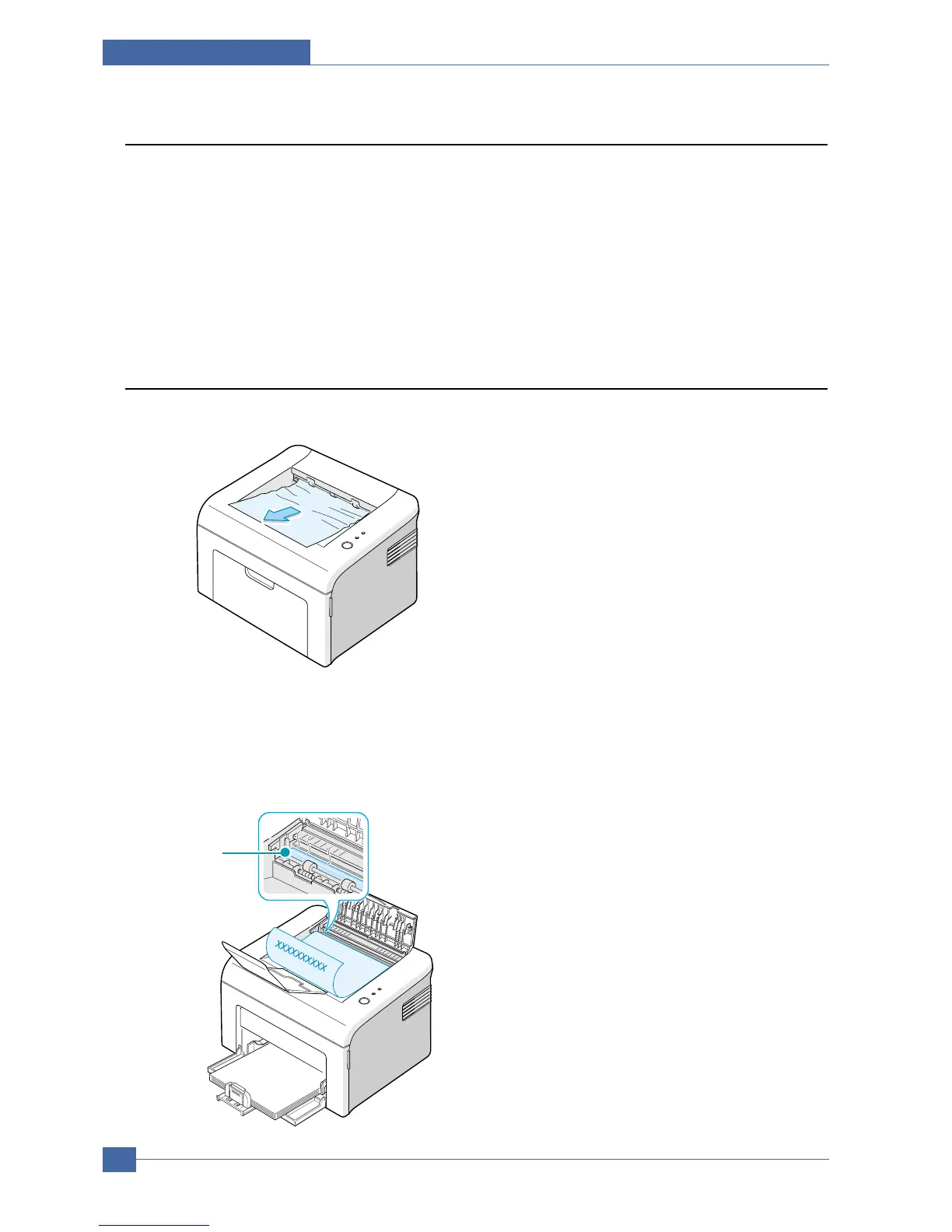x
Service Manual
Alignment and Adjustments
4-12
4.7.1 Clearing Paper Jams
Occasionally, paper can be jammed during a print job. Some of causes include:
• The tray is overfilled.
• The front cover has been opened during a print job.
• Paper that does not meet paper specifications has been used.
• Paper that is outside of the supported size range has been
If a paper jam occurs, the On Line/Error LED on the control panel lights red. Find and remove the jammed paper.
If it is invisible, look inside the printer.
4.7.2 In the Paper Exit Area
1. If the paper jams as it exits to the output tray and a long portion of the paper is visible, pull the paper straight out.
When you pull the jammed paper, if there is resistance and the paper does not move immediately, stop pulling.
Continue with the next step.
2. Open the top cover and the inner cover.