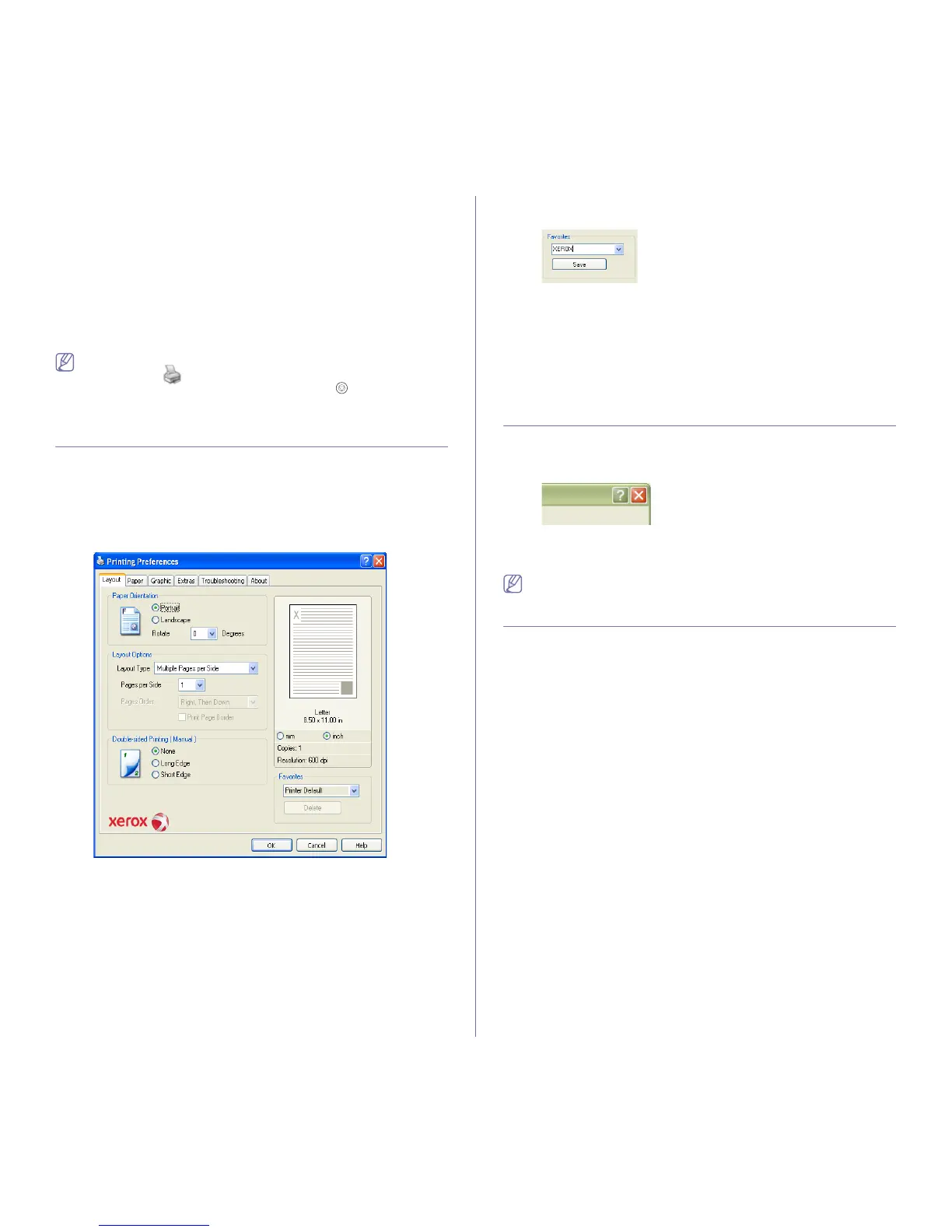Printing_38
Canceling a print job
If the print job is waiting in a print queue or print spooler, cancel the job as
follows:
1. Click the Windows Start menu.
• For Windows 2000, select Settings > Printers.
• For Windows XP/2003, select Control Panel > Printers and Faxes.
• For Windows 2008/Vista, select Control Panel > Hardware and
Sound > Printers.
2. Double-click your machine.
3. From the Document menu, select Cancel.
You can also access this window by simply double-clicking the
machine icon ( ) in the Windows task bar.
You can also cancel the current job by pressing on the control
panel.
OPENING PRINTING PREFERENCES
You can preview the settings you selected on the upper right of the Printing
Preferences.
1. Open the document you want to print.
2. Select Print from the file menu. The Print window appears.
3. Select your machine from the Select Printer.
4. Click Properties or Preferences.
Using a favorite setting
The Favorites option, which is visible on each preferences tab except for
Xerox tab, allows you to save the current preferences settings for future
use.
To save a Favorites item:
1. Change the settings as needed on each tab.
2. Enter a name for the item in the Favorites input box. Click Save.
3. When you save Favorites, all current driver settings are saved.
To use a saved setting, select it from the Favorites drop down list. The
machine is now set to print according to the setting you selected.
To delete saved setting, select it from the Favorites drop down list and click
Delete.
You can also restore the printer driver’s default settings by selecting Printer
Default from the Favorites drop down list.
USING HELP
Click the question mark from the upper-right corner of the window and click
on any option you want to know about. Then a pop up window appears with
information about that option's feature which is provided from the driver.
Your printer has a help screen that can be activated by clicking the Help
button in the printer properties window. These help screens give detailed
information about the printer features provided by the printer driver.
The help menu might not be available in some applications.
USING SPECIAL PRINT FEATURES
Special print features include:
• "Printing multiple pages on one sheet of paper" on page 38.
• "Printing posters" on page 39.
• "Printing booklets (Manual)" on page 39.
• "Printing on both sides of paper (Manual)" on page 39.
• "Change percentage of your document" on page 39.
• "Fitting your document to a selected paper size" on page 40.
• "Using Troubleshooting tab" on page 40.
• "Using watermarks" on page 40.
• "Using overlay" on page 40.
• "Graphics tab options" on page 41.
Printing multiple pages on one sheet of paper
You can select the number of pages to print on a single sheet of paper. To
print more than one page per sheet, the pages will be reduced in size and
arranged in the order you specify. You can print up to 16 pages on one
sheet.
1. To change the print settings from your software application, access
Printing Preferences. (See "Opening printing preferences" on
page 38.)
2. Click the Layout tab, select Multiple Pages Per Side in the Layout
Type drop-down list.
3. Select the number of pages you want to print per sheet (2, 4, 6, 9, or 16)
in the Pages per Side drop-down list.
4. Select the page order from the Page Order drop-down list, if necessary.
5. Check Print Page Border to print a border around each page on the
sheet.