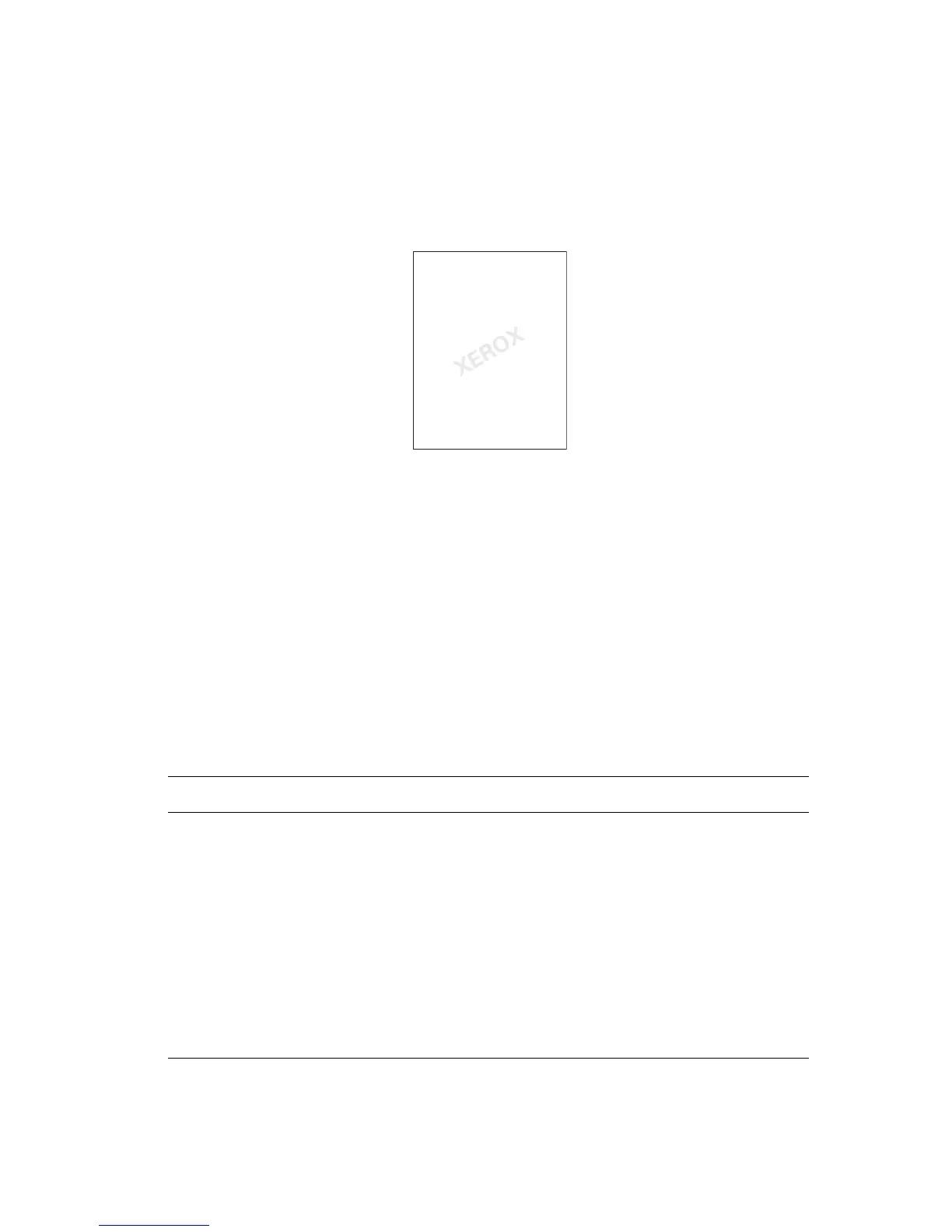Printing Watermarks
Phaser® 4510 Laser Printer
1-12
Printing Watermarks
A watermark is additional text that can be printed across one or more pages. For example,
terms like Draft and Confidential, which you might stamp on a page before distribution, can be
inserted with a watermark.
In some Windows drivers you can:
■ Create a watermark.
■ Edit an existing watermark’s text, color, location, and angle.
■ Place a watermark on either the first page or every page in a document.
■ Print a watermark in the foreground or background or blend with the print job.
■ Use a graphic for the watermark.
■ Use a time stamp for the watermark.
Note: Not all applications support watermark printing.
To select, create, and edit watermarks using a supported Windows driver:
Operating System Steps
Windows 2000 or later 1. Select the Layout/Watermark tab.
■ To use an existing watermark, select it from the Watermarks
drop-down list.
■ To modify the watermark, click the Edit button to display the
Watermark Editor dialog box.
■ To create a new watermark, select New, and then use the
Watermark Editor dialog box.
2. In the Watermarks drop-down list for Options:
■ Select to print the watermark in the foreground or background or
to blend it with the job.
■ Select to print the watermark on all pages or only on the first
page.