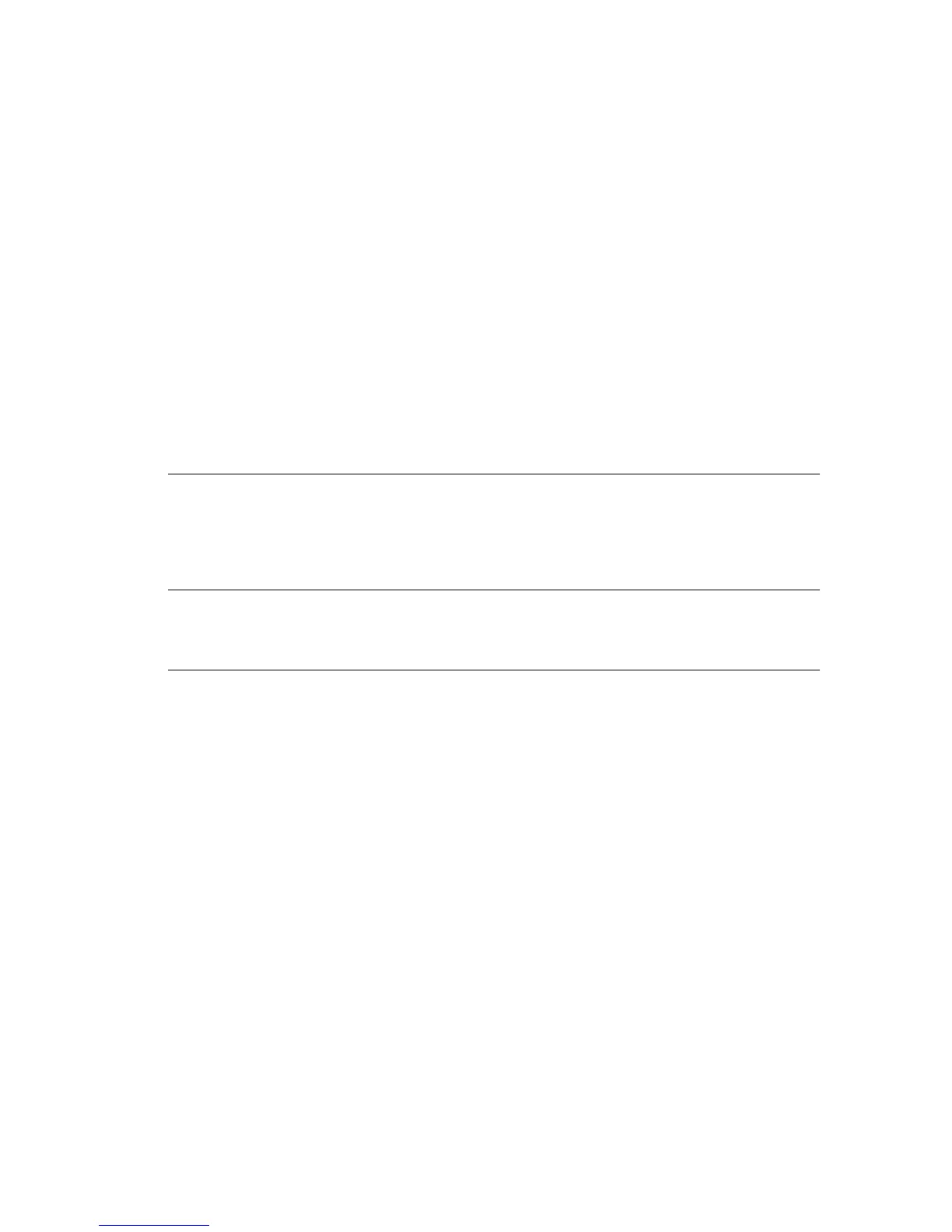Printer Settings
Phaser® 4510 Laser Printer
4-10
Paper Handling Settings
This section includes:
■ Setting Tray 1 Mode and Tray 2-N Mode on page 4-10
■ Setting the Duration of the Tray 1 Prompt or the Tray 2-N Prompt on page 4-11
■ Changing the Load Paper Timeout on page 4-12
■ Changing the Load Paper Timeout on page 4-12
■ Setting the Default Paper Destination on page 4-13
■ Selecting the Default for Offsetting Output on page 4-14
Setting Tray 1 Mode and Tray 2-N Mode
The Tray 1 Mode and Tray 2-N Mode setting define the printer’s media handling behavior to
better fit the kind of printing you want to do. Two modes determine how paper size and type
are set for Tray 1 and for Trays 2-N, and which tray is used if you do not select a specific tray:
To select the tray mode setting, use one of the following options:
■ The printer’s control panel
■ CentreWare IS
Using the Control Panel
To select a Tray 1 Mode or Tray 2-N Mode setting on the control panel:
1. Select
Paper Tray Setup, and then press the OK button.
2. Select
Tray 1 Mode or Tray 2-N Mode, and then press the OK button.
3. Select the appropriate setting, and then press the OK button.
Using CentreWare IS
To select a Tray 1 Mode or Tray 2-N Mode setting using CentreWare IS:
1. Launch your web browser.
2. Enter the printer’s IP address in the browser’s Address field (http://xxx.xxx.xxx.xxx).
3. Click Properties.
4. Select the General folder on the left navigation panel, and then select Printer Defaults.
Dynamic
(Factory default for
Tray 1 Mode)
The dynamic setting prompts the printer to search the trays to find the paper
size and type to match your print job. If no size and type matches are found
and the media size and type have not been configured at the printer’s control
panel, the printer will print from the highest priority unconfigured tray and set
the paper type and size from the print job. The default tray priority is Tray 2, 3,
4, and then 1.
Static
(Factory default for
Tray 2-N Mode)
The static setting enables the user to select the paper size and type settings
for the trays using the Paper Tray Setup menu option on the printer’s control
panel. To print from a tray, the paper size and type of your print job must match
the tray’s paper size and type settings on the control panel.