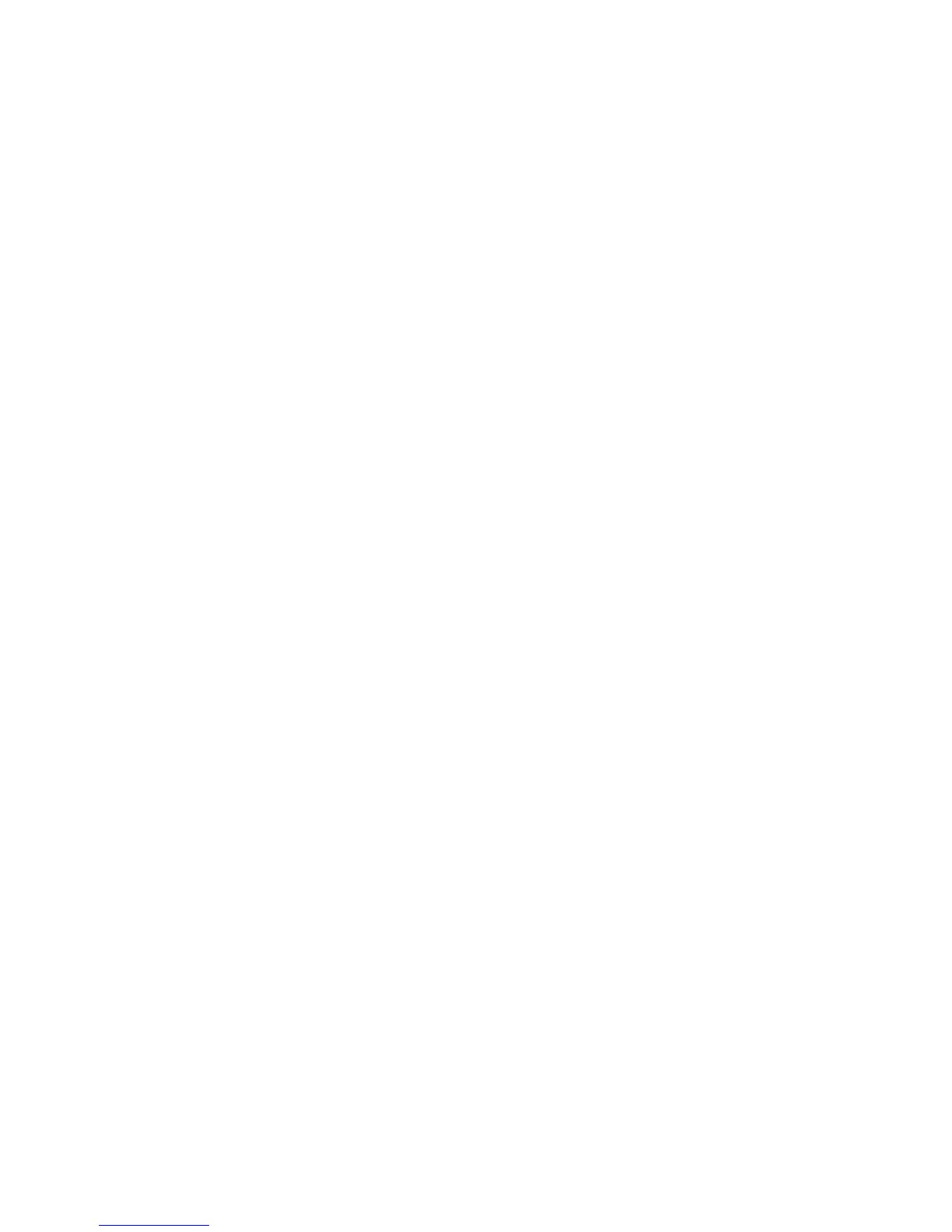Printer Settings
Phaser® 4510 Laser Printer
4-9
Using CentreWare IS
To specify the Print Quantity setting using CentreWare IS:
1. Launch your web browser.
2. Enter the printer’s IP address in the browser’s Address field (http://xxx.xxx.xxx.xxx).
3. Click Properties.
4. Select the General folder on the left navigation panel, and then select Printer Defaults.
5. Change the setting in the Print Quantity field.
6. Click the Save Changes button at the bottom of the page.
Controlling Printing with Low Toner
To maximize toner, the printer can be set to continue to print when the toner is low. This is the
default setting. To ensure print quality when the toner is low, the printer can be set to
immediately display an out-of-toner error and stop printing.
To specify the Print With Low Toner setting, use one of the following options:
■ The printer’s control panel
■ CentreWare IS
Using the Control Panel
To specify the Print With Low Toner setting on the control panel:
1. Select
Printer Setup, and then press the OK button.
2. Select
General Setup, and then press the OK button.
3. Select
Print With Low Toner, and then press the OK button.
4. Press the OK button to select either
On or Off.
To print with low toner, set the value to
On.
Using CentreWare IS
To specify the Print with Low Toner setting using CentreWare IS:
1. Launch your web browser.
2. Enter the printer’s IP address in the browser’s Address field (http://xxx.xxx.xxx.xxx).
3. Click Properties.
4. Select the General folder on the left navigation panel, and then select Printer Defaults.
5. Change the setting in the Print With Low Toner drop-down list.
To print with low toner, set the value to On.
6. Click the Save Changes button at the bottom of the page.