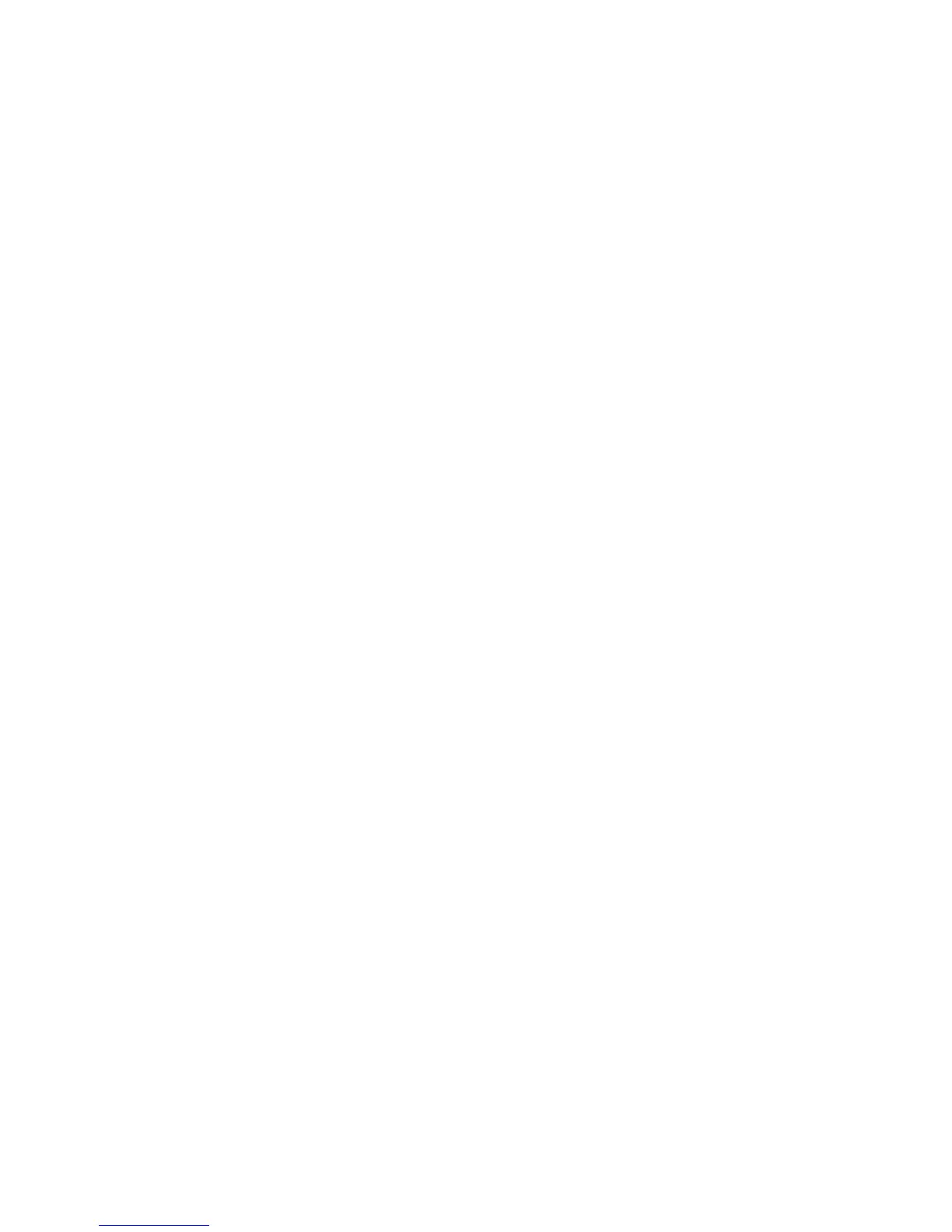Printer Settings
Phaser® 4510 Laser Printer
4-8
Controlling Print Density
The Print Density setting controls the darkness of your prints. The Print Density range is 0 to
15, with 15 printing the darkest. The default value is 8.
To specify the Print Density setting, use one of the following options:
■ The printer’s control panel
■ CentreWare IS
Using the Control Panel
To specify the Print Density setting on the control panel:
1. Select
Printer Setup, and then press the OK button.
2. Select
General Setup, and then press the OK button.
3. Select
Print Density, and then press the OK button.
4. Press the
Up Arrow or Down Arrow button to select the desired value, and then press the
OK button.
Using CentreWare IS
To specify the Print Density setting using CentreWare IS:
1. Launch your web browser.
2. Enter the printer’s IP address in the browser’s Address field (http://xxx.xxx.xxx.xxx).
3. Click Properties.
4. Select the General folder on the left navigation panel, and then select Printer Defaults.
5. Change the setting in the Print Density field.
6. Click the Save Changes button at the bottom of the page.
Controlling Print Quantity
The Print Quantity setting controls the number of copies the printer prints for each print job.
To specify the Print Quantity setting, use one of the following options:
■ The printer’s control panel
■ CentreWare IS
Using the Control Panel
To specify the Print Quantity setting on the control panel:
1. Select
Printer Setup, and then press the OK button.
2. Select
General Setup, and then press the OK button.
3. Select
Print Quantity, and then press the OK button.
4. Press the
Up Arrow or Down Arrow button to set the value from 1 to 999, and then press
the OK button.