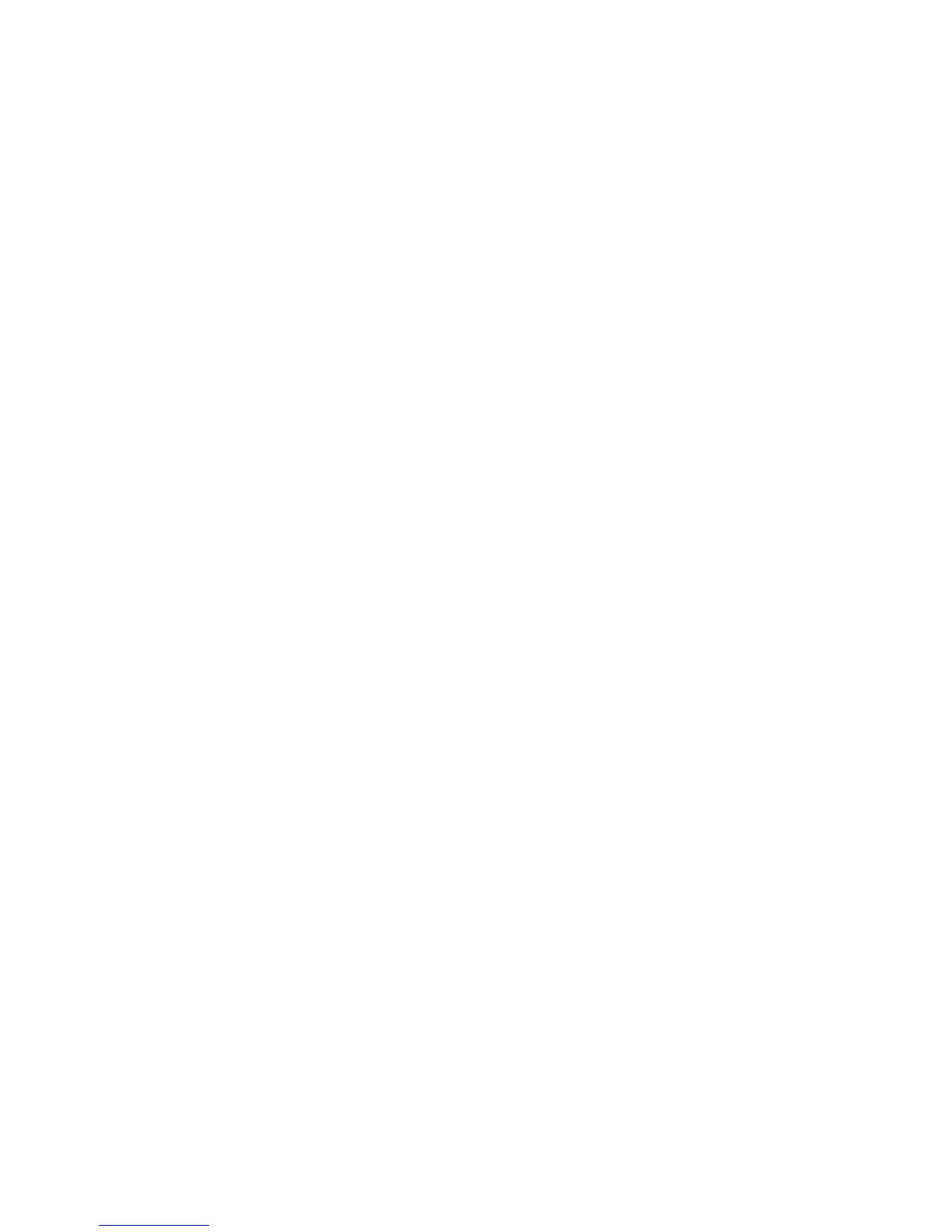Printer Settings
Phaser® 4510 Laser Printer
4-4
Setting the Printer Date and Time
Some printer features, like Scheduled Warmup mode and Job Accounting, rely on the printer
date and time settings to initiate functions and report usage information. To change the printer
date and time, use one of the following options:
■ The printer’s control panel
■ CentreWare IS
Using the Control Panel
To change the printer’s date and time setting on the control panel:
1. Select
Printer Setup, and then press the OK button.
2. Select
Printer Controls, and then press the OK button.
3. Select
Date and Time, and then press the OK button. The printer displays the current
settings for the
Year, Month, Day, Hour, Minute, and Second.
4. To change one of the date/time settings:
a. Select the appropriate setting, and then press the OK button.
b. Press the Up Arrow or Down Arrow button to select a value, and then press the
OK button.
Using CentreWare IS
To change the printer’s date and time setting using CentreWare IS:
1. Launch your web browser.
2. Enter your printer’s IP address in the browser’s Address field (http://xxx.xxx.xxx.xxx).
3. Click Properties.
4. Select the General folder on the left navigation panel, and then select Date and Time.
The window displays the printer’s current date and time setting.
5. To change the date or time, select the new values from the drop-down lists.
6. Click the Save Changes button at the bottom of the screen.