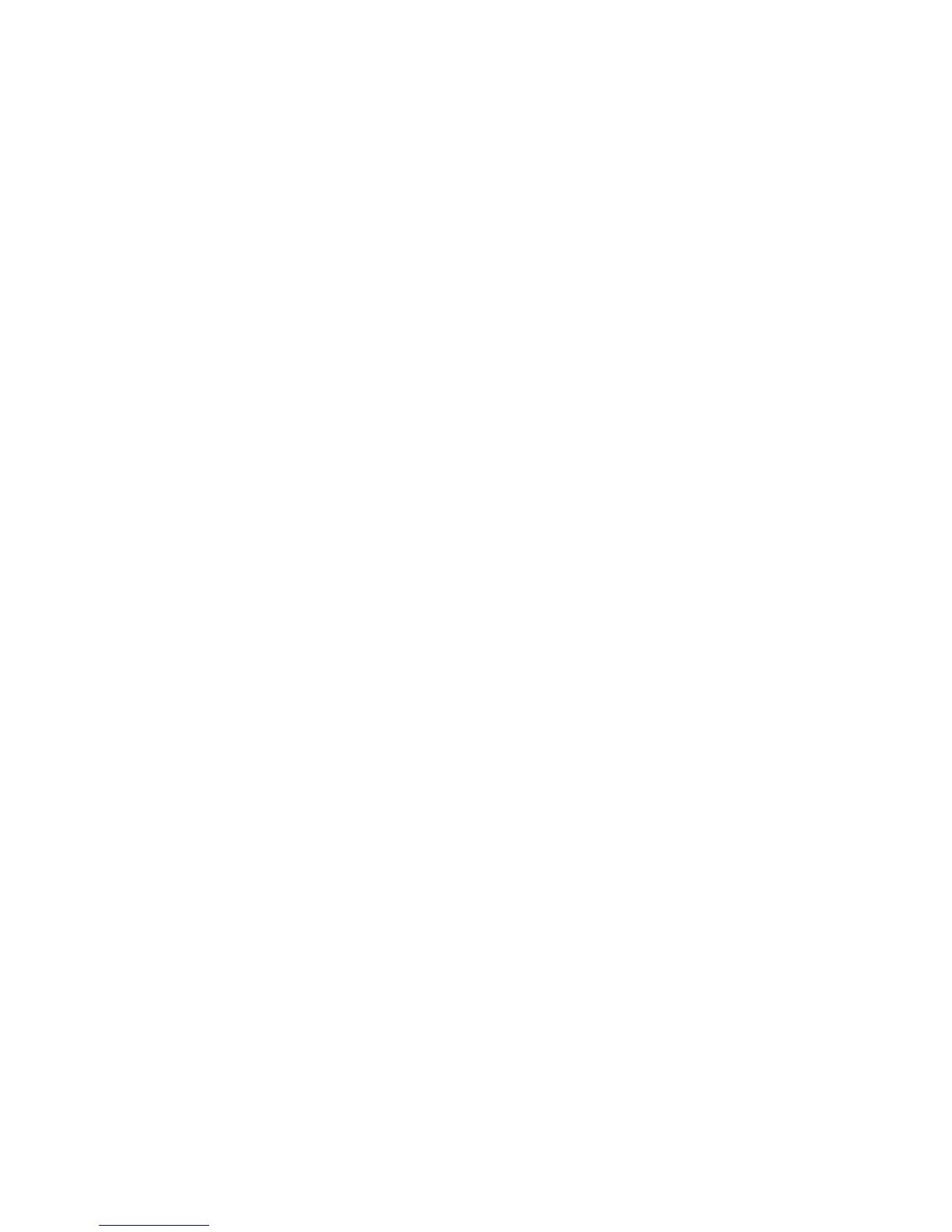Printing Special Job Types
Phaser® 8560/8860 Printer
1-24
Printing or Deleting Secure Print Jobs
To print or delete a secure print job, specify the four-digit password on the control panel:
1. Select
Walk-Up Features, and then press the OK button.
2. Select
Secure Print Jobs, and then press the OK button.
3. Scroll to your User Name, and then press the OK button.
4. Scroll to the correct number for the first digit of the numeric password, and then press the
OK button to accept that digit.
5. Repeat Step 4 for the second, third, and fourth digits.
Note: If you enter less than four digits in the driver’s Password field, enter zeros before
your password so that there are four digits displayed on the control panel. For example, if
you entered 222 in the driver, enter
0222 on the control panel. Use the Back button to
return to a previous digit.
6. If you submitted more than one secure print job with that password, select the desired job
or select
All of Them, and then press the OK button.
7. Select
Print and Delete or Delete, and then press the OK button to print or delete the job.
Printing or Deleting Personal Print Jobs
To print or delete a personal print job, select your user name on the control panel:
1. Select
Walk-Up Features, and then press the OK button.
2. Select
Personal Print Jobs, and then press the OK button.
3. Select your User Name, and then press the OK button.
4. Select
Print and Delete or Delete, and then press the OK button to print or delete all of
your personal print jobs.
Printing or Deleting Proof and Saved Print Jobs
To print a saved print job, print the remaining copies of a proof print job, or delete a saved or
proof print job, select the job name on the control panel:
1. Select
Walk-Up Features, and then press the OK button.
2. Select
Proof Print Jobs or Saved Print Jobs, and then press the OK button.
3. Select your job name, and then press the OK button.
4. Select
Print and Delete (for proof prints), Print and Save (for saved prints), or Delete,
and then press the OK button.
5. If you are printing, scroll to the desired number of copies, and then press the OK button to
print the job.