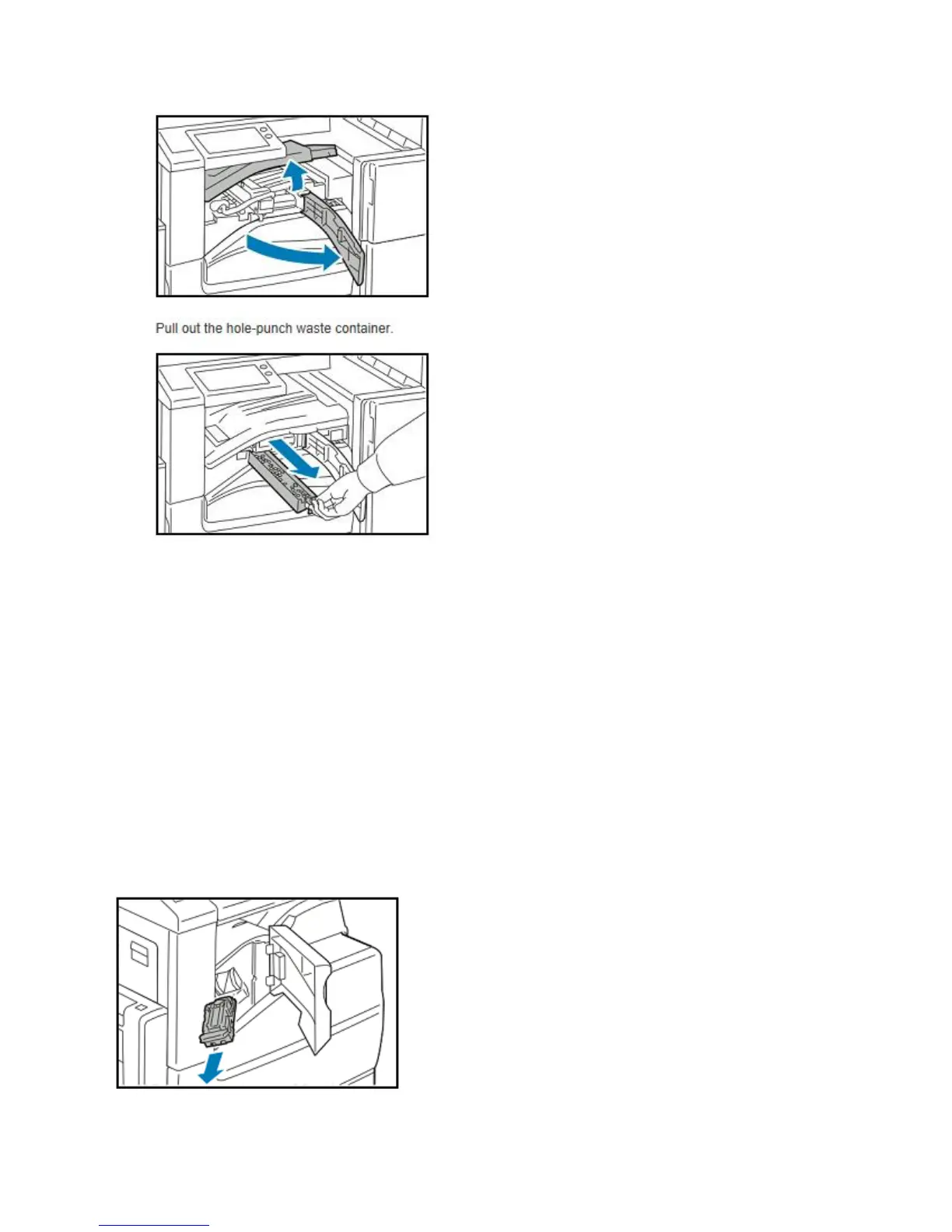Replace Staple Cartridges: If the printer has the optional Integrated Office Finisher, Office
Finisher, or Office Finisher with Booklet Maker installed, the control panel displays a message
when a staple cartridge is empty and needs replacement.
Integrated Office Finisher
1. Open Finisher Door.
2. To remove the staple cartridge - grasp the orange handle, then pull it firmly toward you.
3. Check inside the finisher for any loose staples and remove them.
4. Pinch both sides of the staple pack and remove the staple pack from the cartridge.
5. Insert the front side of the new staple pack into the staple cartridge, then push the rear side
into the cartridge.
6. Grasp the new staple cartridge by the orange handle, then insert the cartridge into the stapler
until it clicks.
