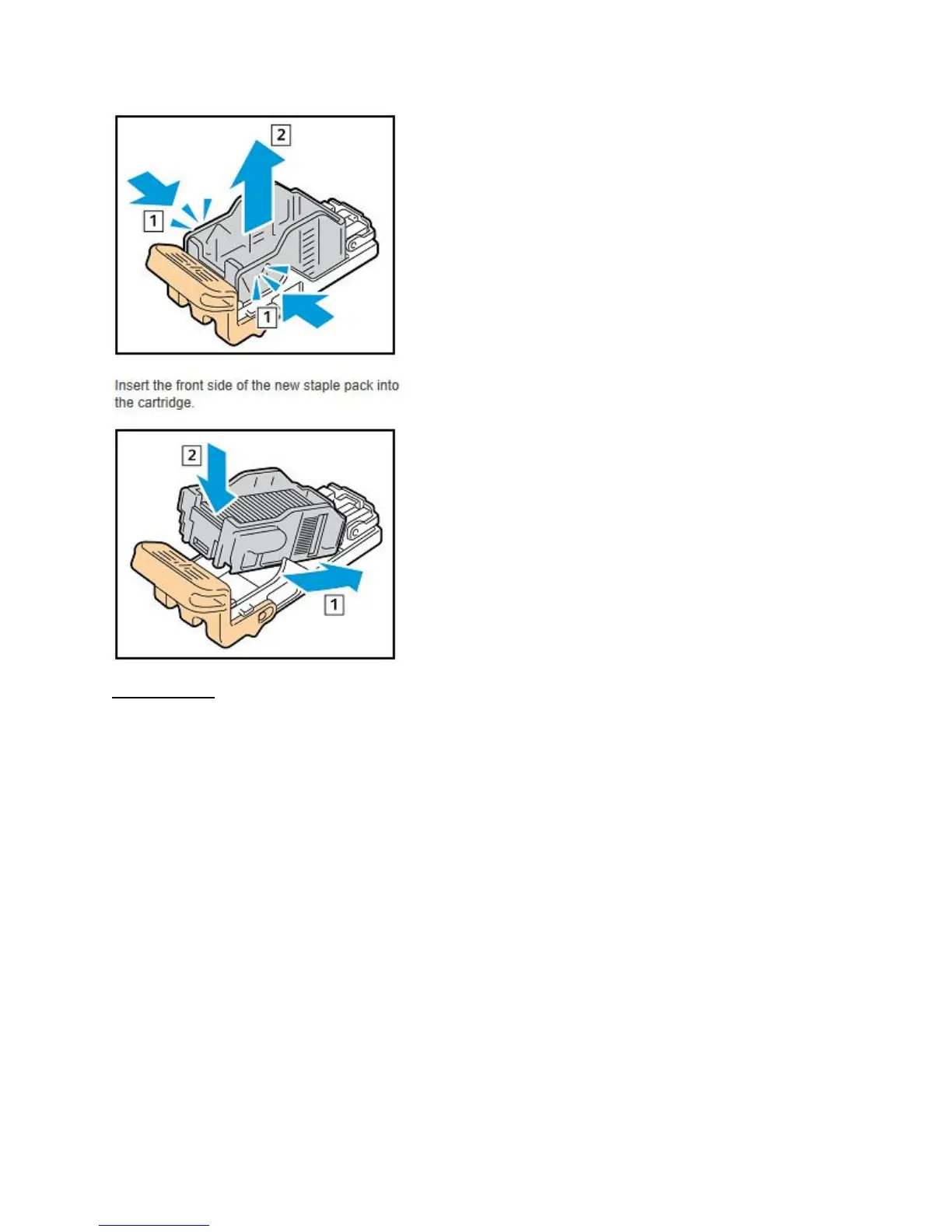Office Finisher
1. Open the Finisher door
2. Reach into the finisher cabinet and pull the stapler toward you until it stops.
3. Push the stapler assembly to the right.
4. To remove the staple cartridge, grasp the orange handle, then pull it firmly toward you.
5. Check inside the finisher for any loose staples and remove them.
6. Pinch both sides of the staple pack and remove the staple pack from the cartridge.
7. Insert the front side of the new staple pack into the staple cartridge, then push the rear side
into the cartridge.
8. Grasp the staple cartridge by the orange handle inserting it into the stapler assembly. Push the
staple cartridge in until it clicks. Then close the door.
