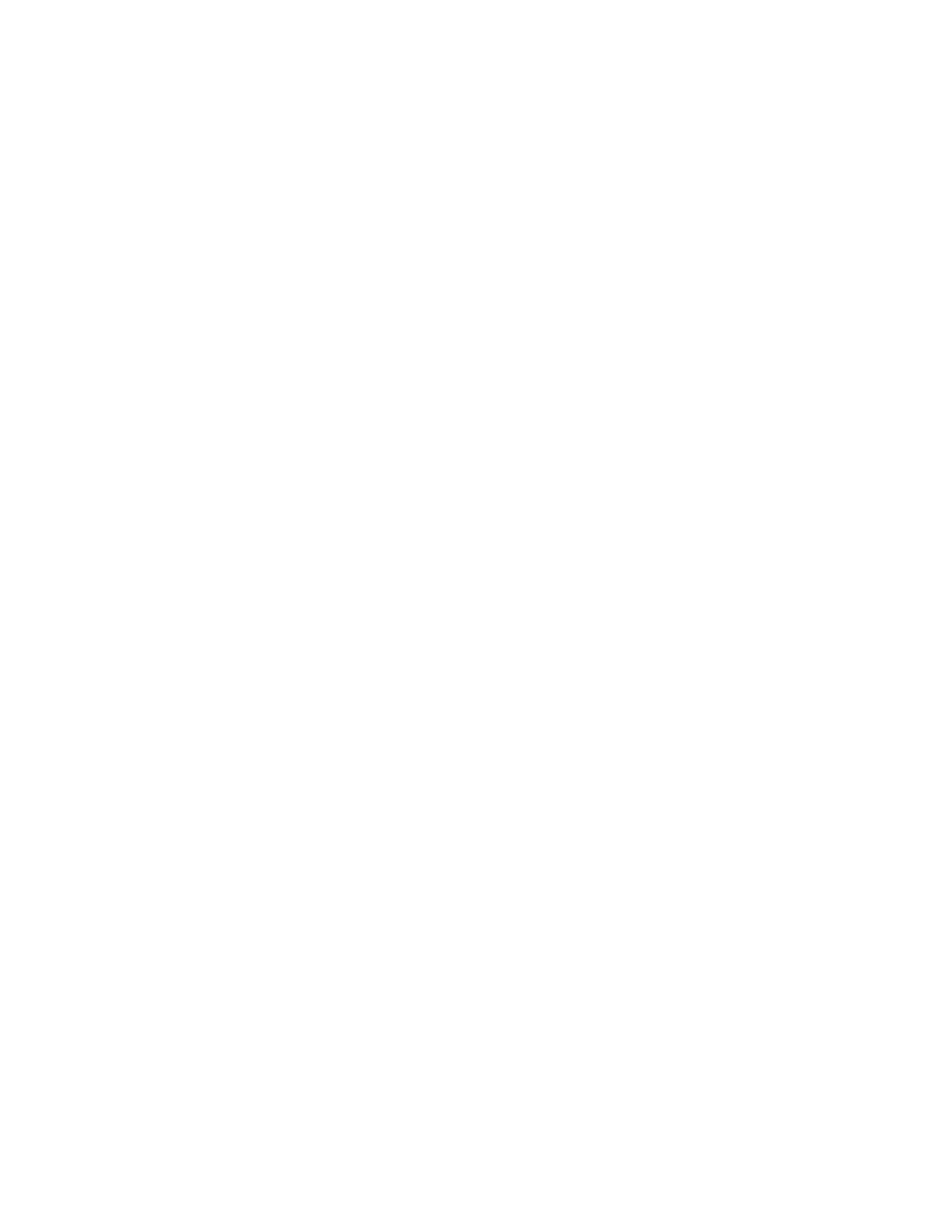Adjustments and Maintenance Procedures
CCoolloorr RReeggiissttrraattiioonn
The printer automatically adjusts the color registration when automatic adjustment is turned on. You
can also adjust color registration manually any time the printer is idle. You must adjust the color
registration any time the printer is moved. If you are having printing problems, adjust the color
registration.
PPeerrffoorrmmiinngg aa CCoolloorr RReeggiissttrraattiioonn AAddjjuussttmmeenntt
A color-registration adjustment occurs every time a new toner cartridge is installed. You can run this
adjustment at other times as needed.
To perform a color-registration adjustment:
1. At the printer control panel, press the Home button.
2. Touch Device→Support→Color Registration.
3. To perform an Automatic Color Registration adjustment, touch Start.
4. At the successfully completed prompt, touch Close.
5. To exit the menu, touch X.
6. To return to the Home screen, press the Home button.
CCoolloorr CCaalliibbrraattiioonn
Use Color Calibration to adjust colors that appear incorrect, or for composite grays that look neutral.
To perform an Automatic Color Calibration:
1. At the printer control panel, press the Home button.
2. Log in as administrator. For details, refer to the System Administrator Guide, located at www.
xerox.com/office/VLC7000docs.
3. Touch Device→Support→Color Calibration - Automatic.
4. To begin the color calibration, touch Start.
5. At the successfully completed prompt, touch Close.
6. To exit the menu, touch X.
7. To return to the Home screen, press the Home button.
AAddjjuussttiinngg PPaappeerr RReeggiissttrraattiioonn
Use Adjust Paper Registration to adjust the placement of the printed image on the page. The
adjustment allows you to place the top, bottom, left, and right margins exactly where you want. You
can specify the image position on both the front and back sides of the paper, for each installed paper
tray.
136
Xerox
®
VersaLink
®
C7000 Color Printer
User Guide
Maintenance