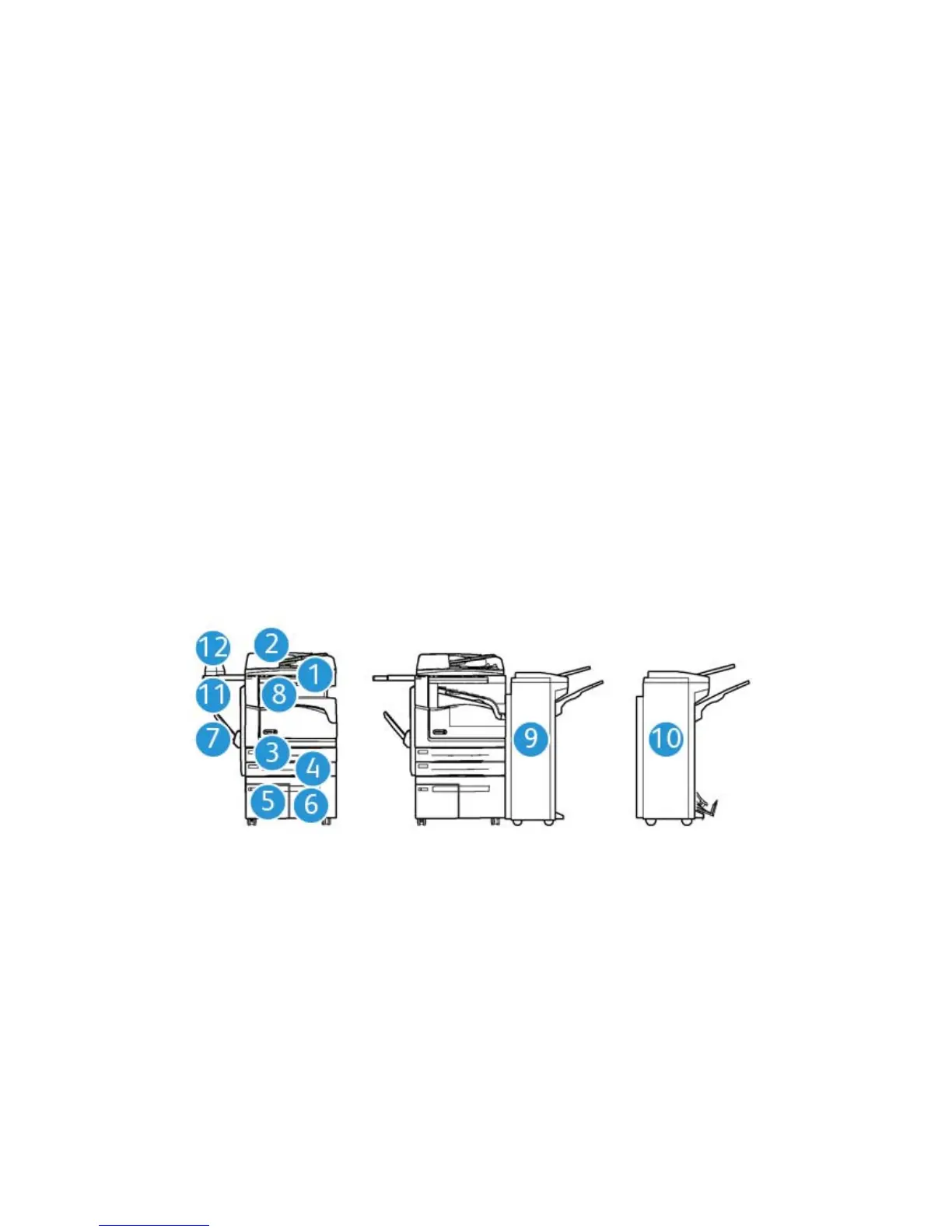User Guide 21
Getting Started
Identifying the Parts of Your Device
Your new device is not simply a conventional copier, it is a digital device capable of copying, faxing,
printing and scanning, dependent on your model and configuration.
All features and functions described within the User Guide relate to a fully configured WorkCentre
and may not be available on your device. If you require further information on any of the optional
components, or information on any of the other device configurations please contact your local
Xerox representative.
There are several configurations available which provide either 45 or 55 copies or prints a minute.
All configurations are fully upgradable so as to meet any future requirements you may have. Please
contact your local Xerox representative for further information.
1. Document Feeder and Document Glass: Used for scanning single or multiple documents.
The document glass can be used for scanning single, bound, custom size or damaged
documents.
2. Control Panel: Touch Screen and Numeric Keypad.
3. Paper Tray 1: This tray is standard on all models. The tray is fully adjustable and can be used
for media sizes A5 LEF (5.5 x 8.5” LEF) to A3 (11 x 17”).
4. Paper Tray 2: This tray is standard on all models. The tray is fully adjustable and can be used
for media sizes A5 LEF (5.5 x 8.5” LEF) to A3 (11 x 17”).
2
