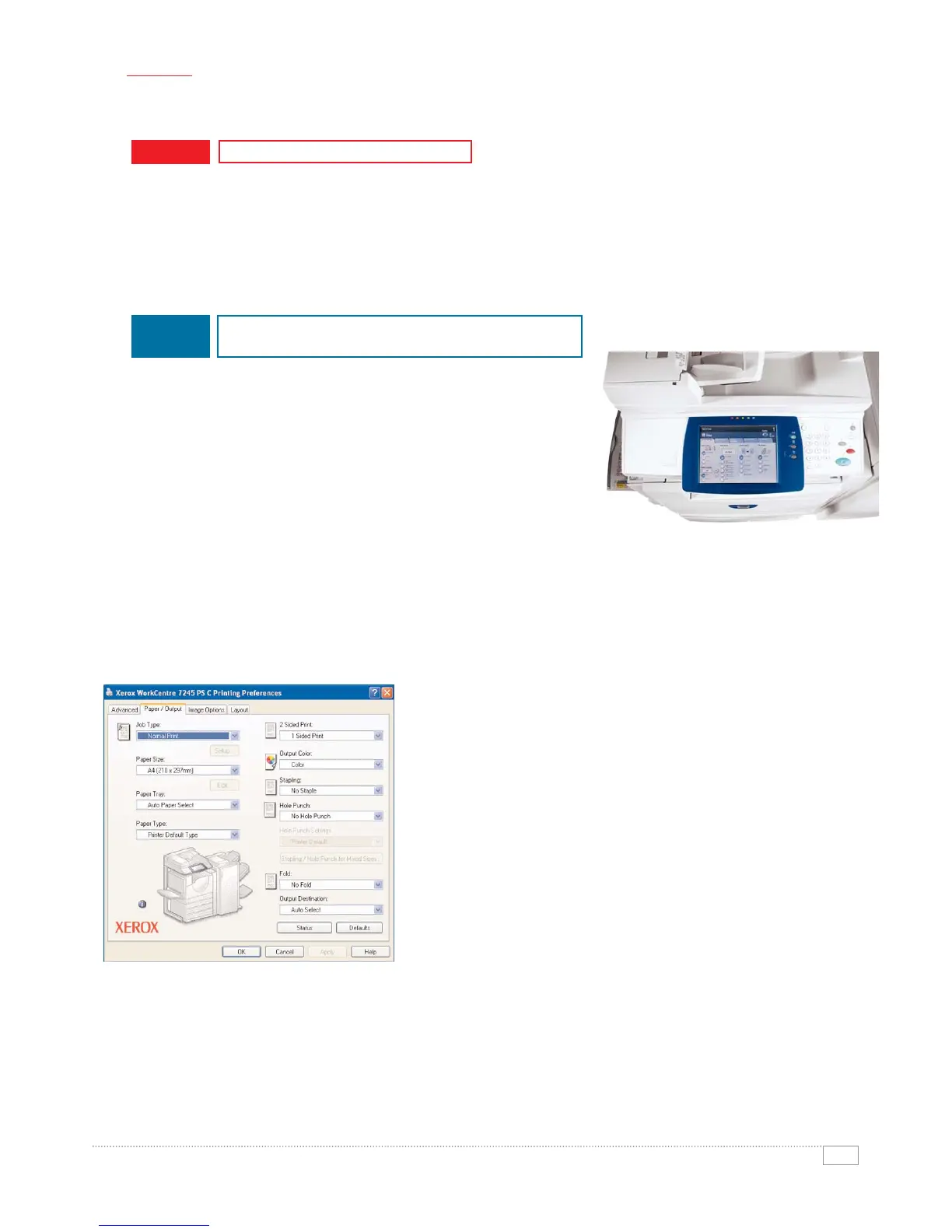7
WORKCENTRE 7228 / 7235 / 7245 EVALUATOR GUIDE
SECTION 2
Evaluating Multifunction Systems
HOW XEROX WORKCENTRE
®
7228/7235/7245 SERIES
EXCEEDS THE EASE OF USE REQUIREMENT
EASE OF USE AND MANAGEMENT
EVALUATE
ADVANTAGE
XEROX
Look for fully integrated functions that work together to create more value than the sum of their parts. Are
the functions easy to learn? Is the user interface consistent from function to function? Do the network
features give you full access to the power of your network? Does the device include additional software
to take full advantage of your digital documents? Is the device easy for your IT organisation to
manage as part of its infrastructure?
Consistent User Interface
It doesn’t matter if the job is simple or complex, a new larger
colour touch panel user interface with intuitive tab selections
makes even advanced functions simple and convenient – and
minimises the training required to get your users up and
running. The UI is consistent across the Xerox multifunction
system product line, enabling you to deploy a mix of Xerox
products knowing users will be able to easily use each of them.
Bi-Directional Drivers
WorkCentre 7228/7235/7245 series include CentreWare print drivers with a clear, graphical user
interface that provides an easy, intuitive way to interact with the printer. The driver provides immediate
desktop access to all WorkCentre output functions. The driver also provides bi-directional information,
indicating device status, job status, currently loaded paper sizes and types, and installed options – there
is no need to consult separate software in order to obtain this information.
Similar to the Device User Interface, the Print Drivers also contain
the commonly used features displayed graphically on the first page.
These features include single or two sided printing, paper type and
output. The print drivers have the same look and feel across the
Xerox multifunction system portfolio – increasing user productivity
and decreasing training time.
Accessible Advanced Features
Advanced functions such as poster mode, build job, watermarks,
invert image, print-to-edge, N-Up, booklet layout, transparency
interleaving, and covers are simple to access from the print driver
and front panel. Easy to understand icons access the most commonly
used functions such as selecting paper and document finishing.
Plus with the “saved settings” feature, frequently used print job
parameters can be stored for later reuse.
