
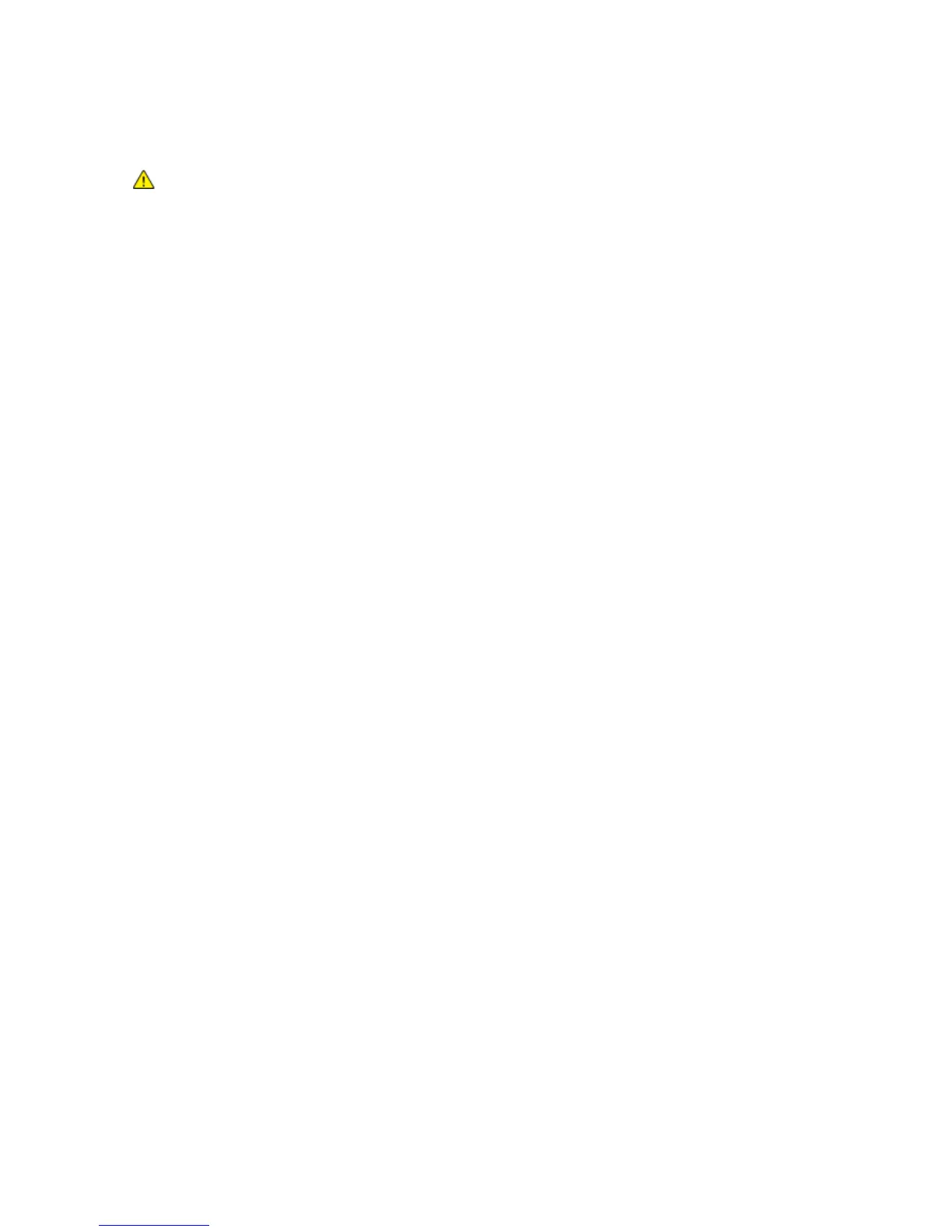 Loading...
Loading...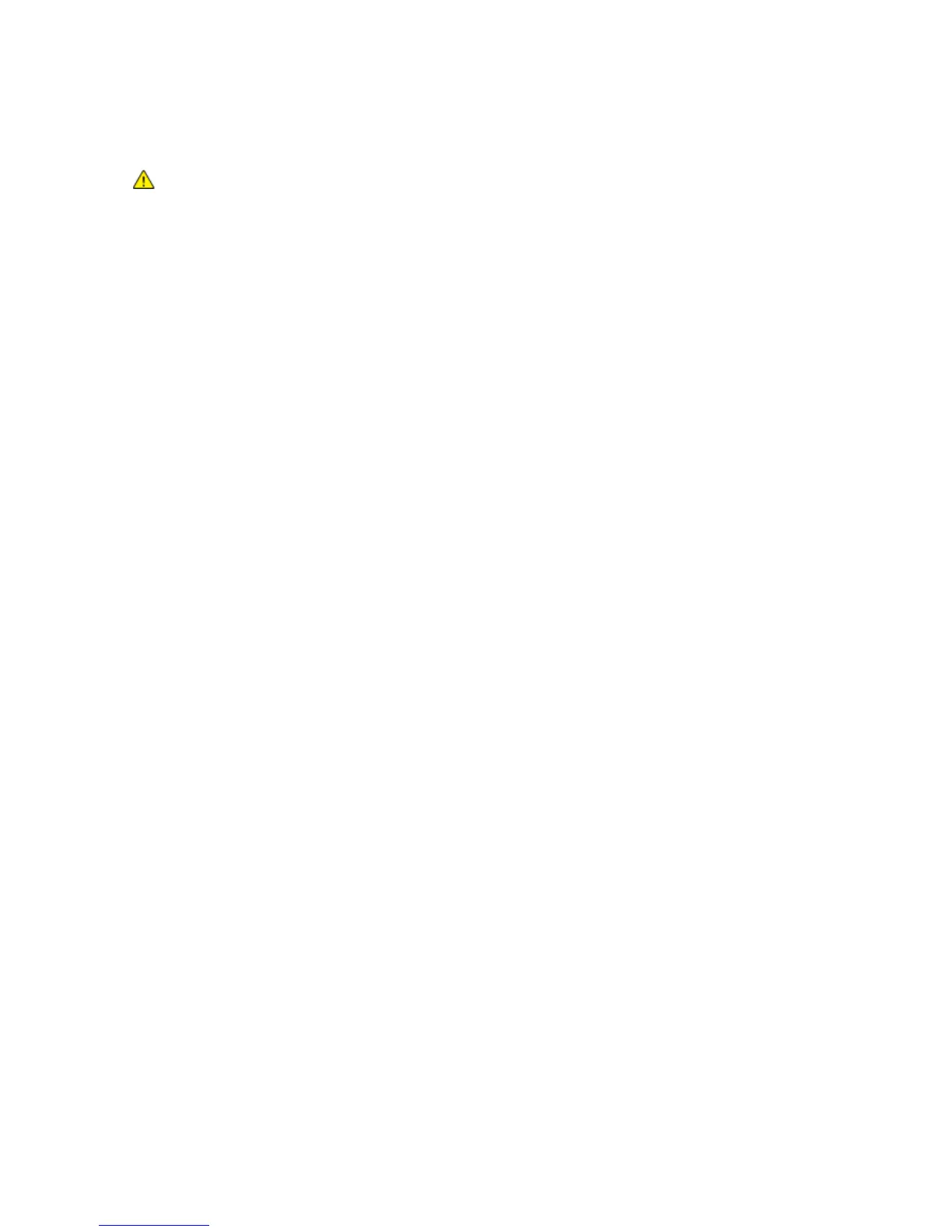




Do you have a question about the Xerox WorkCentre 7525 and is the answer not in the manual?
| Duplex printing | Yes |
|---|---|
| Print technology | Laser |
| Maximum resolution | 1200 x 2400 DPI |
| Print speed (black, normal quality, A4/US Letter) | 25 ppm |
| Languages support | CZE, DAN, DEU, DUT, ENG, ESP, FIN, FRE, GRE, ITA, NOR, POL, POR, RUS, SWE, TUR |
| Dimensions (WxDxH) | - mm |
| Networking features | Gigabit Ethernet |
| All-in-one functions | Copy, Fax, Print, Scan |
| Color all-in-one functions | print, scan |
| Compatible operating systems | AIX 5, HP UX 11, HP UX 11i, Linux Fedora Core 1-7, Red Hat ES4, SUSE 10.x, Solaris 10, Solaris 9 |
| Other network protocols supported | TCP/IP, HTTP/HTTPS, LPR/LPD, IPv4/IPv6, WSD |
| Digital sender | No |
| Maximum duty cycle | 75000 pages per month |
| Page description languages | Microsoft XPS, PCL 5c, PCL 6, PostScript 3 |
| Copier resize | 25 - 400 % |
| Maximum number of copies | 9999 copies |
| Time to first copy (black, normal) | 11.1 s |
| Time to first copy (color, normal) | 13.2 s |
| Scan to | E-mail, FTP, USB |
| Maximum scan area | A3 (297 x 420) mm |
| Scan speed (black) | 70 inch/min |
| Image formats supported | JPG, TIF |
| Optical scanning resolution | 600 x 600 DPI |
| Faxing | Mono faxing |
| Fax resolution (black) | 400 x 200 DPI |
| Total input capacity | - sheets |
| Maximum input capacity | 5140 sheets |
| Maximum print size | 297 x 420 mm |
| Paper tray media types | Bond paper, Envelopes, Labels, Plain paper, Transparencies |
| ISO A-series sizes (A0...A9) | A3, A4, A5 |
| Multi-purpose tray media types | Glossy paper, Heavyweight paper |
| Maximum ISO A-series paper size | A3 |
| Paper tray media weight (imperial) | 50 - 128 lbs |
| Multi-Purpose Tray media weight (imperial) | 55 - 300 lbs |
| Display | LCD |
| Market positioning | Business |
| Direct printing | - |
| Standard interfaces | Ethernet, USB 2.0 |
| Optional connectivity | Wireless LAN |
| USB 2.0 ports quantity | 1 |
| Security algorithms | 802.1x RADIUS, FIPS 140-2 |
| Internal memory | 3072 MB |
| Internal storage capacity | 160 GB |
| Sound pressure level (printing) | 58 dB |
| AC input voltage | 110 - 127 V |
| AC input frequency | 50 - 60 Hz |
| Power consumption (off) | 9.1 W |
| Power consumption (standby) | 130 W |
| Power consumption (average operating) | 1108 W |
| Operating temperature (T-T) | 10 - 28 °C |
| Operating relative humidity (H-H) | 15 - 85 % |
| Mac operating systems supported | Mac OS X 10.4 Tiger, Mac OS X 10.5 Leopard, Mac OS X 10.6 Snow Leopard |
| Linux operating systems supported | SuSE Linux 10 |
| Server operating systems supported | Windows Server 2003, Windows Server 2008 |
| Windows operating systems supported | Windows 7 Home Premium, Windows 7 Home Premium x64, Windows 7 Professional, Windows 7 Starter, Windows 7 Starter x64, Windows 7 Ultimate, Windows 7 Ultimate x64, Windows Vista Business, Windows Vista Business x64, Windows Vista Home Basic, Windows Vista Home Basic x64, Windows Vista Home Premium, Windows Vista Home Premium x64, Windows Vista Ultimate, Windows Vista Ultimate x64, Windows XP Home, Windows XP Home x64, Windows XP Professional |
| Sustainability certificates | ENERGY STAR |











