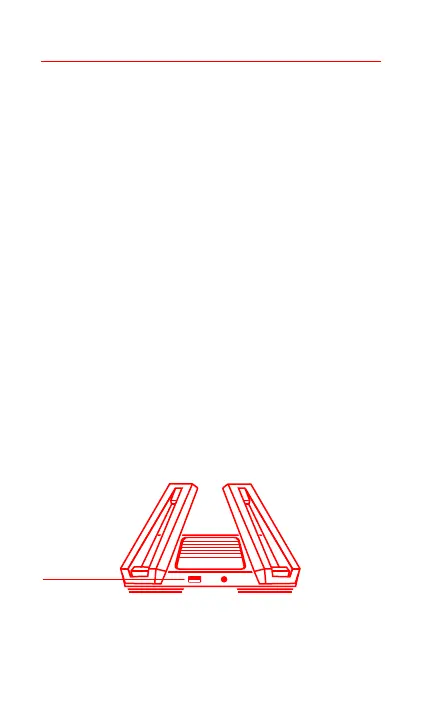② How do I set up ambient lighting?
To set up ambient lighting for your router, connect your device to the Mi
Home/Xiaomi Home app and configure the light seings. Set the colour and effects
of the X-shaped light strips on the top of the router
③ I have finished seing up my network. Why can I still not connect to the internet?
Step 1: Use your phone to search for the Wi-Fi network set by your router. If you can't
find it, make sure that the router is connected to the power supply and has finished
booting up
Step 2: Connect your phone to your router's Wi-Fi network, go to "router.miwifi.com"
and try using the network diagnostic results to fix the problem
④ I've forgoen the administrator password for my router. What should I do?
If you haven't set a specific password, your administrator password will be the same
as your Wi-Fi password, so try using this to log in. If the problem persists, we
recommend that you restore your router to the factory seings, then set up the
network again
⑤ How do I restore my router to the factory seings?
First make sure that the router has finished booting up, then hold down the Reset
buon at the base of the router for more than 5 seconds and let go when the system
status indicator turns orange. When the router finishes booting up again, the reset
will be successful
USB 3.0 port
USB 3.0 port
USB 3.0 port
Can be used to connect USB storage devices. Use your smartphone or TV
to access films, photos and other files stored on the USB device.
6
