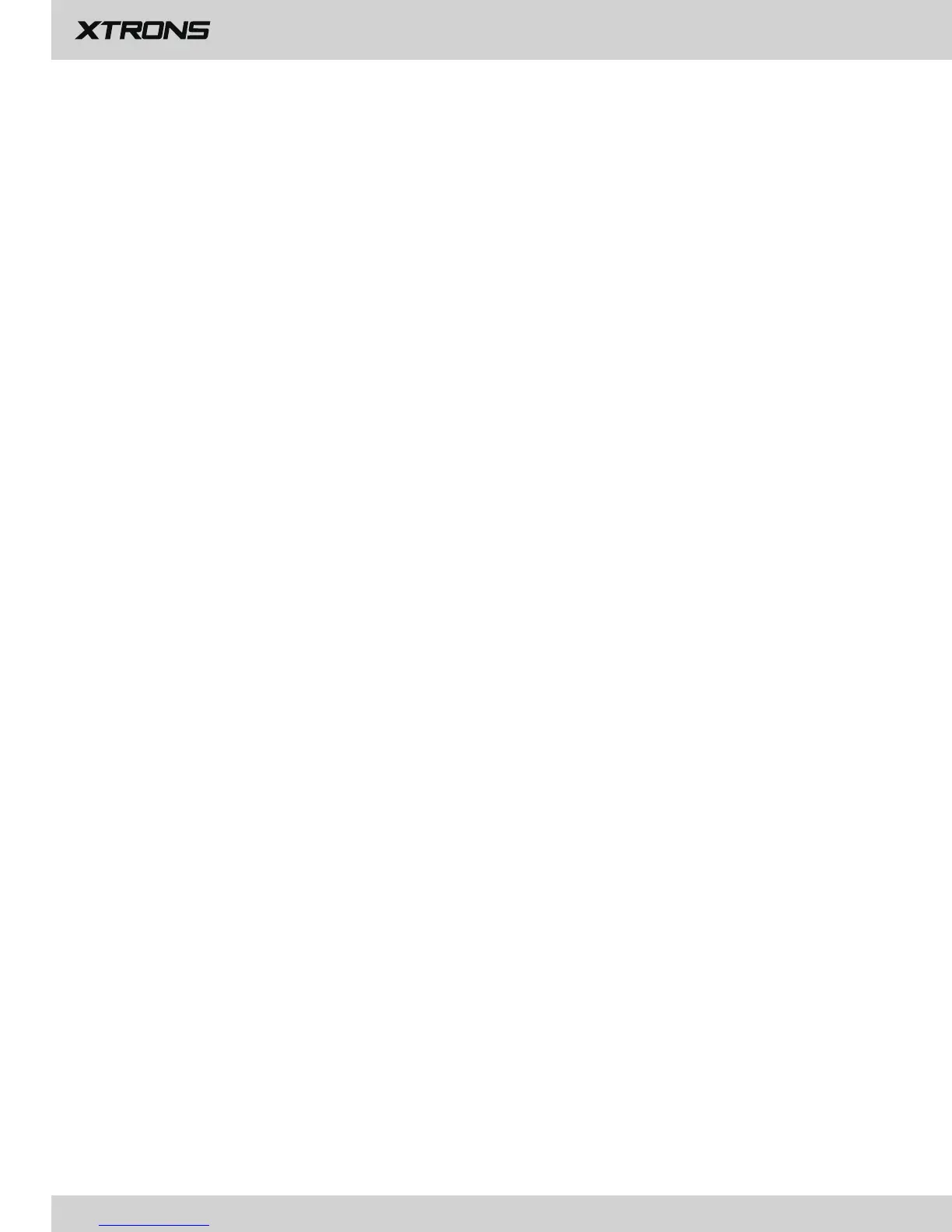
Do you have a question about the Xtrons PD series and is the answer not in the manual?
| Brand | Xtrons |
|---|---|
| Model | PD series |
| Category | Car Stereo System |
| Language | English |
Safety guidelines and warnings before installing the unit.
General safety warnings and precautions for unit operation.
Safety instructions and warnings before operating the unit.
Warnings and advice for safe driving while using the unit.
Guidelines to prevent battery drain when using the unit.
Overview of icons and indicators on the main home screen.
How to use apps, arrange them, change wallpaper, and adjust brightness.
Explanation of frequency tuning, seek tuning, and storing preset stations.
DVD installation caution and video playback safety warning.
Connecting USB/SD devices for music and video playback.
Using AUX input for video output and its safety warning.
Connecting a phone, making calls, and managing call history.
Playing music and managing paired Bluetooth devices.
Configuring Bluetooth and initiating screen mirroring.
Connecting Android phones via USB or Wi-Fi.
Connecting iPhones via Wi-Fi and AirPlay.
Using built-in navigation and downloading GPS apps.
Connecting the unit to the internet via Wi-Fi or mobile data.
Retrieving vehicle data and trouble codes using OBD2.
Controlling a DVR camera for journey recording.
Using DAB+ digital radio and DVB-T TV tuner.
Configuring Wi-Fi, networks, and display properties like brightness.
Managing sound, applications, and storage space.
Configuring location, language, input methods, and personal preferences.
Viewing system details, updates, steering wheel control, and car-specific options.
Selecting equalizer modes for different music genres.
Adjusting listening position for sound effects.
Solutions for no power, no sound, and no image issues.
Resolving disc errors and Bluetooth connection problems.
Links to websites, social media, and customer support.