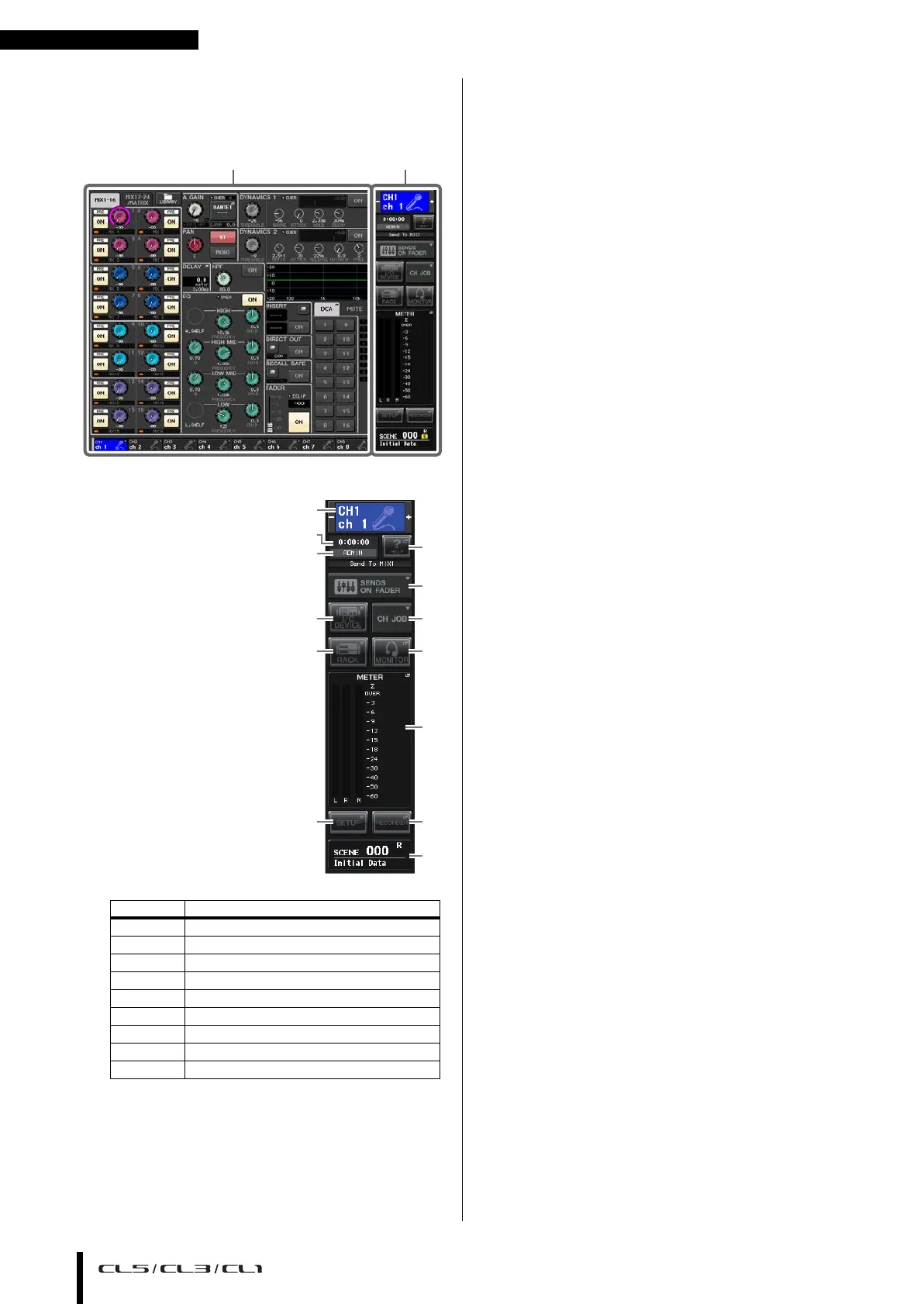Touch screen
Owner’s Manual
20
Viewing the touch screen
The touch screen of the CL series is broadly divided into
two areas.
Function access area
1 Selected channel
This field indicates the number,
name, icon and channel color
of the channel that is currently
selected for operation. Press the
left half of the selected channel
to switch to the preceding
channel; press the right half to
switch to the next channel.
2 Time
This area indicates the
current time.
3 Status Indicator
This area indicates the
current unit status. Normally
it indicates the name of the
user who is currently logged
in (i.e., is authenticated and
able to operate the system).
The following table shows the
indications and their
corresponding status.
*1 The signal type (IN/OUT/DCA/KEYIN/EFFECT) is shown in the
upper part of the CUE meter.
*2
This indicator appears when the operation switches from the primary
to the secondary Dante audio network in a redundant connection
.
NOTICE
An ACCESS indicator appears in the Function Access
Area while data is being accessed (saved, loaded, or
deleted). During this time, do not disconnect the USB flash
drive or power-off the CL unit. Doing so may damage your
flash drive, or may damage the data in the CL unit or on
your media device.
4 HELP
Pressing this button will show on-line help in the
main area. To view the on-line Help, first you must
load the Help file from a USB flash drive. Once the
Help file has been loaded, it will be kept in internal
memory.
5 SENDS ON FADER
Press this button to switch to SENDS ON FADER mode,
where you can use the faders of the top panel to adjust
the MIX/MATRIX send level. During this time, the
function access area will switch to a screen that enables
you to select the send-destination MIX/MATRIX bus.
6 I/O DEVICE
When you press this button, the I/O DEVICE screen
will appear in the main area, allowing you to make
settings for I/O devices and external head amps.
7 CH JOB (Channel Job)
When you press this button, the CH JOB menu which
allows you to group and link channels will appear,
allowing you to select the function you want to operate.
8 RACK
When you press this button, the VIRTUAL RACK
screen will appear in the main area, allowing you to
edit the GEQ and effect settings.
9 MONITOR
When you press this button, the MONITOR screen
will appear in the main area, allowing you to edit the
monitor or oscillator settings.
0 METER
These are level meters that show the level of the
STEREO bus (L/R), MONO bus (M), and cue signal
(CUE). When you press this field, the METER screen
will appear in the main area. If you press part of the
CUE meters when the cue monitor is on, the cue
monitor will be canceled.
A SETUP
When you press this button, the SETUP screen will
appear in the main area, allowing you to make basic
system settings and user-specific settings.
B RECORDER
When you press this button, the recorder screen will
appear in the main area, allowing you to operate and
set up the recorder function (USB/Nuendo Live) for
audio recording and playback.
C SCENE
This area indicates the number and title of the scene
that was last stored or recalled. An “R” symbol is
displayed for read-only scenes, and a lock icon is
displayed for write-protected scenes. If you edit the
parameters from their last stored or recalled state, an
“E” symbol will appear in the lower right. When you
press this field, the SCENE LIST screen will appear in
the main area, allowing you to store or recall scenes.
In PREVIEW mode, this field is shown in red.
When you press a button (
6, 8, 9, 0, A, B, C) to
access the corresponding screen, the button will be
highlighted. In this state, pressing the button once again
will return either to the most recently recalled SELECTED
CHANNEL VIEW screen or the OVERVIEW screen.
Indication Status
OSC Oscillator enabled
TALKBACK Talkback enabled
CUE Cue monitor on*
1
ACCESS Accessing internal memory or USB memory
PATCHING Now performing Dante patching
ALT ALTERNATE mode enabled
PLAY Playing an audio file
REC Recording an audio file
SECONDARY
Switching to the secondary network
*2
Function access areaMain area
1
2
3
8
6
4
5
7
9
k
l
m
j
