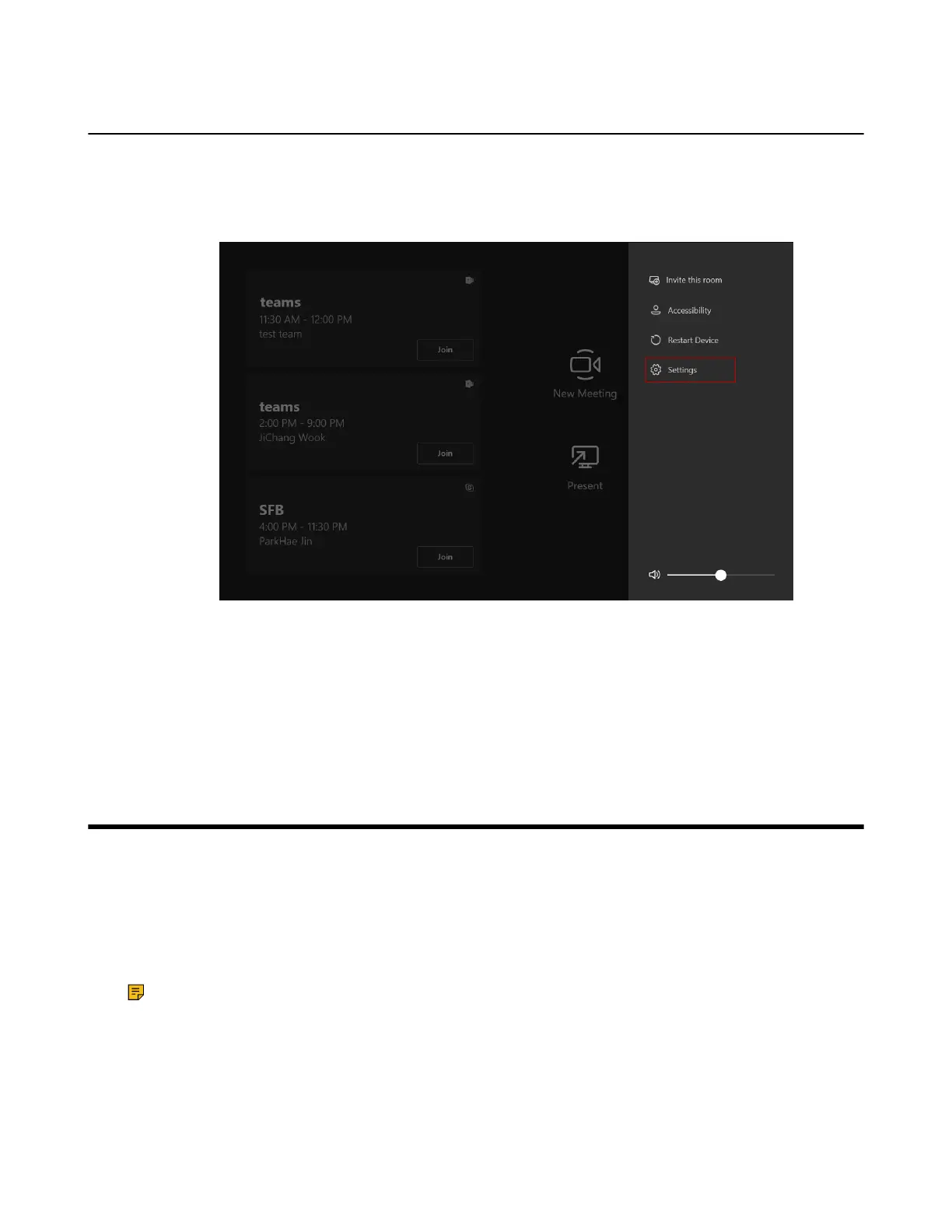| Connecting to Yealink Management Cloud Service/Yealink Device Management Platform | 65
Administrator Account Login
You can sign in as an administrator and manage the device.
Procedure
1. Go to More > Settings.
2. Enter the administrator password (default: sfb) to go to the Settings page.
3. Go to Windows Settings.
4. Select Administrator from the bottom-left corner.
5. Enter the administrator password (default: sfb) and then sign in.
You will return to the Windows operation interface on MCore/Mini-PC.
Connecting to Yealink Management Cloud Service/Yealink
Device Management Platform
The Yealink RoomConnect plugin running under Windows can automatically detect all the devices of
the MVC/MVC
Ⅱ
system. After logging to the Yealink Management Cloud Service or Yealink Device
Management Platform via Yealink RoomConnect, you can manage or diagnosis all the devices of the MVC/
MVC
Ⅱ
system and view the alarm.
About this task
Note:
For more information on how to manage the devices on Yealink Management Cloud Service/
Yealink Device Management Platform, refer to Yealink Management Cloud Service for Enterprise
Administrator Guide/Yealink Device Management Platform Administrator Guide.
Procedure
1. Log in as an administrator.
