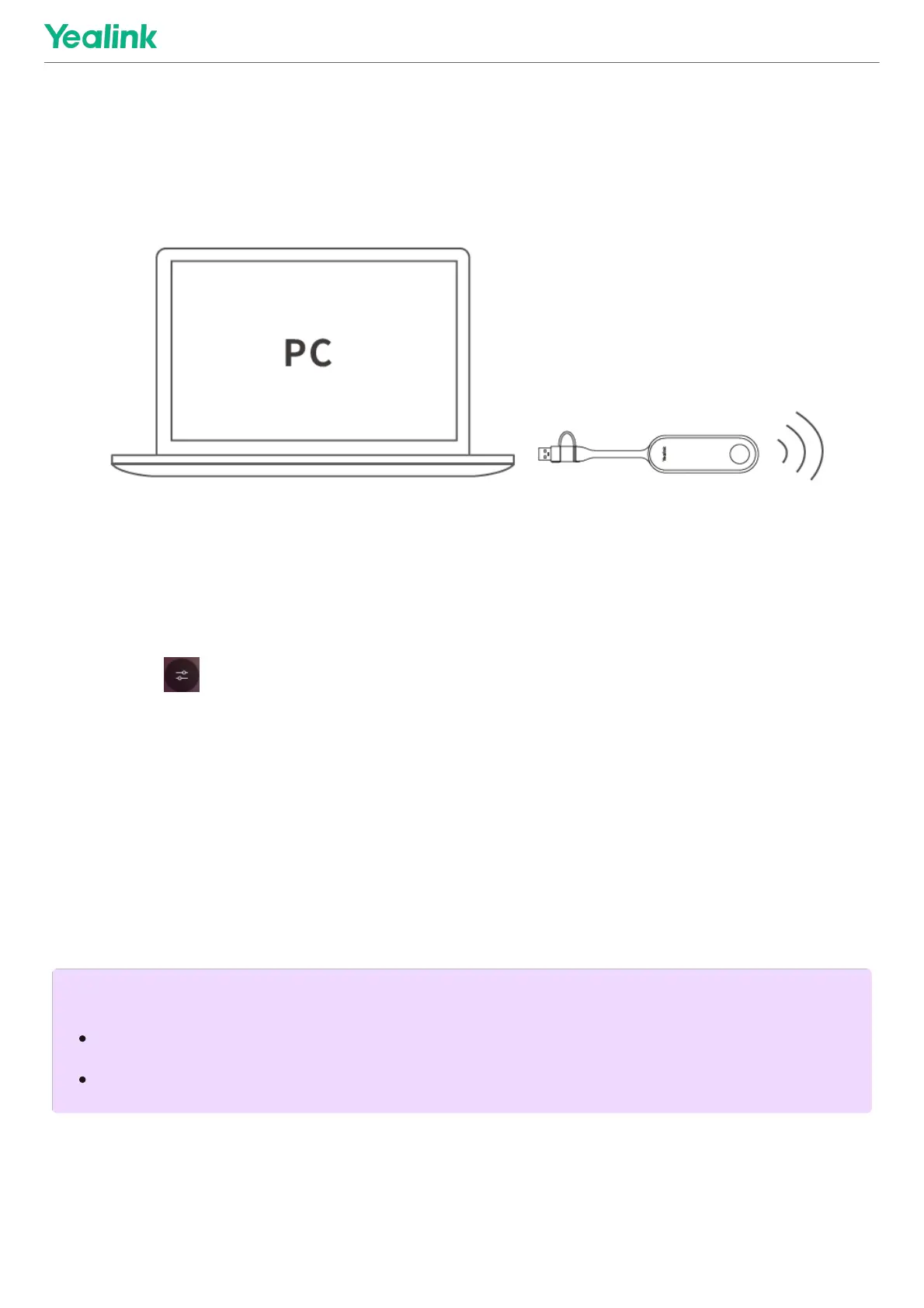2. Connect the paired WPP30 to the USB-A/USB-C port on your PC.
3. On the WPP30, press the presentation button to share the full screen.
Control UVC86 Camera PositionControl UVC86 Camera Position
1. Tap More > to enter the Camera Control page.
Pair with a RoomSensorPair with a RoomSensor
1. Switch account from Skype to Admin.
2. Open Yealink RoomConnect Software from Desktop.
3. Go to MTouch PlusMTouch Plus > SensorSensor.
4. Add sensor. Select the right sensor to pair.
Remove the back cover of RoomSensor, you will see its name on the top. Then select accordingly.
Supported AccessoriesSupported Accessories
For the compatible devices and the maximum number of compatible devices, please refer to Teams Room
NOTENOTE
A MTouch Plus can be paired with one RoomSensor at most.
The distance between MTouch Plus and RoomSensor needs to be within 20m.
