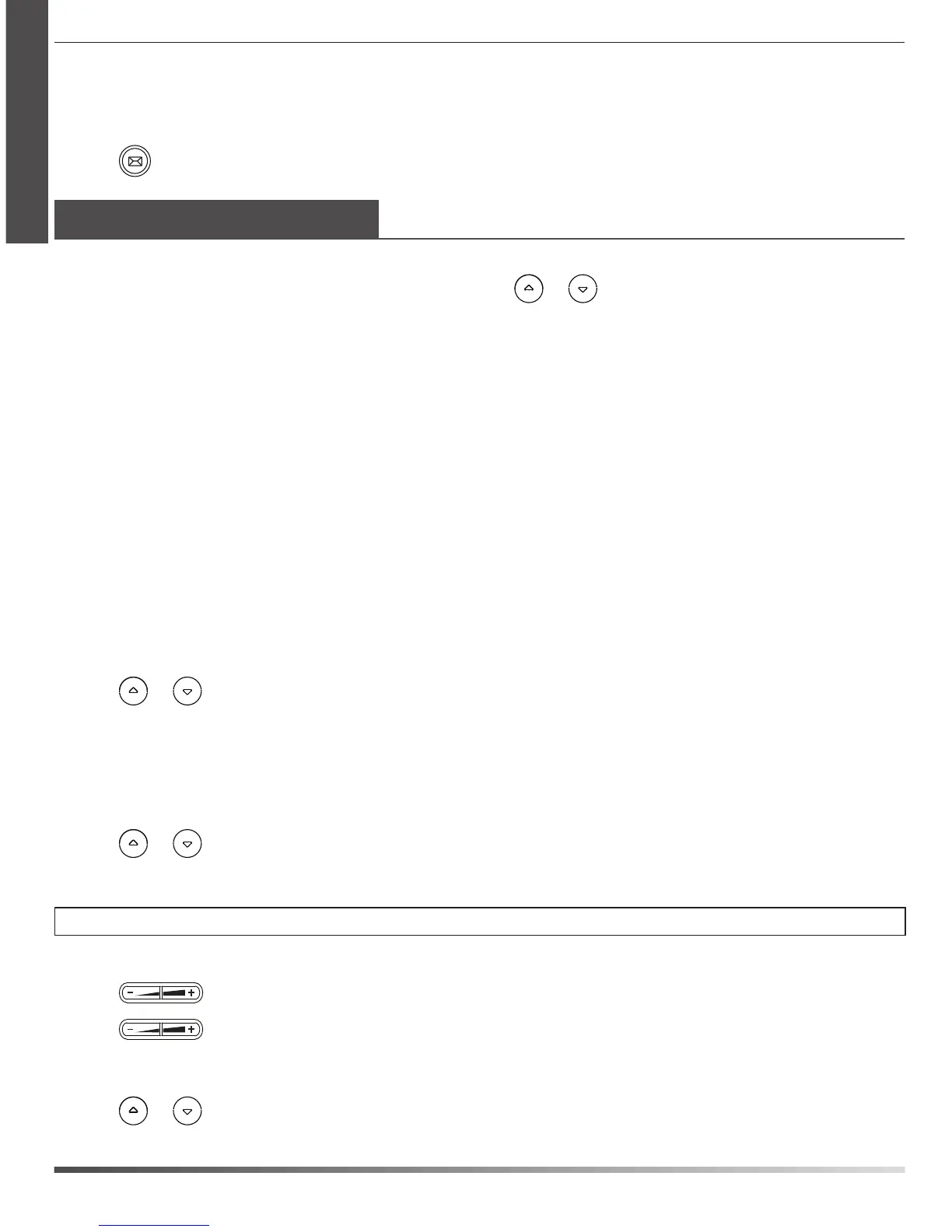E
N
G
L
I
S
H
6
Voice Message
Message waiting indicator on the idle screen indicates that one or more voice messages are waiting at the
message center.
To listen to voice messages:
1. Press or the
Conn
soft key.
2. Follow the voice prompts to listen to your voice messages.
Customizing Your Phone
Call History
1. Press the
History
soft key when the phone is idle, press or to scroll through the list.
2. Select an entry from the list, you can do the following:
•
Press the
Send
soft key to place a call.
•
Press the
Delete
soft key to delete the entry from the list.
If you press the
Option
soft key, you can also do the following:
•
Select
Detail
to view detailed information about the entry.
•
Select
Add to Contacts
to add the entry to the local directory.
•
Select
Add to Blacklist
to add the entry to the blacklist.
•
Select
Del All
to delete all entries from the list.
Contact Directory
To add a contact:
1. Press the
Dir
soft key when the phone is idle, and then select the desired group.
2. Press the
Add
soft key to add a contact.
3. Enter a unique contact name in the
Name
field and contact numbers in the corresponding fields.
4. Press the
Add
soft key to accept the change.
To edit a contact:
1. Press the
Dir
soft key when the phone is idle, and then select the desired group.
2. Press
or to select the desired contact, press the
Option
soft key and then select
Detail
from the
prompt list.
3. Edit the contact information.
4. Press the
Save
soft key to accept the change.
To delete a contact:
1. Press the
Dir
soft key when the phone is idle, and then select the desired group.
2. Press
or to select the desired contact, press the
Option
soft key and then select
Delete
from the
prompt list.
3. Press the
OK
soft key when the LCD screen prompts “Delete selected item?”.
Note:
You can add contacts from the call history easily. For more information, refer to
Call History
above.
Volume Adjustment
•
Press during a call to adjust the receiver volume of the handset/speakerphone/headset.
•
Press when the phone is idle to adjust the ringer volume.
Ring Tones
1. Press the
Menu
soft key when the phone is idle, and then select
Settings->Basic Settings->Ring Tones
.
2. Press or to select the desired ring tone.
3. Press the Save soft key to accept the change.