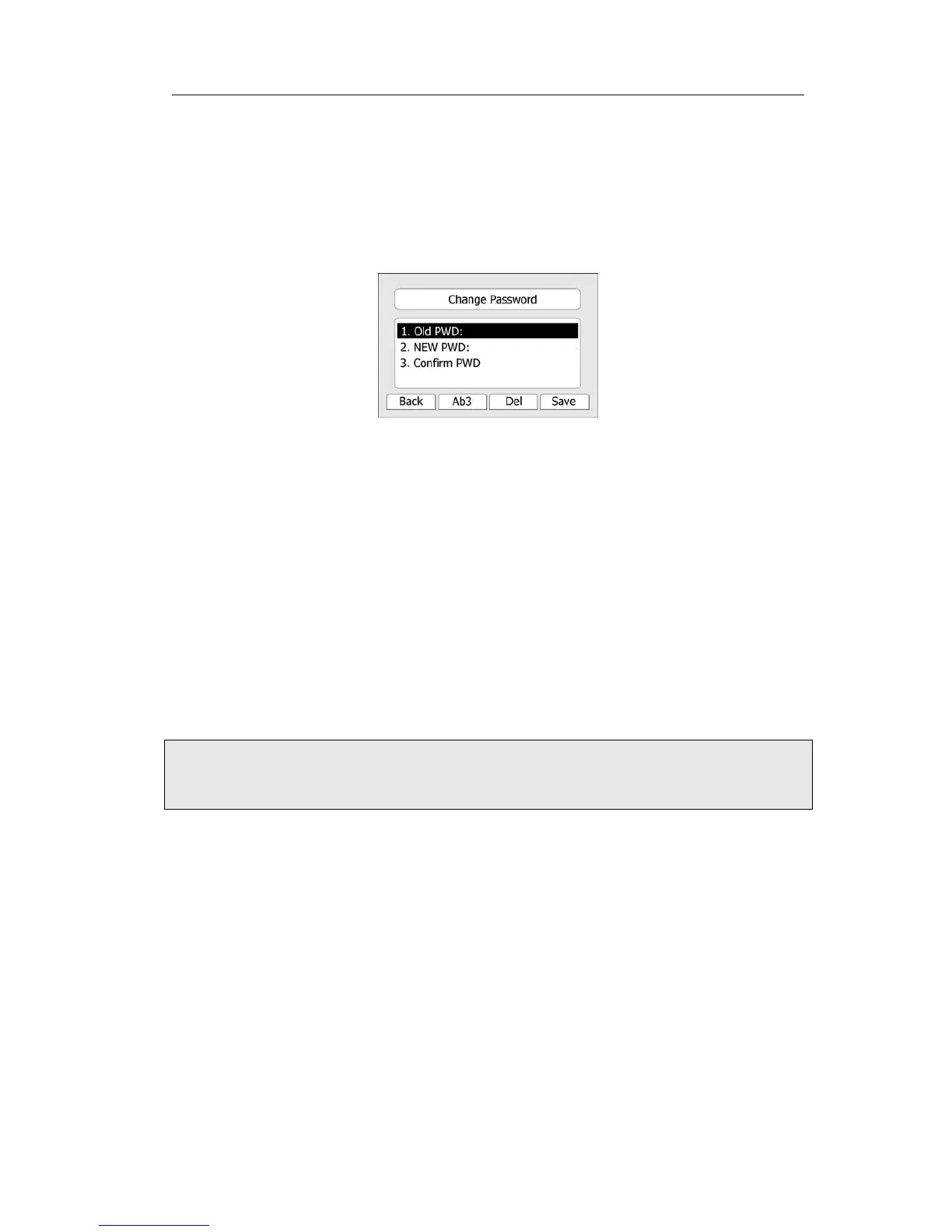Enterprise IP Phone Using the Advanced Phone Functions
To change the administrator password via Phone interface:
1) Press the softkeys Menu, scroll to Settings, press Enter softkey, use the navigation
keys to highlight Advance Settings.
2) You are prompted to enter the required password, the default one is admin.
3) Scroll to Set Admin Password, press Enter softkey.
4) You are prompted to enter the old and new password, Press Ab3 softkey to change
the input method.
5) Press OK softkey to confirm the change, press Cancel softkey to return to previous
menu.
To change the administrator password via Web interface:
Choose Password->admin, enter the old and new password, click Confirm button to
save the changes, or Cancel button to cancel the changes.
Reboot
You should reboot the phone when you are challenged, e.g. after applying changes to
the phone configuration.
To reboot via Web interface:
1) Choose Upgrade->Basic.
2) Click Reboot button.
Note:
You can only reboot from Web interface. Please do not power off during reboot, or it will
cause the flash memory error.
Reset to Factory
You should reset the phone only in this case: the phone configuration was changed and
the phone is not functioning anymore. To maintain the configuration of the phone, you
need your system administrator or service provider’s advice.
To reset to factory via phone interface:
1) Press the softkeys Menu, scroll to Settings, press Enter softkey, use the navigation
keys to highlight Advance Settings.
2) You are prompted to enter the required password, the default one is admin.
3) Scroll to Reset to Factory, press Enter softkey.
4) You are prompted to confirm the change, press OK softkey to reset to factory
settings, press Cancel softkey to return to previous menu.
- 37 -