
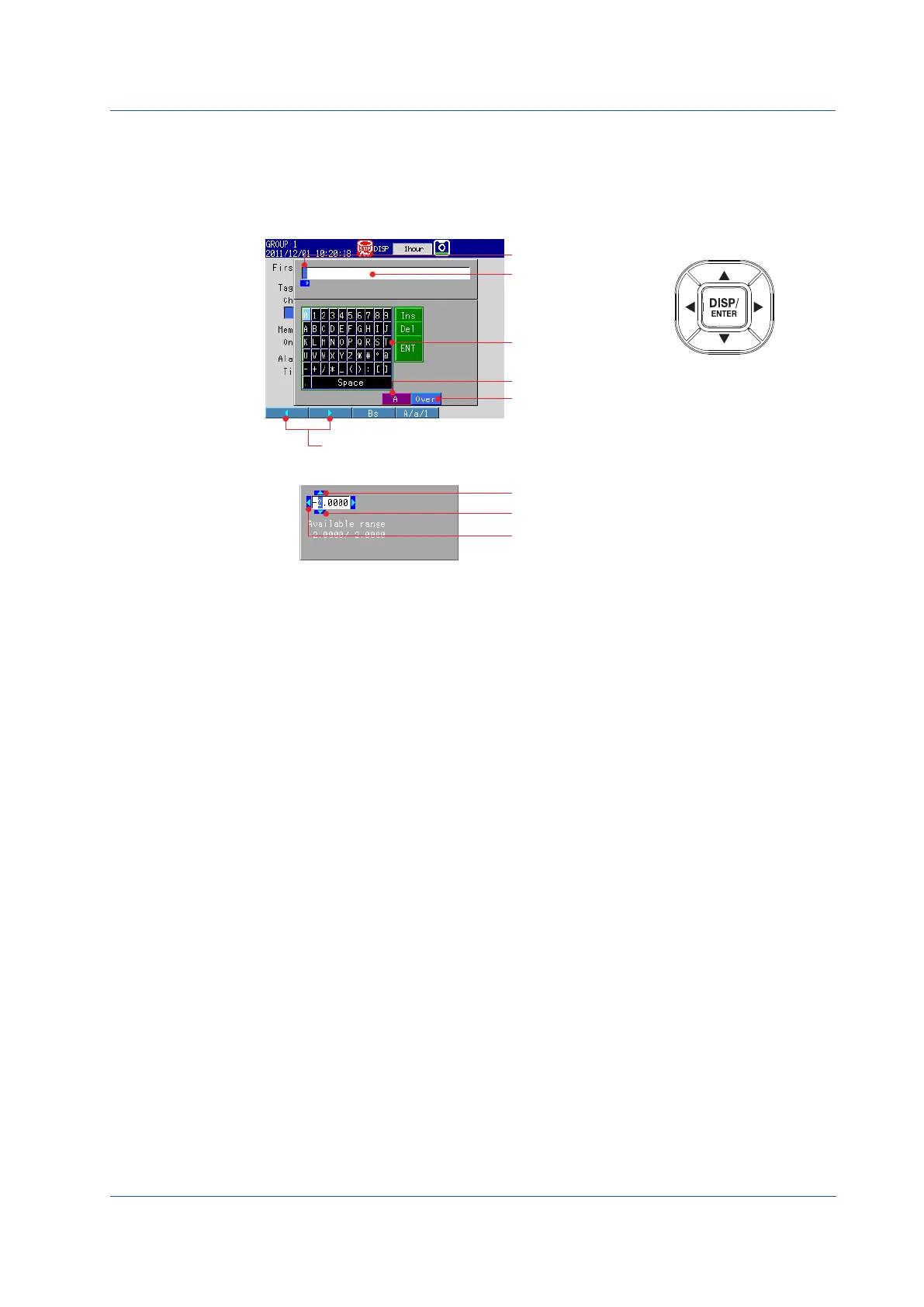 Loading...
Loading...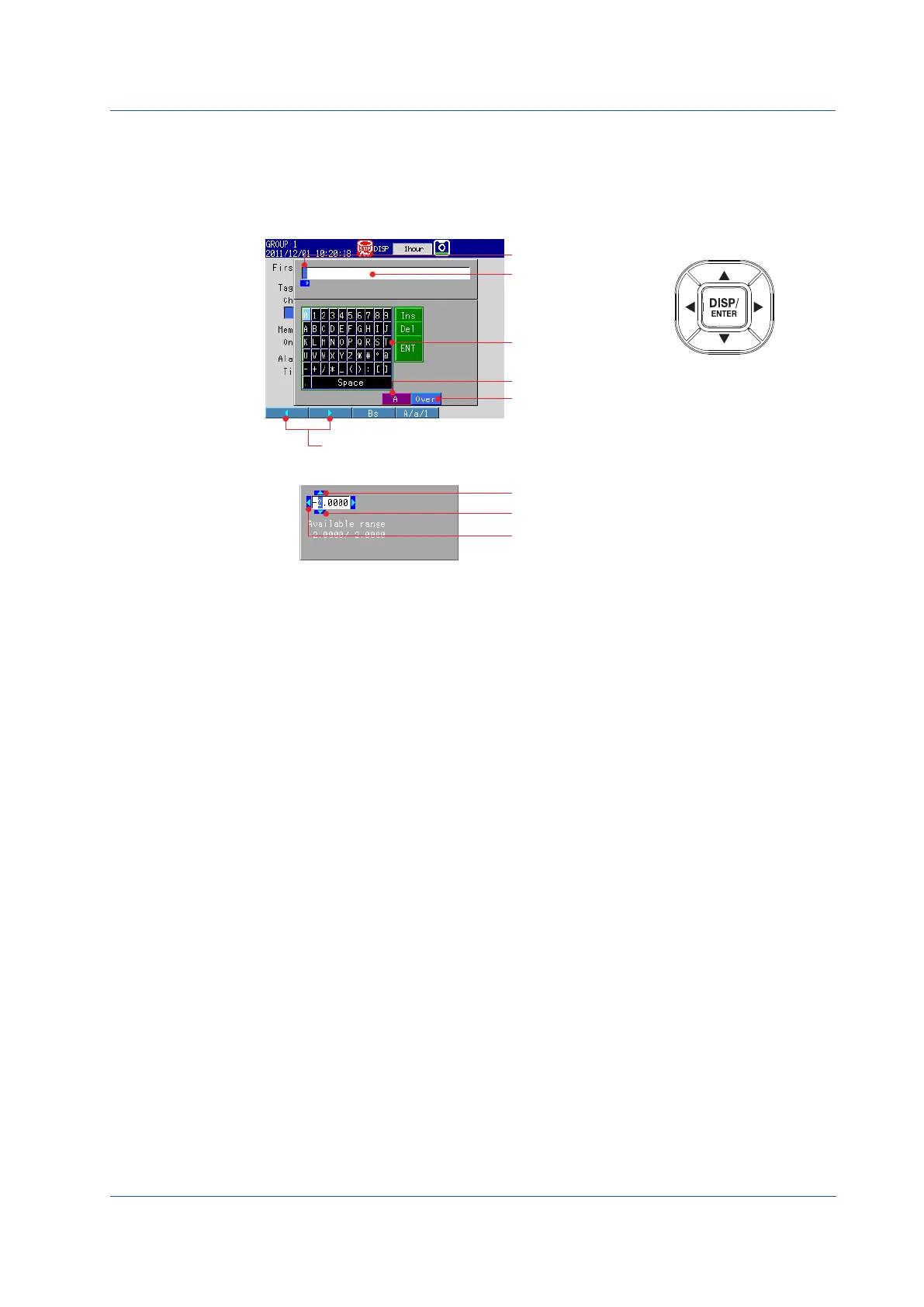
Do you have a question about the YOKOGAWA FX1008 and is the answer not in the manual?
| Brand | YOKOGAWA |
|---|---|
| Model | FX1008 |
| Category | Measuring Instruments |
| Language | English |
Details IEC safety class, EMC standards, installation categories, and indoor use guidelines.
Explains the manual's objective, target audience, and importance of careful reading for correct operation.
Essential guidelines for correct power supply connection and protective grounding.
Precautions for operating in hazardous atmospheres, handling covers, and electrical safety.
Advice on cleaning, avoiding static discharge, and handling CF cards safely.
Information on software licensing, usage restrictions, and Yokogawa's liability.
Lists and describes the standard accessories supplied with the instrument.
Details optional accessories that can be purchased separately for enhanced functionality.
Explains the various model and suffix codes and their corresponding features and options.
Explains how to identify the FX's style number, release number, and firmware version.
Provides information on printing and attaching labels to the front of the operation cover.
Explains proper disposal methods according to the WEEE directive for electrical/electronic products.
Defines units (K, k) and explains the meaning of WARNING, CAUTION, and Note symbols used in the manual.
Describes the types of signals the FX can measure and its sampling capabilities.
Explains the two primary methods for recording measured data: continuous and event-driven.
Details the various display modes, including trend, numeric, bar graph, and overview displays.
Lists and briefly describes other functions like mathematical, fail/status output, remote control, security, and communication.
Introduces the DAQSTANDARD software for data display, conversion, and setup creation.
Illustrates how the FX connects with PCs, recorders, and other devices in a typical system setup.
Defines essential terms related to data recording, sampling, display, and manual operations.
Identifies and describes the components visible on the front of the FX unit.
Details the ports and terminals available on the rear panel of the FX for connectivity.
Guides users through the initial installation and electrical wiring of the FX unit.
Covers setting environmental parameters like date/time and configuring measurement functions.
Outlines the process for starting measurements, saving data, and managing it using DAQSTANDARD.
Explains the purpose and operation of each key on the FX panel for user interaction.
Describes the components of the FX display, including scale, waveform, and status sections.
Explains the status indicators for memory sampling, alarms, and CF card access.
Details icons for computation status, email transmission, and other assigned statuses.
Defines and differentiates between Operation, Setting, and Basic Setting modes of the FX.
Illustrates the pathways for switching between the different operational modes of the FX.
Describes the window and keys used for entering text, numbers, and other data.
Details how to use the keypad, soft keys, and special keys for character entry.
Step-by-step instructions for safely inserting a CF card into the FX unit.
Procedures for safely ejecting and removing a CF card from the FX unit.
Guides users through the process of setting the FX's internal date and time accurately.
Configuring measurement channel 1 for temperature, including input range and tag.
Configuring measurement channel 2 for flow rate, including range, alarm, and tag.
Details the process of assigning measurement channels to specific display groups.
Adjusts the time scale for trend waveforms, setting the interval per division.
Step-by-step guide to save the FX configuration settings to a file on the CF card.
Instructions for initiating the memory sampling process for data recording.
Procedures for safely stopping the ongoing memory sampling process.
Guides users on how to switch between Trend, Digital, and Bar Graph display modes.
Steps to register the word "START" in message number 1 for display.
Explains how messages are displayed on the trend screen during memory sampling.
Details the procedure for setting the IP address and subnet mask on the FX.
Guides on enabling the FX's web server function for remote monitoring.
Instructions for accessing and viewing the FX screen via a web browser on a PC.
Details on setting the IP address and subnet mask on the PC for connection.
Steps to check the network connection between the PC and FX using ping.
Final steps to view the FX interface through a web browser on the PC.
Instructions for loading and viewing measured data files using the DAQSTANDARD Viewer software.