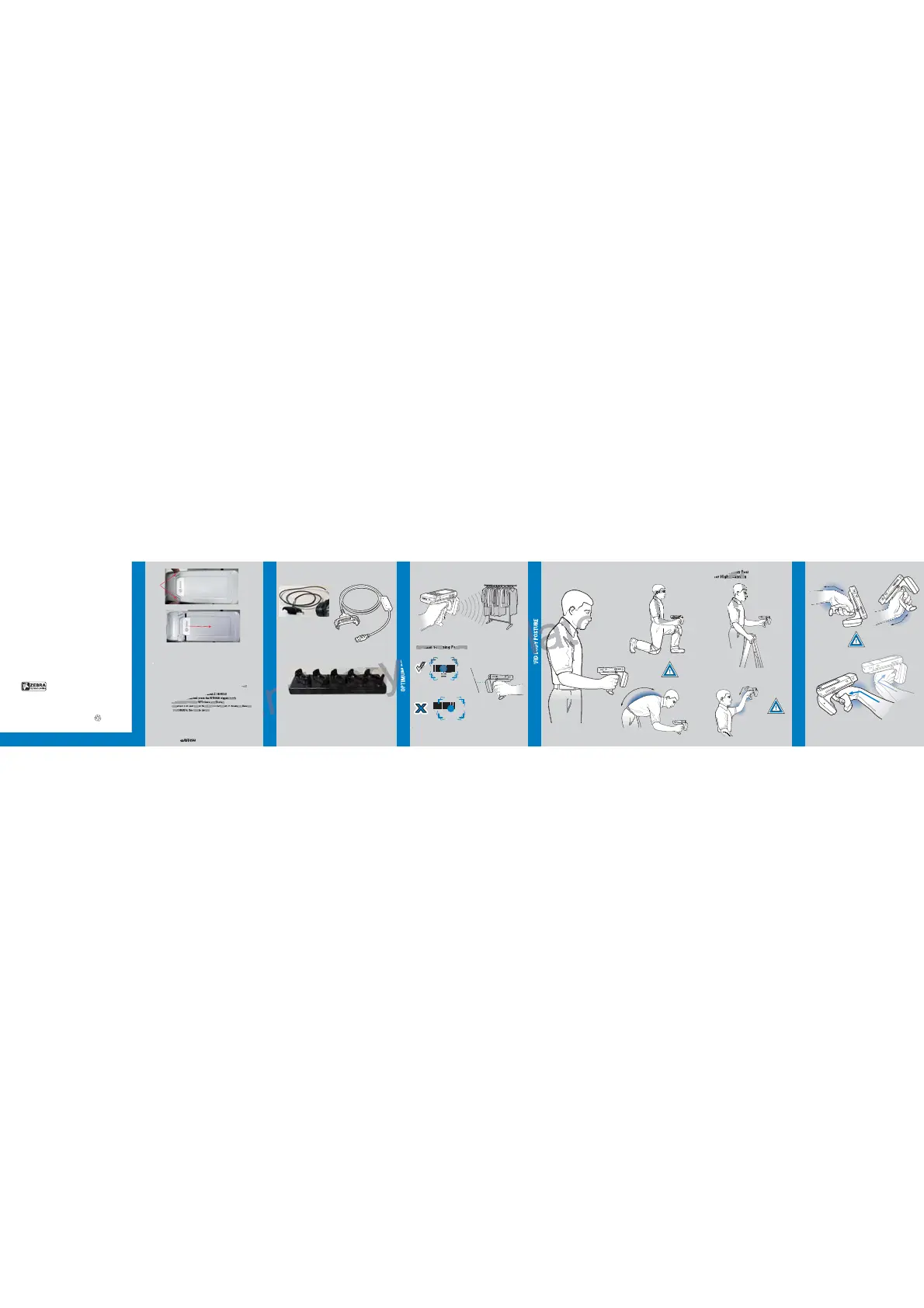AVOID EXTREME WRIST ANGLESAVOID EXTREME WRIST ANGLESAVOID EXTREME WRIST ANGLES
012345
012345
ACCESSORIES
RFD8500
Quick Start Guide
XXXXXXXX Beta Draft — May 2015
AVOID EXTREME WRIST ANGLES
http://www.zebra.com/RFD8500
REMOVING THE BATTERY COVER
More Information on the RFD8500
For the latest version of this guide and related product information, visit the Zebra
Web site at: http://www.zebra.com/support.
Service
Before you use the unit, it must be configured to operate with your mobile device
to run your applications.
If you have a problem running your equipment, contact your facility’s Technical or
Systems Support. If there is a problem with the equipment, they will contact Zebra
support at: http://www.zebra.com/support.
Warranty
For the complete Zebra hardware product warranty statement, go to:
http://www.zebra.com/warranty.
Zebra Technologies Corporation
Lincolnshire, IL U.S.A.
Zebra and the Zebra head graphic are registered trademarks of ZIH Corp. The Symbol logo
is a registered trademark of Symbol Technologies, Inc., a Zebra Technologies company.
© 2015 Symbol Technologies, Inc.
Charge Only Cable USB/Charge Cable
Five-slot Charge Only Cradle
Note: The RFD8500 can charge without the mobile computer attached.
RFID Operation
OPTIMUM RFID TAG DECODING
OPTIMUM RFID BODY POSTURE
AVOID EXTREME
WRIST ANGLES
for High Scanning
AVOID REACHING
AVOID BENDING
Optimum Body PostureOptimum Body Posture
for Low Scanning
Optimum Upright
Body Posture
Optimum Scanning Positions
Use a ladder
Taking breaks and task rotation recommended
Alternate left
and right hand
Note: Alternate left and right hands. Taking
breaks and task rotation recommended.
CORRECT
WRONG
Push In
Slide Off
PAIRING
Pairing with an Android Device
To pair with an Android device such as the TC55:
1. Power on the TC55.
2. Touch the Settings icon.
3. Turn Bluetooth on.
4. Touch Bluetooth to display the AVAILABLE DEVICES list.
5. Turn the RFD8500 on.
6. Ensure Bluetooth is enabled on the RFGD8500. If not, press the Bluetooth button
on the RFD8500 until the Bluetooth indicator blinks blue.
7. The RFD8500 device displays in the list of AVAILABLE DEVICES.
8. Tap the RFD8500 device in the list and press the RFD8500 trigger to pair.
9. Exit the Bluetooth screen and run the RFID demo application.
10. Go to Settings > Readers List and select the RFD8500 in the list of Available Readers.
This connects the RFD8500 to the mobile device.
the list and press the RFD8500 trigger to pair.
oth screen and run the RFID demo application.
> Readers List and select the RFD8500 in the list of Available Readers
he RFD8500 to the mobile device.
Optimum Scanning Positions
