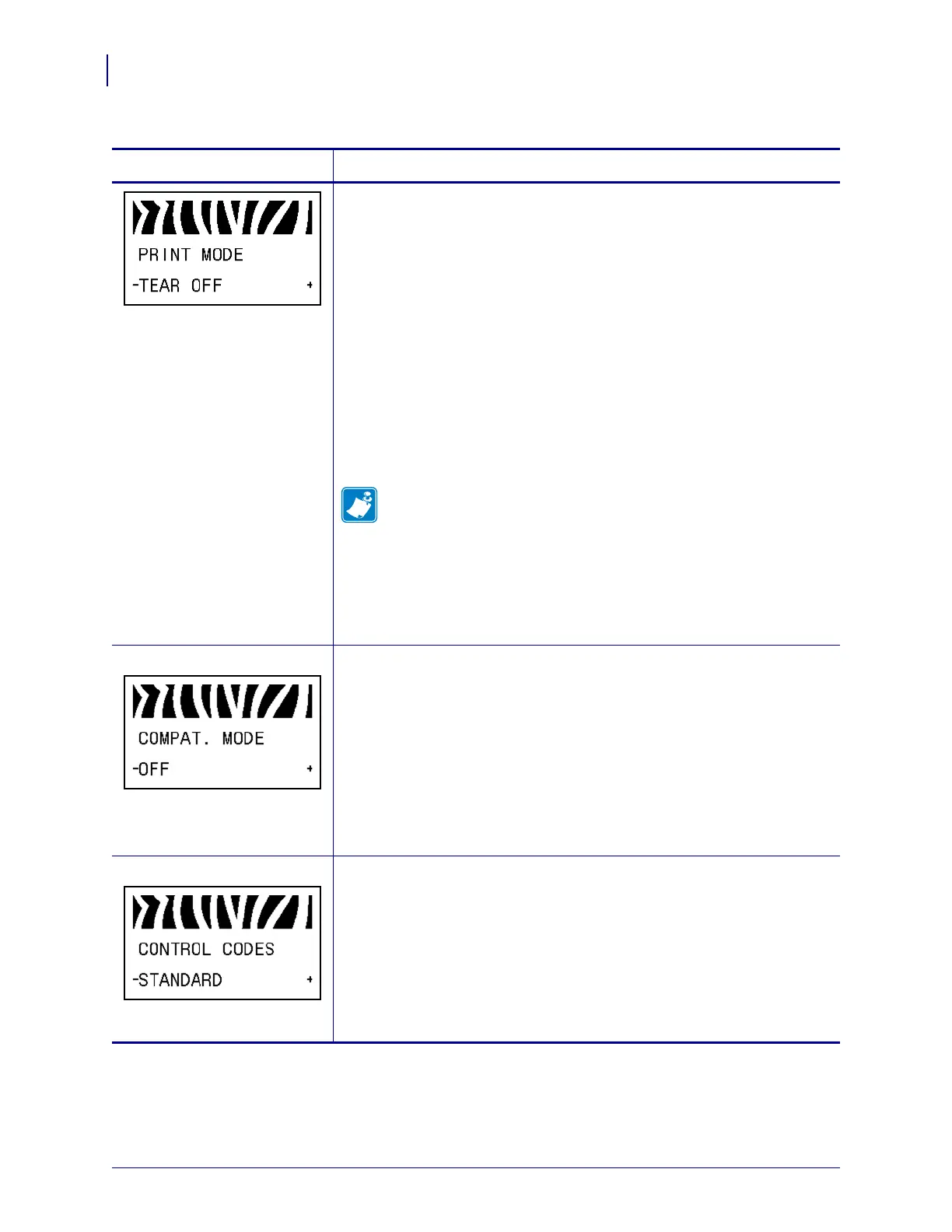Configuration
Standard Control Panel Parameters
72
79695L-002 Rev. A Z Series
®
/RZ™ Series User Guide 6/6/08
Select Print Mode
This parameter tells the printer how printed labels will be removed. Make
sure that you select a print mode that is compatible with your printer and
printer options. For information about how the print modes work with
different printer options, see Print Modes and Printer Options on page 38.
Default Value (non-RFID printers): TEAR-OFF
Selections (non-RFID printers): TEAR-OFF, PEEL-OFF, CUTTER,
DELAYED CUT, LINERLESS-P, LINERLESS-R, LINERLESS-T,
REWIND
Default Value (RFID printers): RFID MODE
Selections (RFID printers): TEAR-OFF, PEEL-OFF, CUTTER,
DELAYED CUT, LINERLESS-P, LINERLESS-R, RFID MODE,
LINERLESS-T, REWIND
Note • The linerless selections apply only to printers that have the
Linerless option.
To change the value shown:
1. Press SELECT to select the parameter.
2. Press PLUS (+) or MINUS (-) to scroll through the options.
3. Press SELECT to accept any changes and deselect the parameter.
APL-D only
Set APL-D Compatibility Mode
Sets compatibility with DPL printers.
Default Value: OFF
Selections: ON, OFF
To change the value shown:
1. Press SELECT to select the parameter.
2. Press PLUS (+) or MINUS (-) to scroll through the options.
3. Press SELECT to accept any changes and deselect the parameter.
APL-D only
Set APL-D Control Codes
Default Value: STANDARD
Selections: STANDARD, MAINFRAME
To change the value shown:
1. Press SELECT to select the parameter.
2. Press PLUS (+) or MINUS (-) to scroll through the options.
3. Press SELECT to accept any changes and deselect the parameter.
Table 12 • Printer Parameters (Page 4 of 26)
Language/Parameter
Action/Explanation