
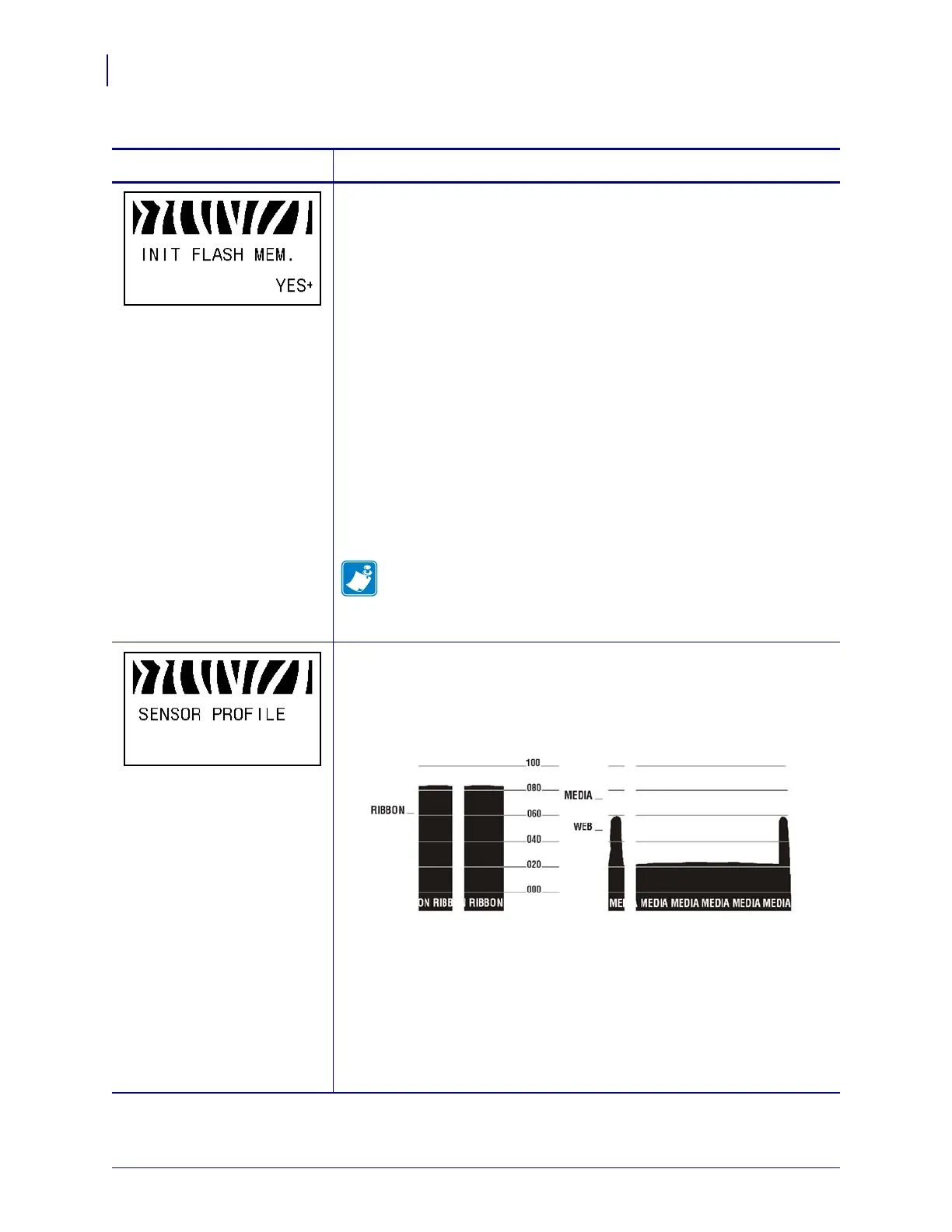
Do you have a question about the Zebra Z Series and is the answer not in the manual?
| Print Method | Thermal Transfer or Direct Thermal |
|---|---|
| Max Print Width | 4.09 in./104 mm (depending on model) |
| Max Print Length | 39 in./991 mm (with 203 dpi) |
| Connectivity | USB, Serial (depending on model) |
| Supported Media Types | Wristbands |
| Media Width | 1.0 inch (25.4 mm) |
| Operating Temperature | 40°F to 104°F (5°C to 40°C) |
| Storage Temperature | -40° F/-40° C to 140° F/60° C |
| Resolution | 203 dpi or 300 dpi (depending on model) |
Provides contact information for Zebra Technologies and support channels.
Explains formatting, icons, and conventions used throughout the user guide.
Illustrates and labels the external components and connections of the printer.
Details the components and layout within the printer's media compartment.
Describes the printer's control panel, including lights and buttons.
Explains the function and operation of each button on the printer's control panel.
Details the meaning and indication of each light on the printer's control panel.
Lists the various printer programming languages supported by the printer.
Provides a checklist of essential steps and considerations before setting up the printer.
Offers guidance on unpacking, storing, and shipping the printer safely and correctly.
Guides users on selecting an appropriate and safe location for printer installation.
Details the available interfaces for connecting the printer to a host computer or network.
Provides step-by-step instructions for safely connecting the printer to a power source.
Describes the different types of media, such as roll and fanfold labels, that the printer supports.
Explains the purpose, types, and usage of ribbon for thermal transfer printing.
Explains various print modes and their compatibility with printer options and media.
Illustrates the path media takes through the printer for different modes and options.
Provides detailed instructions for loading various types of media into the printer.
Offers step-by-step guidance on how to properly load ribbon into the printer.
Details procedures for automatic and manual calibration of printer sensors and settings.
Introduces the printer's setup mode for adjusting operational parameters.
Explains how to navigate and change settings within the printer's setup menu.
Guides users on modifying parameters that require a password for access.
Details common printer settings configurable via the control panel.
Outlines a recommended schedule and methods for cleaning printer components.
Provides detailed instructions for cleaning critical printhead and platen roller parts.
Explains how to clean the printer's media path and sensor areas.
Offers steps for cleaning the printer's label cutter module to ensure proper function.
Offers systematic checklists to help diagnose and resolve common printer problems.
Lists potential error messages displayed on the LCD, with causes and solutions.
Covers issues related to print quality, their causes, and recommended fixes.
Explains the use of built-in diagnostic tests for troubleshooting printer conditions.
Details a test to diagnose issues with printer-host communication.
Lists the general physical, electrical, and environmental specifications of the printer.
Provides detailed specifications related to print resolution, speed, and barcode dimensions.
Details the requirements and dimensions for various types of media supported by the printer.
Outlines specifications for ribbon width, length, and core size used with the printer.
Lists the available options and their compatibility across different printer models.