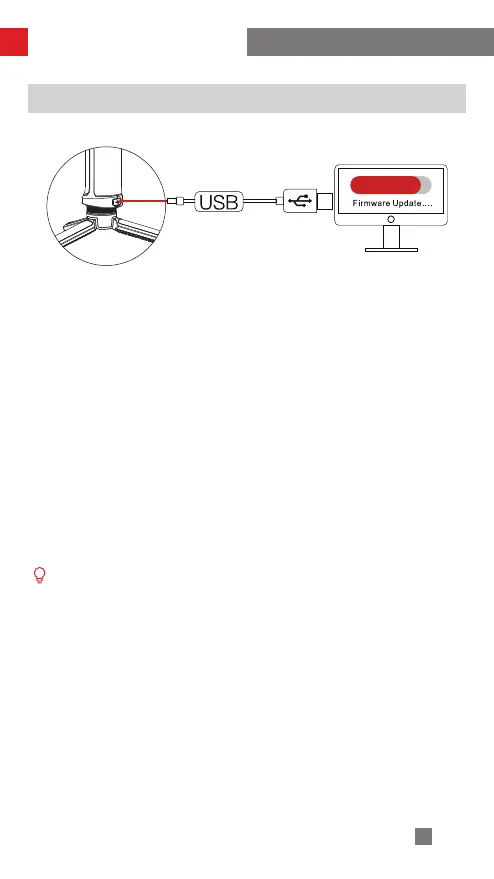32
Method One:
1. Connect the charging/upgrade port at the bottom of the WEEBILL 2 handle to the
computer with the Type-C USB cable, power on WEEBILL 2.
2. Visit the official website of ZHIYUN (www.zhiyun-tech.com), go to the
WEEBILL 2 product page, click "Download", find the USB driver, the calibration
upgrade tool and the firmware and download. (USB drivers are not required for
Mac OS systems)
3. Install the driver, unzip the firmware for the documents with the ".ptz" file
extension.
4. Open "Zhiyun Gimbal Tools", click "Open", click "Firmware Upgrade". Click
"Browse" under "Path" to select the latest firmware downloaded (with the ".ptz" file
extension), and click "Upgrade" at the bottom to upgrade firmware.
Method 2:
Upgrade via the app. According to the method introduced in "How to Use the App",
connect the WEEBILL 2 to the app. If a firmware update prompt pops up on the
app, please follow the instructions to upgrade.
① When upgrading with Method 1, please wait until the touch screen displays
that the upgrade is finished, then you can plug out the USB Type-C cable.
② Before upgrading the firmware, please ensure that the WEEBILL 2 stabilizer
has more than 50% power remaining. You will not be able to exit the app
interface or access the back-end during the upgrading process. Pay attention
to the prompts on the app.
Stabilizer Firmware Update
Calibration and Firmware Upgrade
