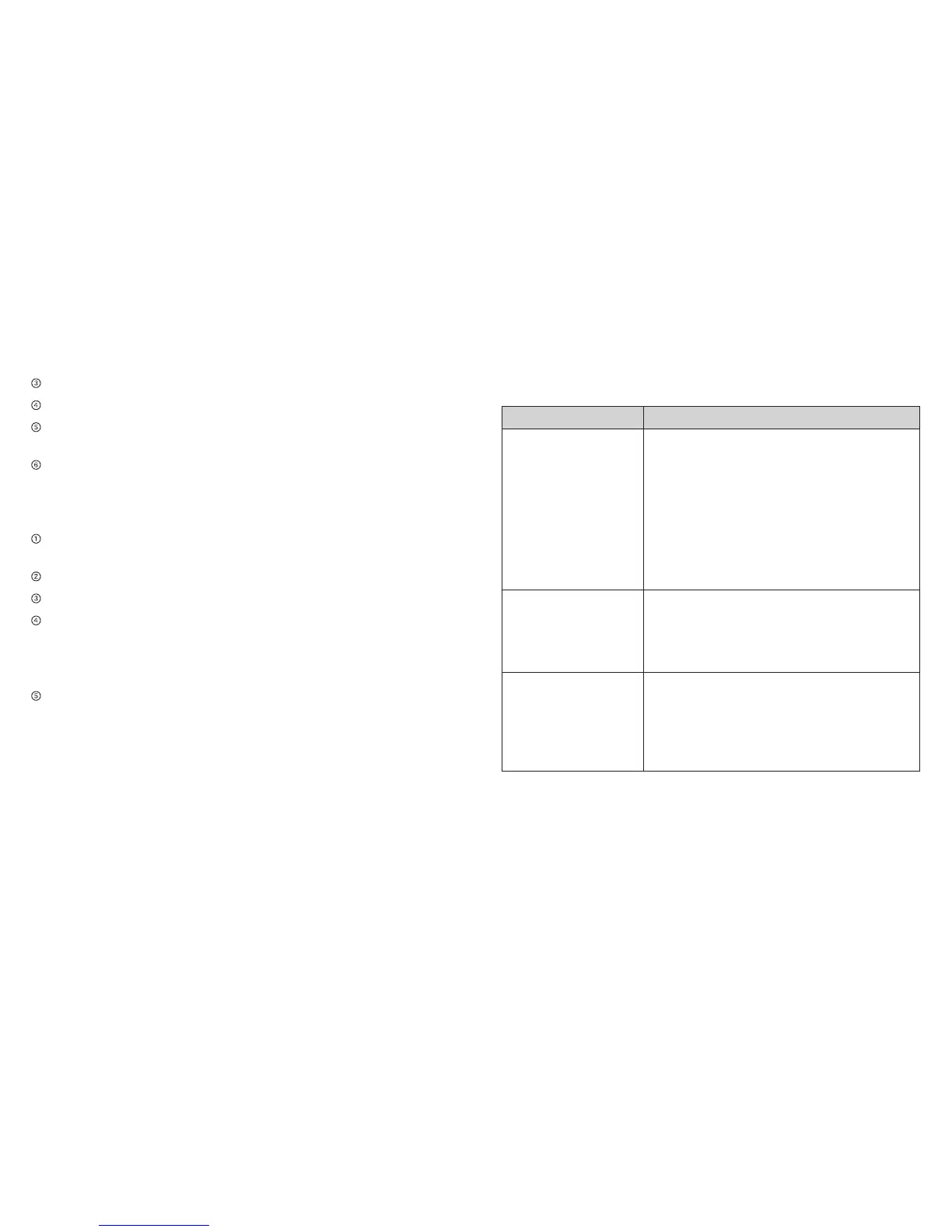Click Firewall > DMZ tab.
Select Enable beside DMZ.
In the DMZ IP Address field, enter the IP address of the
computer you want to have in the DMZ.
Click Apply.
Set Router Options
To set the mobile hotspot’s LAN options:
On the AT&T Wi-Fi Manager home page, log in as
Administrator.
Click Settings on the navigation menu on the left side.
Click Advanced > Router tab.
Enter the desired information in the each section.
If the DHCP Server is enabled, it automatically assigns an IP
address to each device on the network and manages their
configuration information.
Click Apply.
Troubleshooting
Problem Suggested Solution
Cannot
establish the
Wi-Fi connection
between your
device and client
Refresh network list and select the
correct SSID.
Check the IP address to make sure
your client can obtain an IP address
automatically in the Internet protocol
(TCP/IP) properties.
Type the correct network key (Wi-Fi
password) when you connect to the
device.
The client
connected to the
device cannot
access the Internet.
Make sure your SIM card is available.
Change the location to find a place with
good signal.
Contact your service provider.
Cannot visit the
web user interface
configuration page
Enter the correct address. The default
address is http://192.168.1.1 or
http://attwifimanager.
Only use one network adapter in your PC.
Do not use any proxy server.
49TroubleshootingAdvanced Settings48
