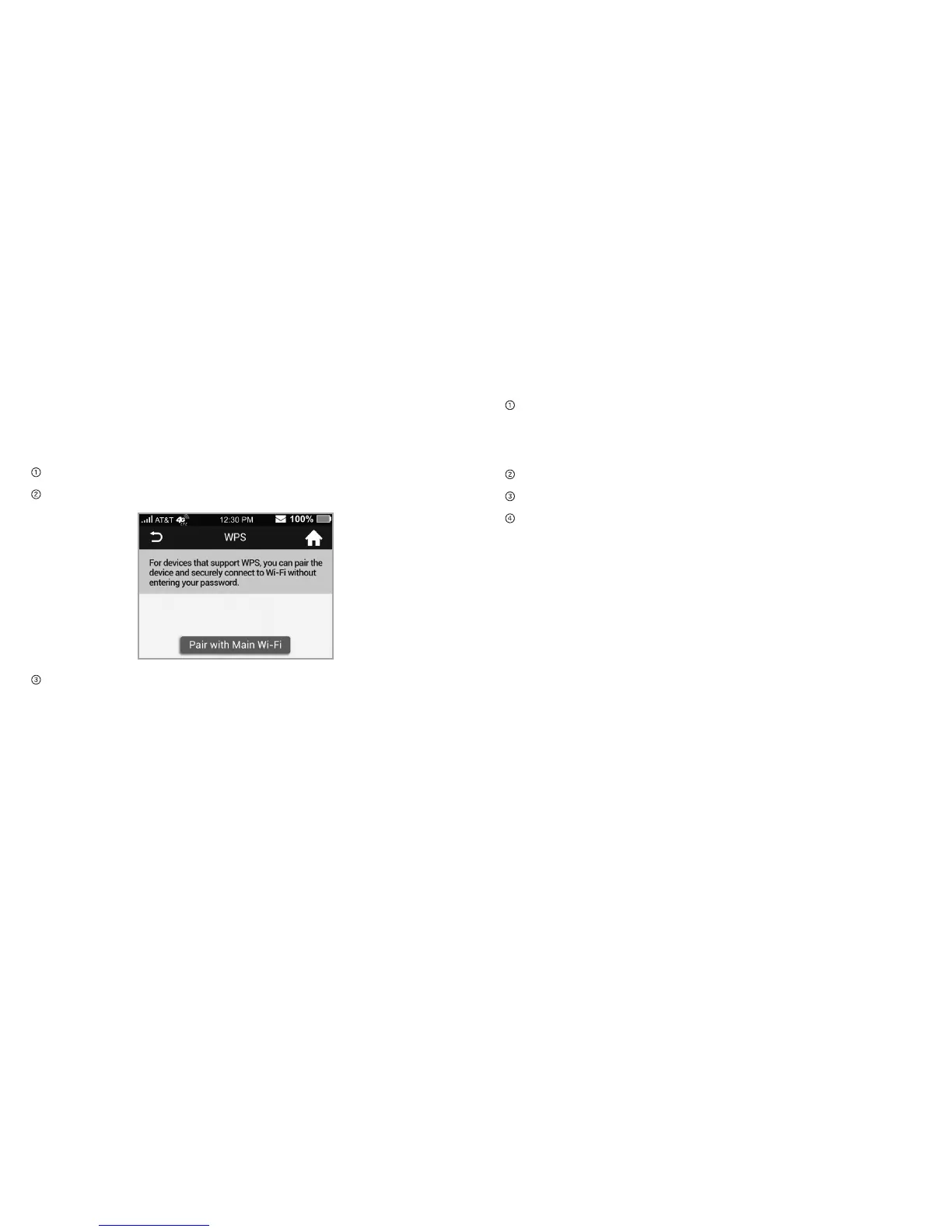Connect a WPS-Enabled Wireless Device
If your wireless device supports WPS, you don’t have to input
the password manually to connect to the mobile hotspot.
On the Mobile hotspot:
Press and hold the WPS button on the mobile hotspot.
Select Pair with Main Wi-Fi or Pair with Guest Wi-Fi.
Press the WPS button on a device you want to connect to
your mobile hotspot.
Your mobile hotspot and the wireless device will communicate
and establish the connection.
On the AT&T Wi-Fi Manager home page:
On your laptop (or other Wi-Fi device), log in to
the AT&T Wi-Fi Manager home page by visiting
http://attwifimanager or http://192.168.1.1. The
default login is attadmin.
Click Settings on the navigation menu on the left side.
Click Wi-Fi > Basic tab.
Choose the WPS method you want to use:
• If the device you want to connect has a WPS button:
Click WPS Push button, and then within 2 minutes
(120 seconds) press the device’s WPS button.
• If the device you want to connect has a WPS PIN
associated with it:
Enter the device’s WPS PIN and click Enter WPS PIN.
Your mobile hotspot and the wireless device will
communicate and establish the connection.
13Get StartedGet Started12
