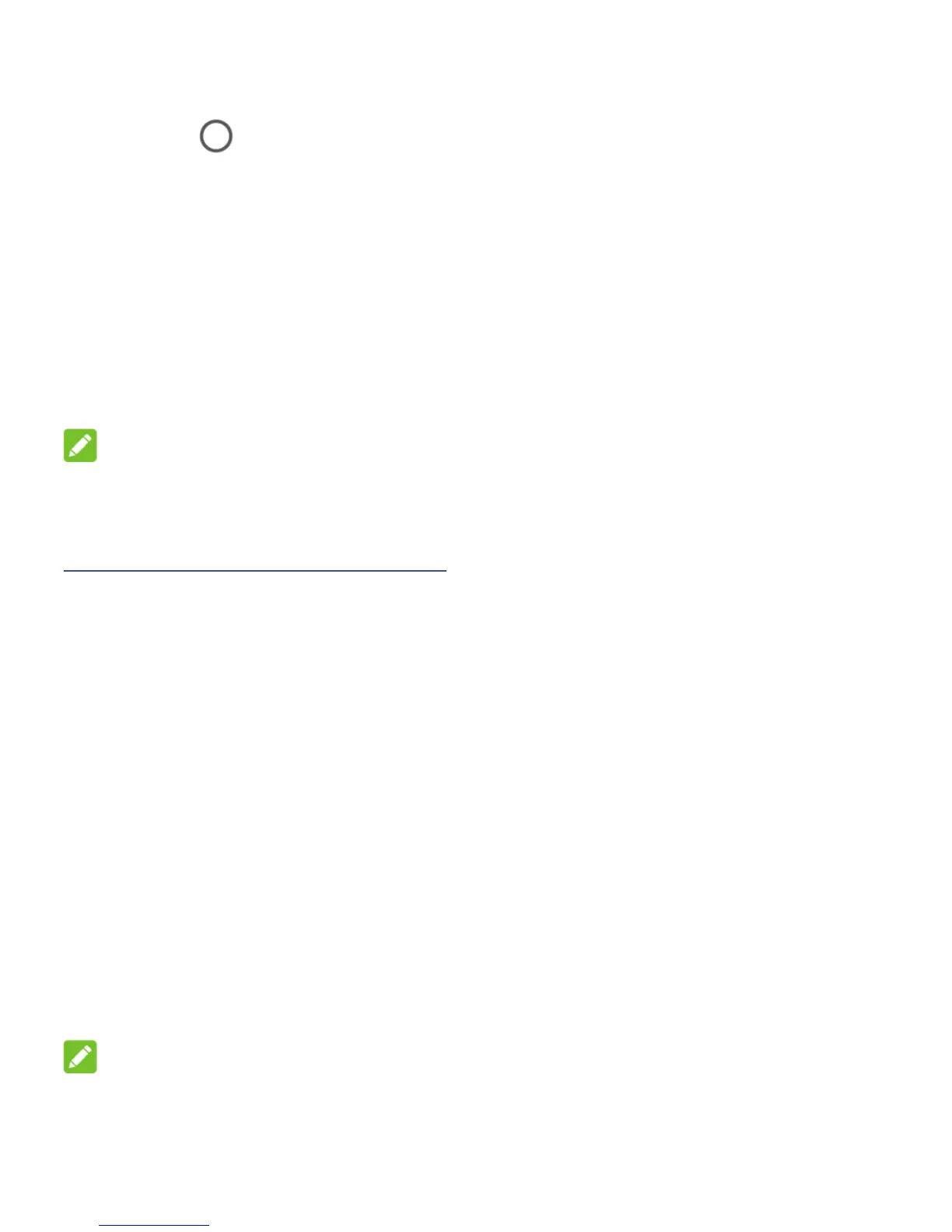20
1. Touch > Settings > Security > Screen lock.
2. Touch Swipe, Pattern, PIN or Complex password.
Touch Swipe to disable the screen lock. Anyone can
unlock the screen by touching the display and swiping up.
Touch Pattern to draw and redraw a pattern that you
must draw to unlock the screen.
Touch PIN or Complex password to set a numeric PIN
or a password that you must enter to unlock the screen.
NOTE:
Remember the pattern, PIN or password you set. Otherwise, you
will have to upgrade the phone software to use the phone. See
Upgrading the Phone Software.
Using Split Screen
With the Split Screen feature, two applications can share the
phone screen, one on top of the other.
Enable Split Screen
1. Open one application that supports Split Screen.
2. Touch the Recent apps key and drag an app tab from recent
apps to the top half of the screen (the Drag here to use split
screen area).
3. On the bottom half of the screen, touch another app from
recent apps.
NOTE:
