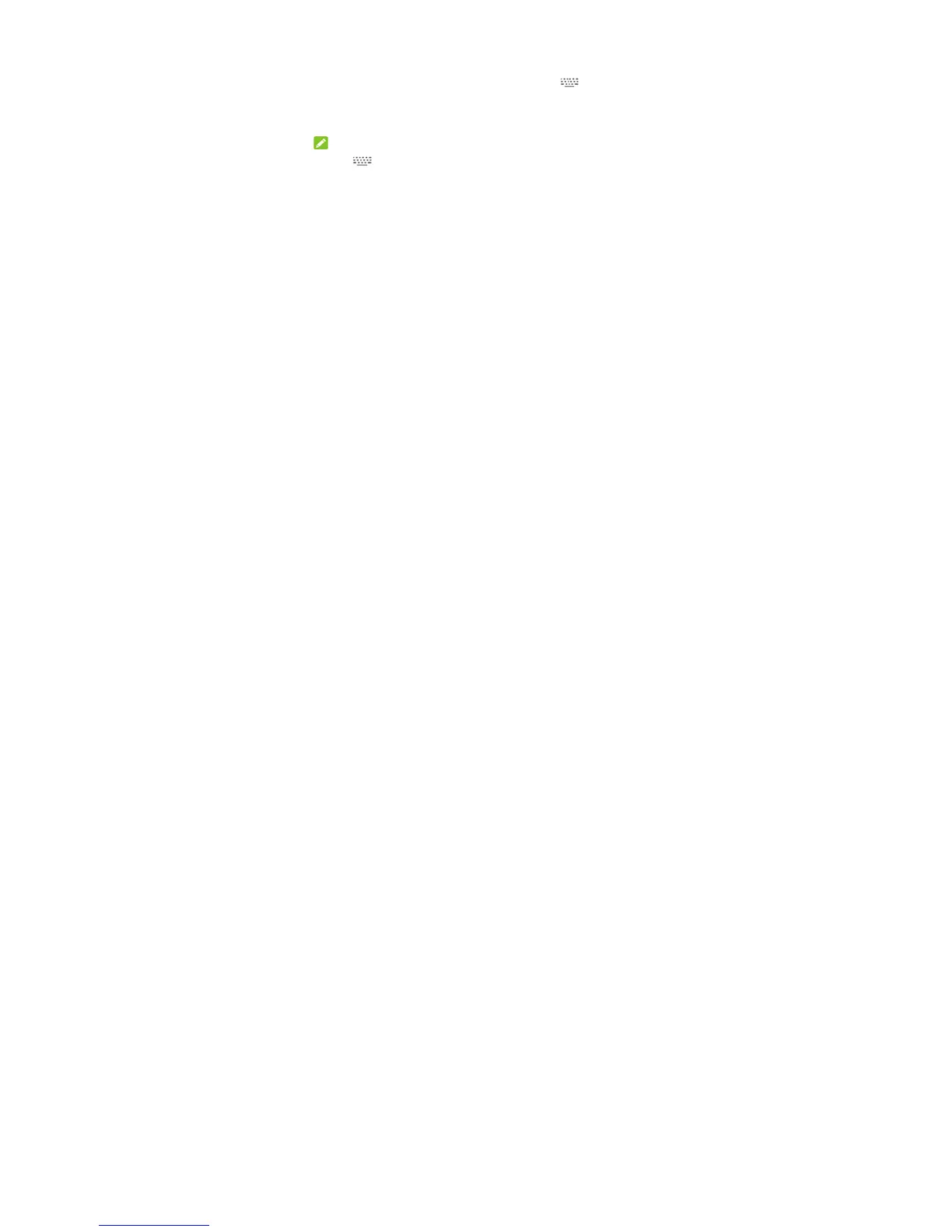36
Some default input methods may not be disabled.
Change input methods
1. When you use the onscreen keyboard to enter text, the icon appears on
the status bar.
2. Open the notification panel and touch Change keyboard.
3. Select the input method you need.
NOTE:
The icon
appears only when more than one input method is installed and
enabled.
Android Keyboard
The Android Keyboard provides a layout similar to a desktop computer keyboard.
When screen auto-rotation is enabled, turn the phone sideways and the keyboard
will change from portrait to landscape. The landscape keyboard is not supported
in all applications.
