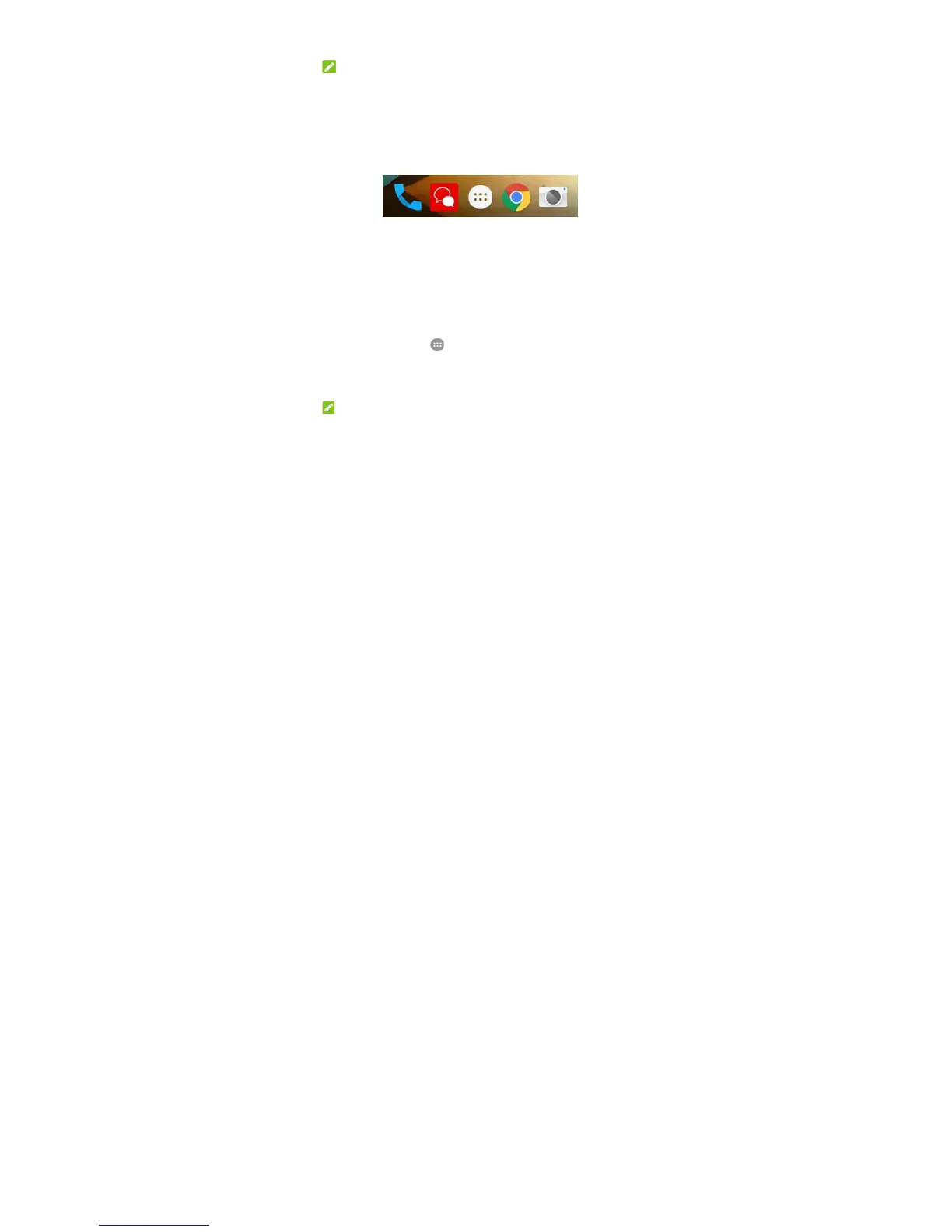35
3. To add more shortcuts into the folder, touch and hold each shortcut and drag it
over the folder before releasing it.
NOTE:
Touch the folder and then touch the name field to rename the folder.
Rearranging the primary shortcuts
The home screen includes a customisable primary shortcuts area at the bottom
visible from all home screens. You can keep at most four items in the primary
shortcuts area. Drag shortcuts or folders in or out of the area to rearrange it.
Entering text
You can enter text using the onscreen keyboard. Some apps open it automatically.
In others, you open it by touching where you want to type. Touch the Back key to
hide the onscreen keyboard. You can also enter text by speaking with the Google
voice typing feature.
Enable or disable input methods
1. Touch the Home key > > Settings > Language & input > Current
Keyboard.
2. Touch CHOOSE KEYBOARDS at the bottom.
3. Slide the switches beside the input methods to enable or disable them.
NOTE:
