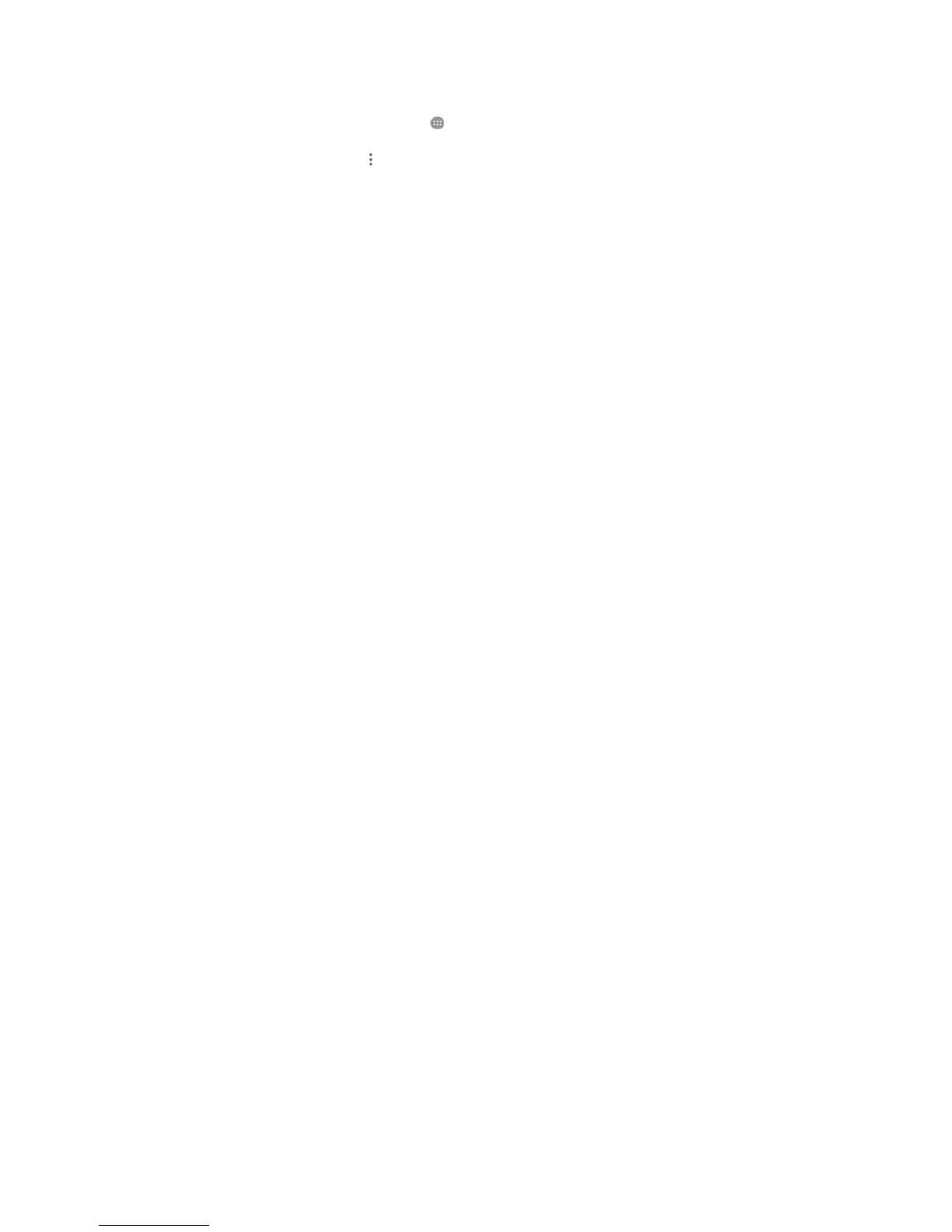47
Using Wi-Fi Direct
®
Wi-Fi Direct allows Wi-Fi devices to share files and data directly by connecting to
each other without the need for wireless access points (hotspots).
Connect to another device via Wi-Fi Direct
1. Touch the Home key > > Settings > Wi-Fi.
2. If Wi-Fi is off, slide the Wi-Fi switch to the On position.
3. Touch
> Advanced > Wi-Fi Direct. Your phone will search for other devices
enabled with Wi-Fi Direct connections.
4. Touch a device name below Peer devices to connect with it.
The other device will receive a connection prompt and need to accept the
request for connection. Both devices may need to enter a common PIN.
5. Once connected the device is displayed as “Connected” in the Peer devices
list.
Send data via Wi-Fi Direct
1. Open the appropriate application and select the file or item you want to share.
2. Select the option for sharing via Wi-Fi Direct. The method may vary by
application and data type.
3. Touch a device the phone has connected with or wait for it to search for new
devices and touch one of them.
