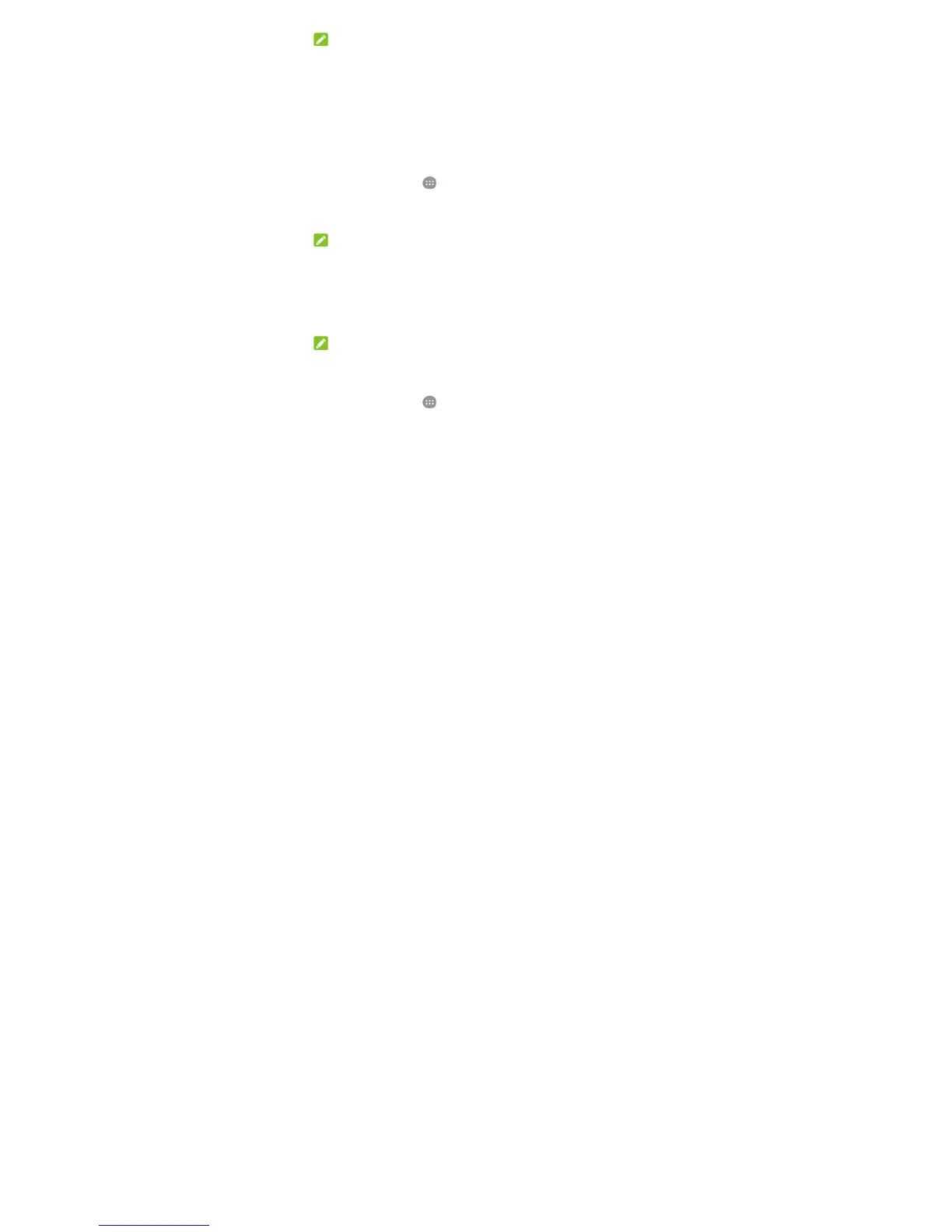56
NOTE:
To stop sharing your data connection, switch off USB tethering or disconnect the
USB cable.
Share your mobile data connection via Bluetooth
If your computer can obtain an Internet connection via Bluetooth, you can configure
your phone to share its mobile data connection with your computer.
1. Pair your phone with your computer via Bluetooth.
2. Configure your computer to obtain its network connection via Bluetooth. For
more information, please see your computer's documentation.
3. Touch the Home key >
> Settings > More > Tethering & portable
hotspot.
4. Switch on Bluetooth tethering. Your computer is now sharing your phone's
data connection.
NOTE:
To stop sharing your data connection, switch off Bluetooth tethering.
Share your mobile data connection as a Wi-Fi hotspot
You can share your phone’s data connection with other devices by turning your
phone into a portable Wi-Fi hotspot. The feature needs data connection on a mobile
network and may result in data charges.
NOTE:
When the portable Wi-Fi hotspot feature is enabled, you cannot use your phone’s
Wi-Fi capability to access the Internet. You still remain connected to the Internet via
your mobile data network.
1. Touch the Home key >
> Settings > More > Tethering & portable
hotspot.
