
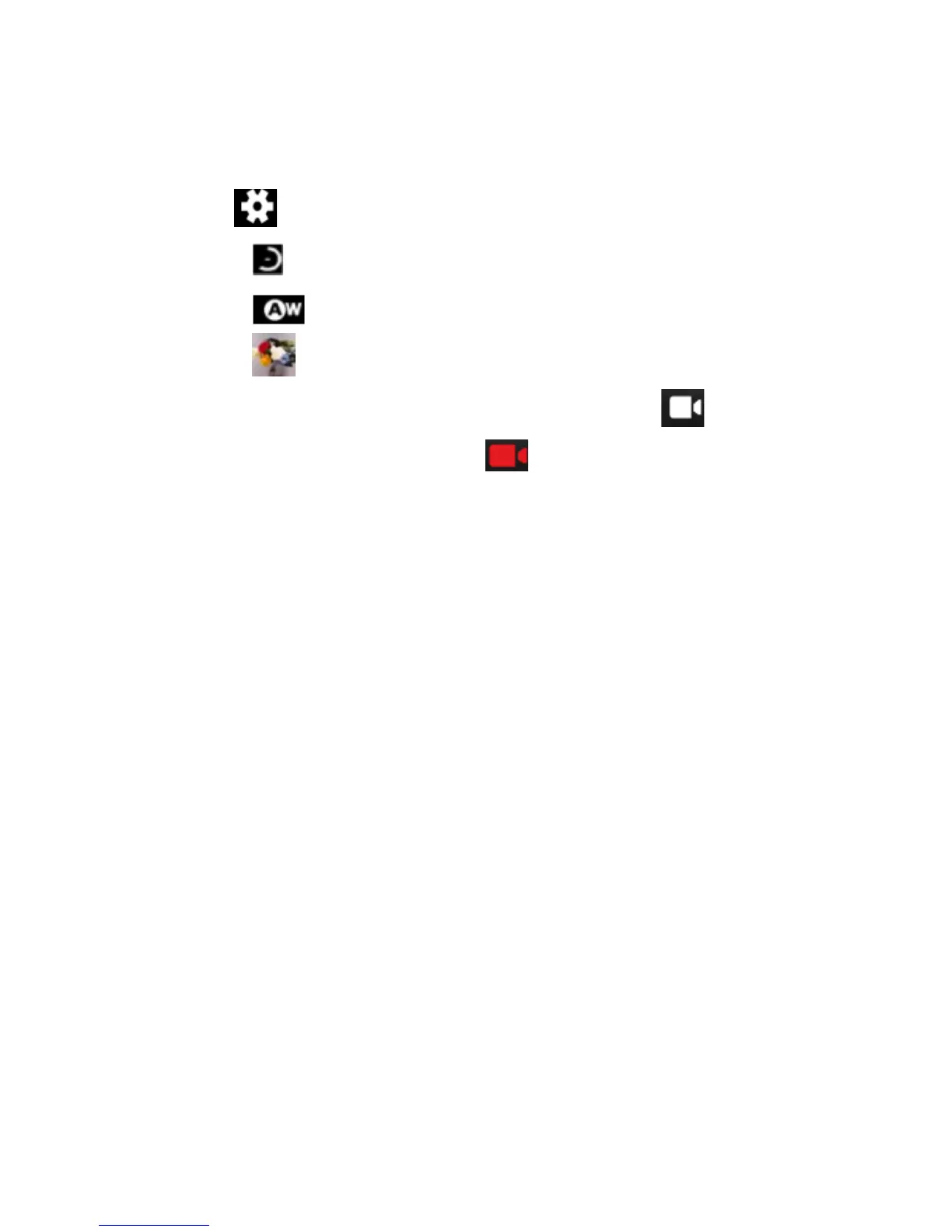 Loading...
Loading...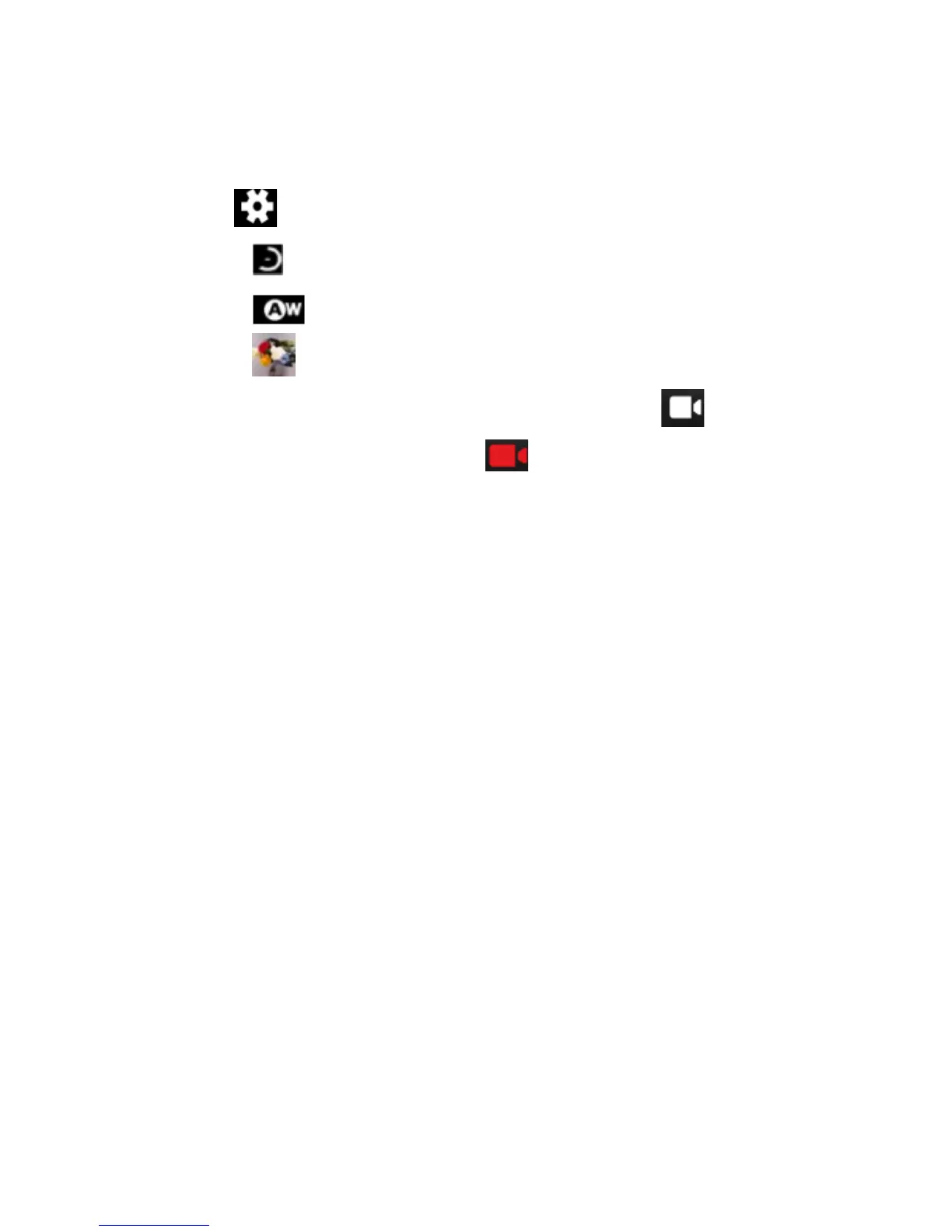
Do you have a question about the Zte BLADE A610 and is the answer not in the manual?
| Brand | Zte |
|---|---|
| Model | BLADE A610 |
| Category | Cell Phone |
| Language | English |
Instructions for charging the phone's battery using the provided lead and adapter.
Key safety precautions for using the device, including driving, re-fuelling, and disposal.
Step-by-step guide on how to initiate phone calls using the keypad and contact list.
How to quickly set the phone to silent, vibrate, or normal ring modes.
Instructions to open and use the quick access panel for settings.
Steps to find and connect the phone to available Wi-Fi networks.
Guide on composing and sending SMS messages, including recipient input and sending.
How to check specific details like sender, receiver, and time of a message.
Instructions for sending messages containing media files like pictures or videos.
Steps to remove a single message from a conversation thread.
Accessing and modifying settings related to message notifications and behaviour.
How to access and dismiss the notification panel for alerts and status updates.
Accessing the menu that lists all installed applications on the phone.
Information on mobile data network types and how the phone connects.
Steps to disable cellular data usage via quick settings or phone settings.
Instructions to enable or disable Wi-Fi connectivity through settings or quick panel.
Guide for searching and connecting to available Wi-Fi networks, including password entry.
How to activate or deactivate the Bluetooth function on the phone.
Steps to discover and establish a connection with other Bluetooth devices.
Process for transferring files between the phone and other Bluetooth-enabled devices.
Instructions to rename the phone for Bluetooth discoverability.
Guide for transferring media files between the phone and a computer.
How to enable Airplane mode to disable wireless functions while keeping others active.
Manages ringtones, notification sounds, vibration, dial pad tones, and touch sounds for alerts and interactions.
Adjusts screen brightness, wallpaper, and screen timeout duration.
How to view the available storage capacity on the inserted microSD card.
Managing user accounts and synchronizing data like contacts and emails with online services.
Steps to add new accounts (e.g., Google, email) and configure data synchronization.
Setting and customizing the phone's date and time display format.
Viewing device information such as status, battery usage, and software version.
Using the phone's camera to capture photos and set them as wallpaper or contact images.
Instructions on how to record video clips using the phone's camera.
Organizing photos/videos in Gallery and playing music files with the Music Player.
Detailed steps for capturing audio, starting, stopping, and playing recordings.
Using the FM radio to scan, listen to, and save radio channels.
Instructions for opening Chrome, browsing the web, and accessing browser settings and features.
Demonstrates how to copy files or folders to various locations on the phone or SD card.
Procedure for setting a new alarm, including time and repetition.
Managing alarms, world time, timers, and stopwatch functions.
Accessing and utilizing the calculator and calendar applications for calculations and event management.
Customizing calendar display and synchronizing with Google Calendar for event management.
Viewing, managing, and installing applications on the phone from various sources.
Steps for installing apps from the Play Store and from external files, including enabling unknown sources.
Procedure for removing applications that were installed via the Google Play Store.