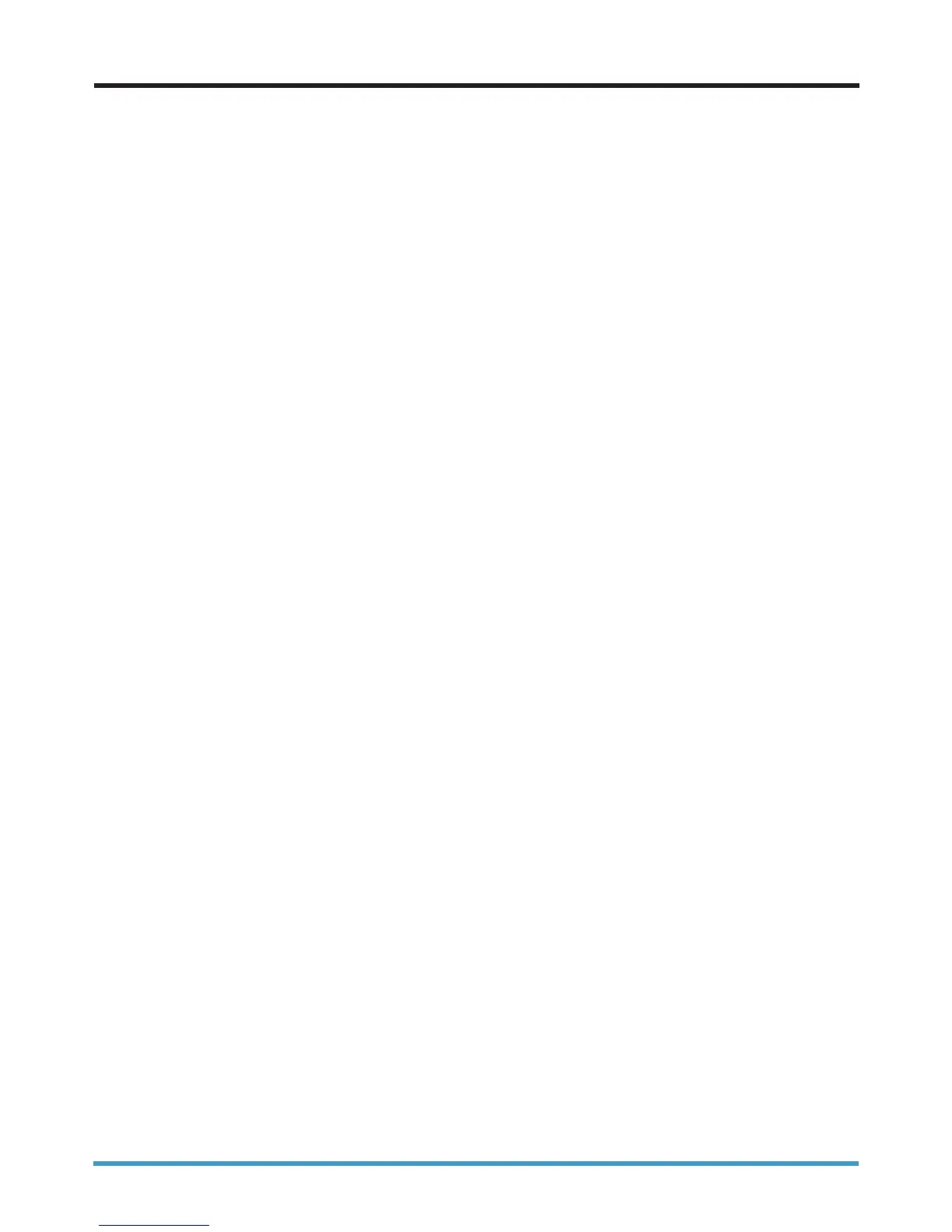4
• Most wireless routers will provide a range of approximately 100 meters. If you live in a larger property and
need greater coverage then you may need to add an additional wireless access point. If you are unsure on
how to do this we recommend you contact a local computer technician to assist.
• Your wireless performance could be slowing down due to interference from other wireless networks
in your area. Your router will automatically look for the channel with the least interference or “noise”,
however from time to time, other devices in your area could overlap onto the channel your router is
broadcasting on and will compete for the airwaves, causing the Wi-Fi to slow down. You can try and
overcome this by changing the channel/frequency that your router will communicate on. We have
provided instructions in section 4. Changing the wireless channel on how to do this.
• Try disabling your firewall software and then try to connect again. If this works then contact your firewall
supplier for more help
• Remove any old wireless networks as your router may be trying to connect to these instead of the new
one. See section 7. Removing wireless networks
• Change the Wireless Network Name (SSID) of the router and then try connecting to this newly named
network. If you are using a router not supplied by seethelight then refer to the manufacturer’s
instructions.
• Check your computer for viruses by running an anti-virus software. You can get a free trial download of
AVG anti-virus software at www.seethelight.co.uk
• And remember...wireless Encryption Keys are case sensitive
• Check the lights on your router to make sure there are no faults here. More about your routers’ lights can
be found in the internet user guide, hosted on our website at www.seethelight.co.uk
If none of the above solutions worked, we recommend connecting your PC to the router via an Ethernet
cable and check for online solutions, or getting a computer technician to look at the problem.
3. Other things to consider when connecting wirelessly
Back to contents page
