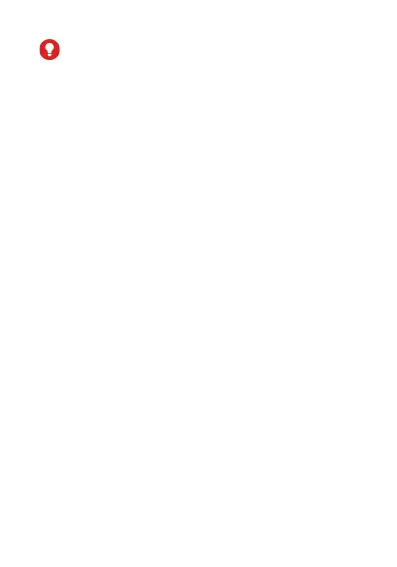 Loading...
Loading...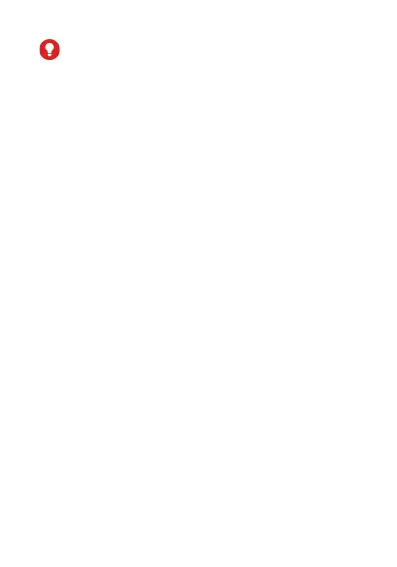
Do you have a question about the Zte MF286 and is the answer not in the manual?
| Category | Network Router |
|---|---|
| LTE Category | Cat 6 |
| Download Speed | 300 Mbps |
| Upload Speed | 50 Mbps |
| Wi-Fi Standards | 802.11 b/g/n/ac |
| Wi-Fi Frequency | 2.4 GHz & 5 GHz |
| Ethernet Ports | 4 |
| Phone Ports | 2 |
| USB Ports | 1 |
| SIM Card Slot | 1 |
| External Antenna Ports | 2 |
| Power Supply | 12V/1.5A |
| LTE Bands | B1/B3/B7/B8/B20/B28/B38 |
Overview of the device's external view, indicators, and buttons.
Instructions for inserting the (U)SIM card and important warnings.
Guide on installing, using, and maintaining the optional battery.
Steps to connect the device to the network using ports and cables.
Steps to power on the device and initial setup considerations.
Guides on setting up PC network settings for Wi-Fi or LAN.
Detailed steps for setting up and connecting via Wi-Fi.
Procedures for connecting to the internet after device setup.
How to use the telephone feature and troubleshooting for no dial tone.
Steps to connect clients using WPS for secure wireless connection.
Solutions for common issues with the telephone function.
Troubleshooting common issues with internet connectivity.
Solutions for problems establishing a Wi-Fi connection.
Addresses issues like 3G/4G signal indicator and password management.
Guidelines for safe operation, handling, and environment.
Instructions on how to clean and maintain the device.
Details on warranty coverage and exclusions.
Legal disclaimer regarding product liability.