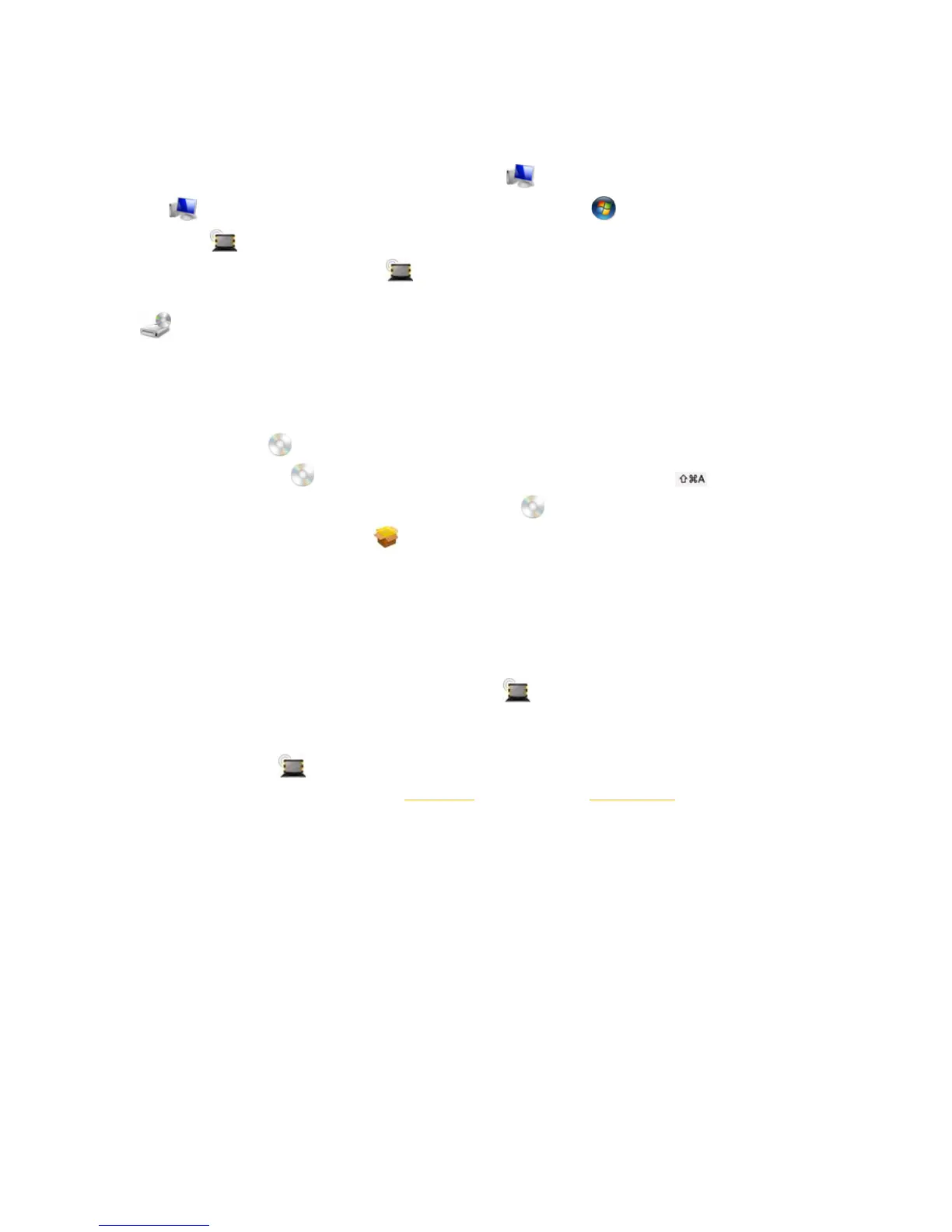PC’s with Microsoft® Windows® OS
Installation of the 4G/Wi-Fi hotspot "Beeline" application starts automatically after a time. Wait installation
program starts and follow its prompts. During installation do not disconnect the router from PC. If automatic
installation fails to start, install it manually:
1. Open Computer. To make it, double click the icon Computer on the desktop. If there is no
icon Computer on the desktop, press simultaneously Windows key and E key on your keyboard
and select Beeline disc in the opened window.
2. In the Computer window open Beeline disc. On some PC due to security settings no disk
name can be seen. If no Beeline disk is found in Computer, open newly appeared external disk (e.g.
CD ROM (E:)).
3. In the appeared window find AutoRun.exe and run it.
4. Then follow the installation program prompts and do not disconnect the ruter from PC.
PC’s with Apple Mac OS X
1. Open the disk Beeline, which appears on the desktop.
2. If there is no any Beeline disk on the desktop, then press keyboard keys simultaneously
and on the left side of the opened Devices window select Beeline disk.
3. In the opened window look for 4G-Wi-Fi router "Beeline" installation file and execute it.
4. After that follow installation program prompts and do not disconnect the router from Mac.
WEB UI for 4G/Wi-Fi hotspot “Beeline”
Open WEB UI for 4G/Wi-Fi hotspot “Beeline”. To do it, find icon on Desktop (for Windows OS) and
double click on it, in Mac OS - find icon in Dock station.
Attention: if there is no icon on Desktop by some reasons, you can open WEB UI using your Internet
browser. Input in your browser IP address: 192.168.8.1 or WEB address: http://m.home.
Authorization. To access 4G/Wi-Fi hotspot settings you need to enter a password on the login page.
Default password - admin. Enter your password and click "Login”.
Main page. Contain links to all sections, and also information about current router status, network
information etc. Using main page functions, you can establish Internet connection, check your current
balance and move to any section of WEB UI for 4G/Wi-Fi hotspot “Beeline”.
