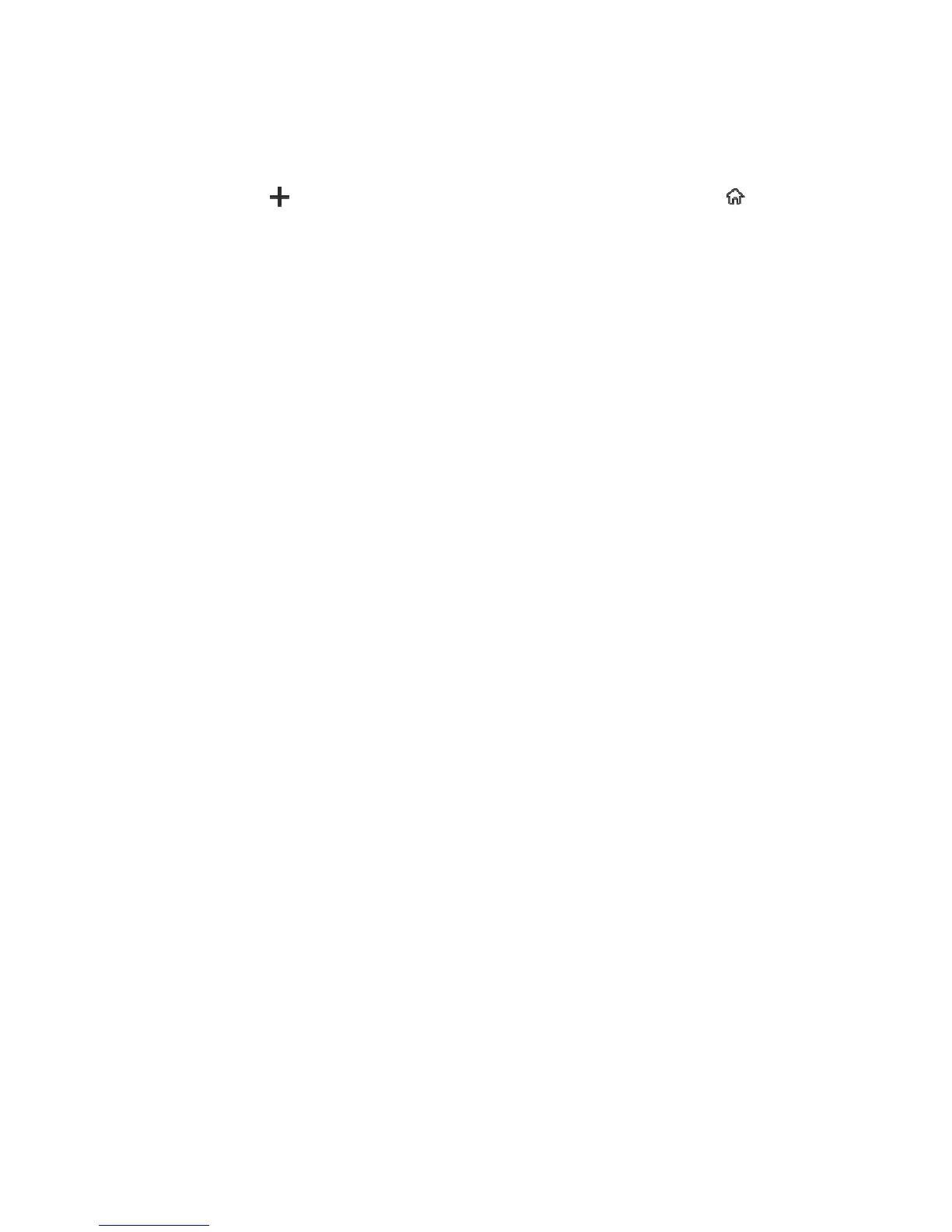4
2. Swipe right to the target screen and touch the icons at the bottom of the
screen to move to the target screen.
3. Touch the icon to add a new screen and touch the icon to set the
current screen as the Home screen.
Remove icons on home screen
To uninstall an application or remove a widget, press and hold the Application or
Widget icon and drag it to the “Remove/Uninstall” icon at the top of the screen.
Note:
The system built-in applications cannot be removed.
Change desktop wallpaper
On the home screen, press the “Menu” key to select “Wallpapers”.
Add widgets
On the home screen, press the “Menu” key to select “Widgets”.
Access recently used applications
1. Press and hold the “Back” key to open a list of most recently used
applications.
- Touch a thumbnail to enter the relevant application.
- Swipe up on an application thumbnail to remove the application from the list.
- Swipe down on an application thumbnail to lock/unlock the application.
2. Touch the round icon at the lower part of the screen to clear the list.
Note:
The locked applications won’t be removed.
Use shortcuts panel
1. On the home screen or in the process of using an application, pull down the
notification panel to open the shortcuts panel.
