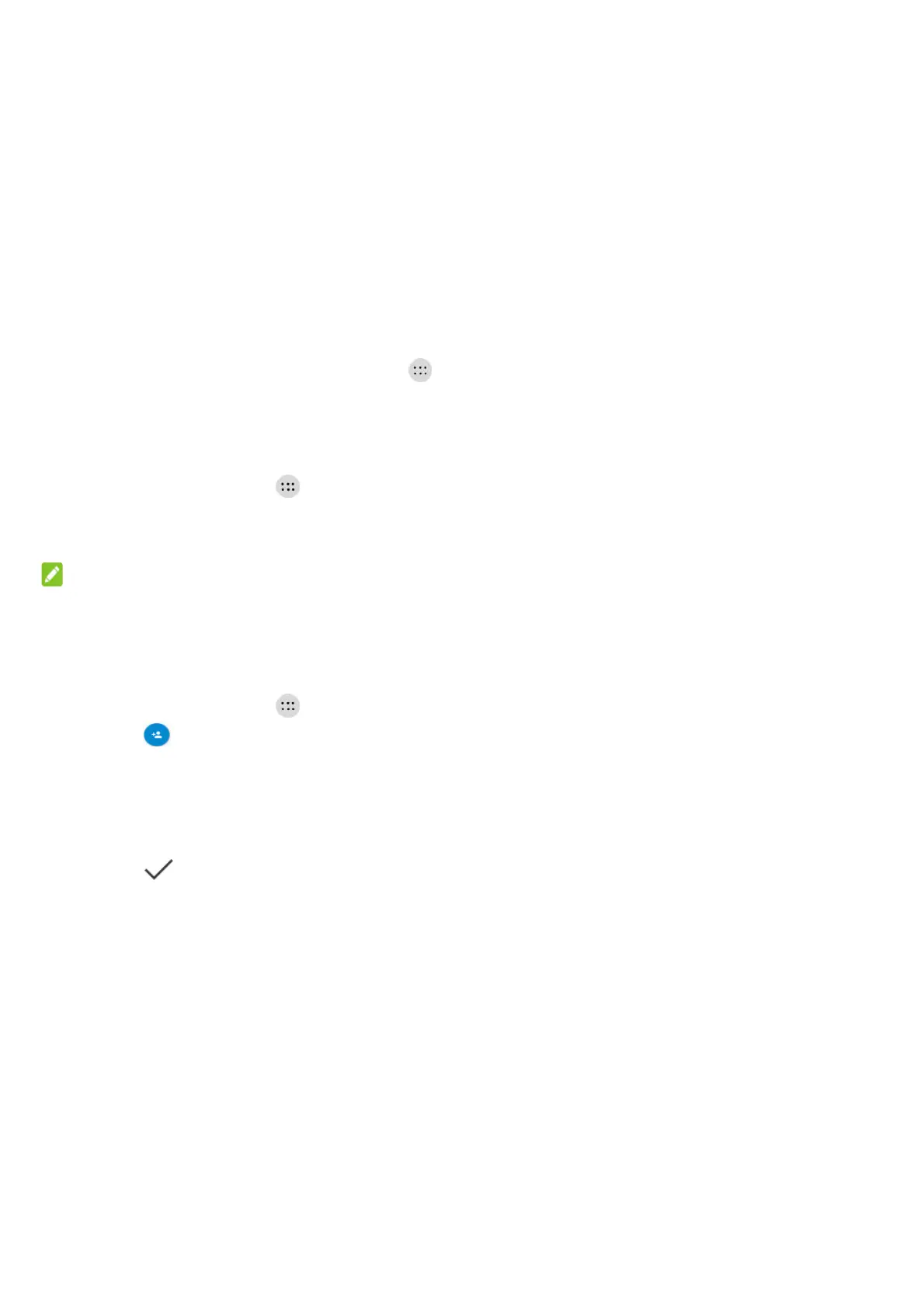56
Contacts
You can add contacts on your phone and synchronise them with the contacts in your Google account or
other accounts that support contact syncing.
To see your contacts, touch the Home key > > Contacts. From there, you can touch the tabs on
the top of the screen to quickly switch to contact groups or favorite contacts.
Checking Contact Details
1. Touch the Home key > > Contacts > CONTACTS tab to access your contact list.
2. Scroll through the list to view all your contacts.
3. Touch a contact to view its details.
NOTE:
If you have a lot of contacts stored, you'll see a slider on the right side of the screen. Drag the slider to
the initial letter you need.
Adding a New Contact
1. Touch the Home key > > Contacts > CONTACTS tab.
2. Touch to add a new contact.
3. Choose where to save the contact. If a sync account is selected, the contacts will be synced
automatically with your account online.
4. Enter the contact name, phone numbers, email addresses, and other information. If necessary,
touch More Fields to include additional information such as IM accounts, Notes, Website, etc
5. Touch .
