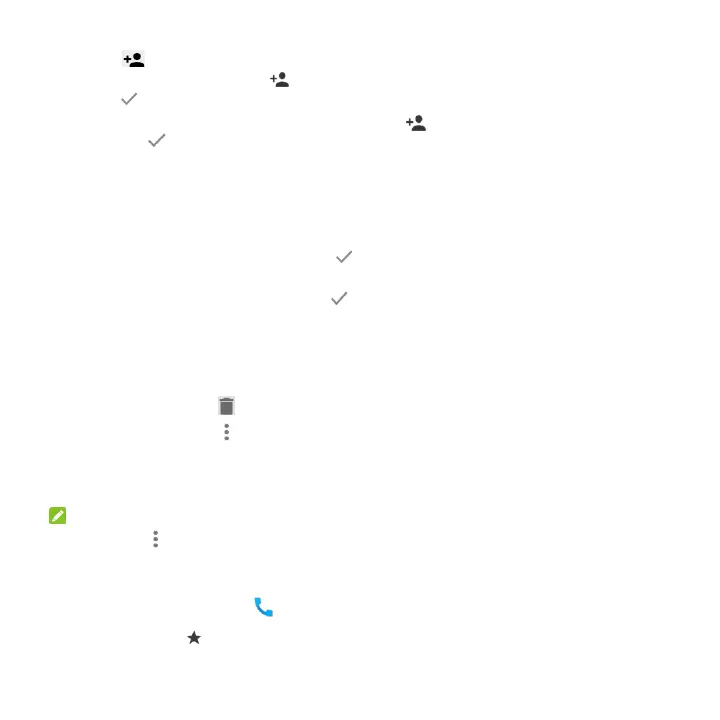53
3. Touch on the contact information tab.
4. To add a new contact, touch at the top. After typing the contact information in the fields,
touch to save it.
To add the number to an existing contact, touch at the top. Touch an existing contact,
and touch to save it.
-or-
1. Open the call history.
2. Touch the call number you have called.
3. To create new contact, touch Create new contact below the call number. After typing the
contact information in the fields, touch to save it.
To add the number to an existing contact, touch Add to a contact below the call number.
Touch an existing contact, and touch to save it.
Take Other Actions on a Call History Entry
Open the call history and touch a number to view more call information.
Touch Send Message to quickly send a message to the number.
Touch Call details > to delete the entry.
Touch Call details > > Edit number before call to edit the number in the dialer before
calling it.
Touch the contact icon in front of the entry to open the contact information tab from the
bottom, where you can send a message, call back, or add the number to contacts.
NOTE:
You can touch > Clear call history in the History screen to delete all history records.
Calling Your Contacts
1. Touch the Home key > . Your Favorite contacts and frequently called contacts are
displayed in the tab.
