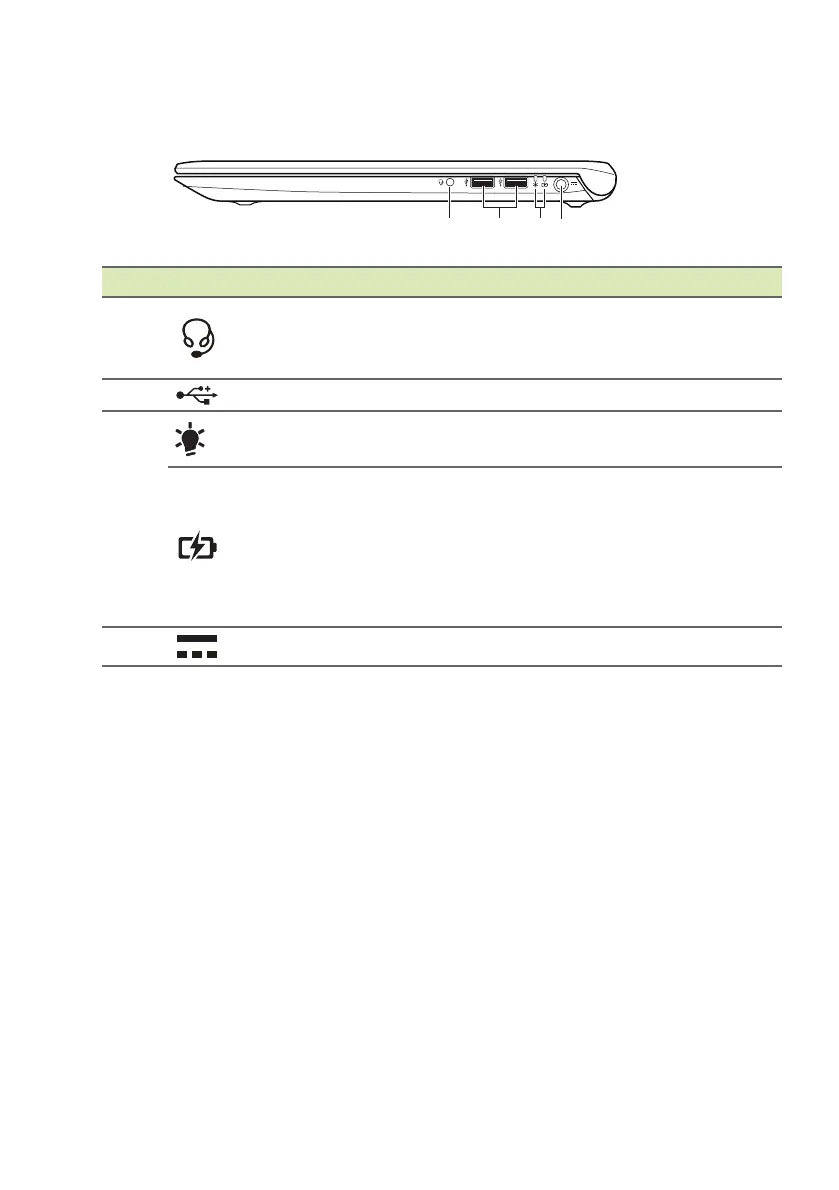12 - Your Acer notebook tour
Right view
USB 3.0 information
• USB 3.0 compatible ports are blue.
• Compatible with USB 3.0 and earlier devices.
• For optimal performance, use USB 3.0-certified devices.
• Defined by the USB 3.0 specification (SuperSpeed USB).
# Icon Item Description
1
Headset/
speaker jack
Connects to audio devices (e.g.,
speakers, headphones) or a headset
with microphone.
2 USB ports Connect to USB devices.
3
Power indicator
Indicates the computer’s power
status.
Battery indicator
Indicates the computer’s battery
status.
Charging: The light shows amber
when the battery is charging.
Fully charged: The light shows blue
when in AC mode.
4 DC-in jack Connects to an AC adapter.