
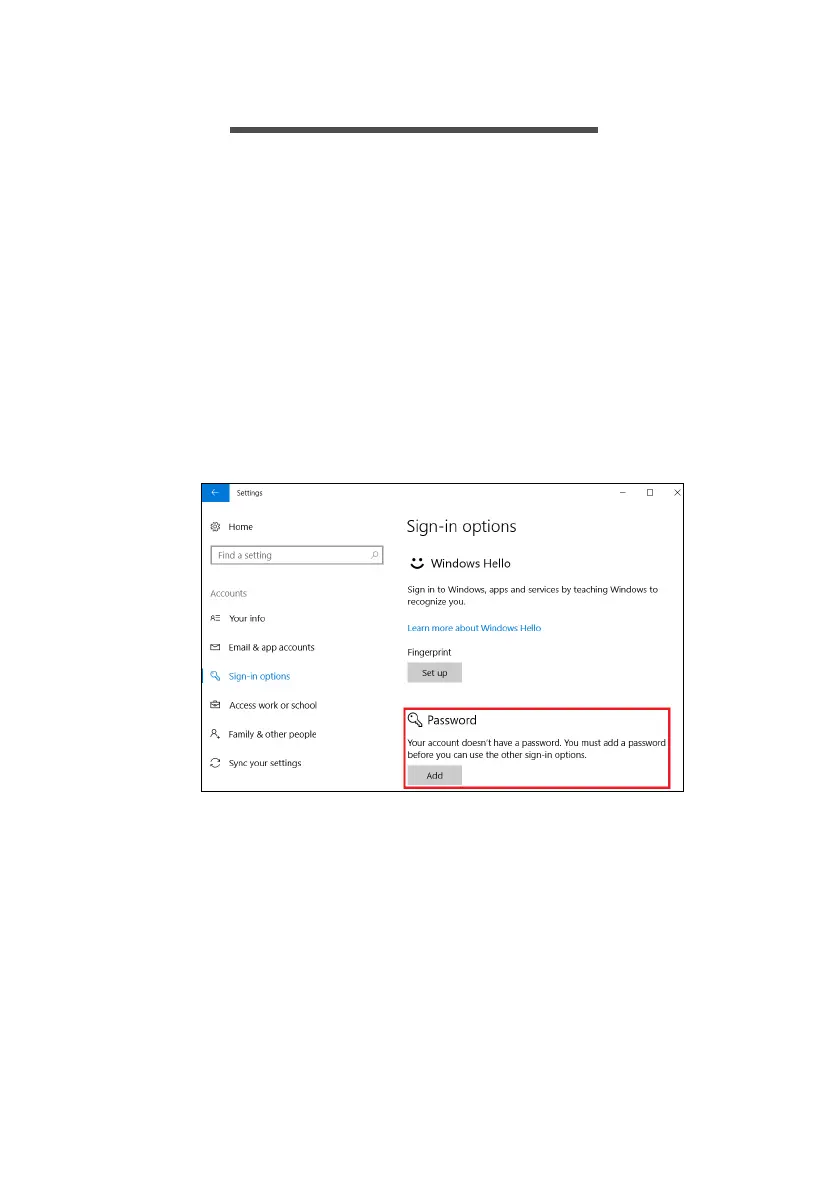 Loading...
Loading...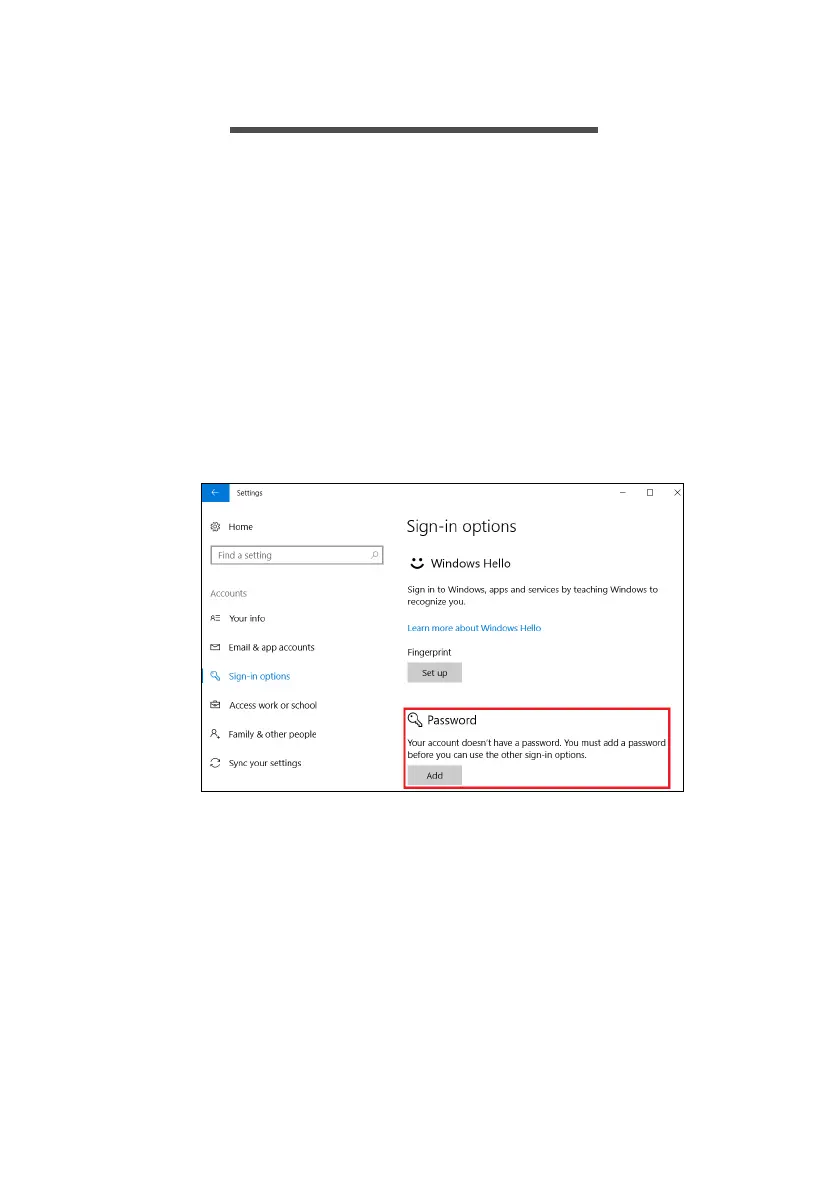
Do you have a question about the Acer A717-72G and is the answer not in the manual?
| Operating System | Windows 10 Home |
|---|---|
| Display | 17.3-inch Full HD (1920 x 1080) |
| Storage | 256GB SSD |
| Battery | 4-cell Li-ion |
| Weight | 3.0 kg (6.61 lbs) |
| Graphics | NVIDIA GeForce GTX 1060 |