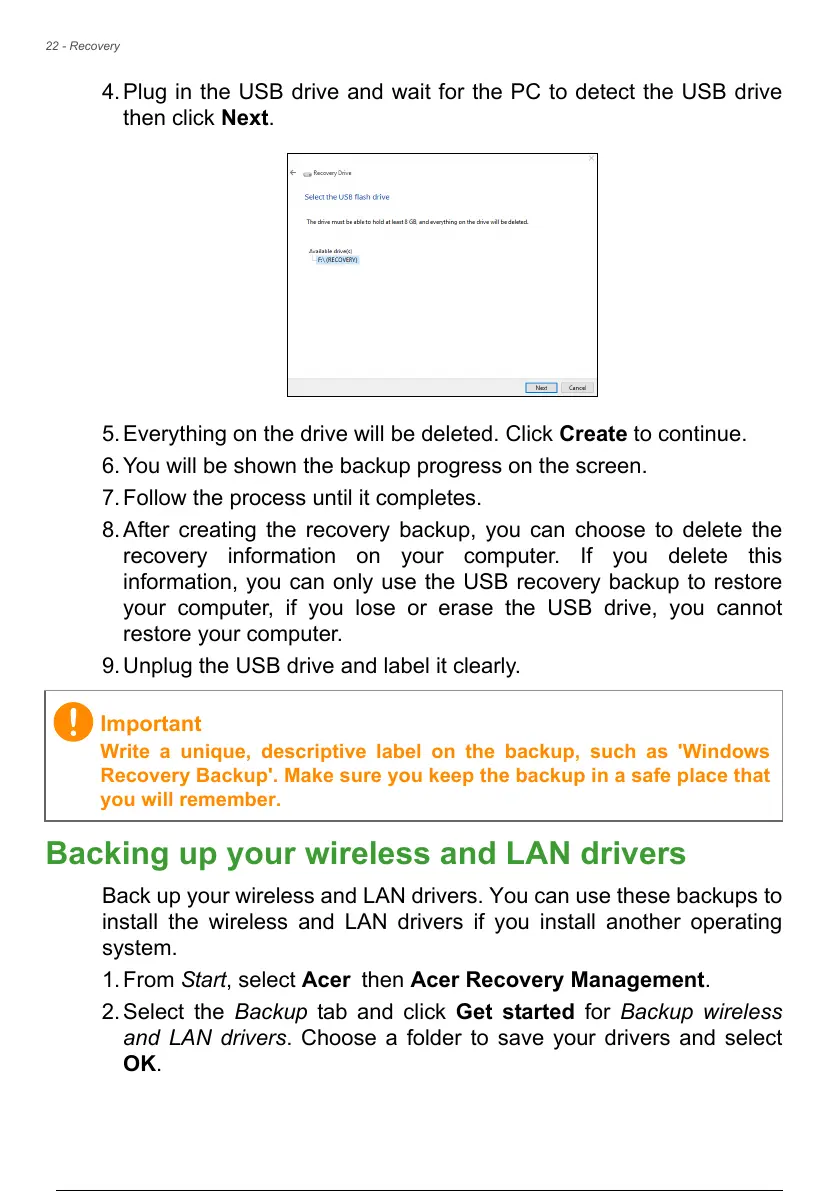22 - Recovery
4. Plug in the USB drive and wait for the PC to detect the USB drive
then click Next.
5. Everything on the drive will be deleted. Click Create to continue.
6. You will be shown the backup progress on the screen.
7. Follow the process until it completes.
8. After creating the recovery backup, you can choose to delete the
recovery information on your computer. If you delete this
information, you can only use the USB recovery backup to restore
your computer, if you lose or erase the USB drive, you cannot
restore your computer.
9. Unplug the USB drive and label it clearly.
Backing up your wireless and LAN drivers
Back up your wireless and LAN drivers. You can use these backups to
install the wireless and LAN drivers if you install another operating
system.
1. From Start, select Acer then Acer Recovery Management.
2. Select the Backup tab and click Get started for Backup wireless
and LAN drivers. Choose a folder to save your drivers and select
OK.
Write a unique, descriptive label on the backup, such as 'Windows
Recovery Backup'. Make sure you keep the backup in a safe place that
you will remember.
23 / 78 22 / 76 23 / 78
